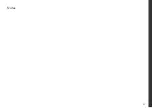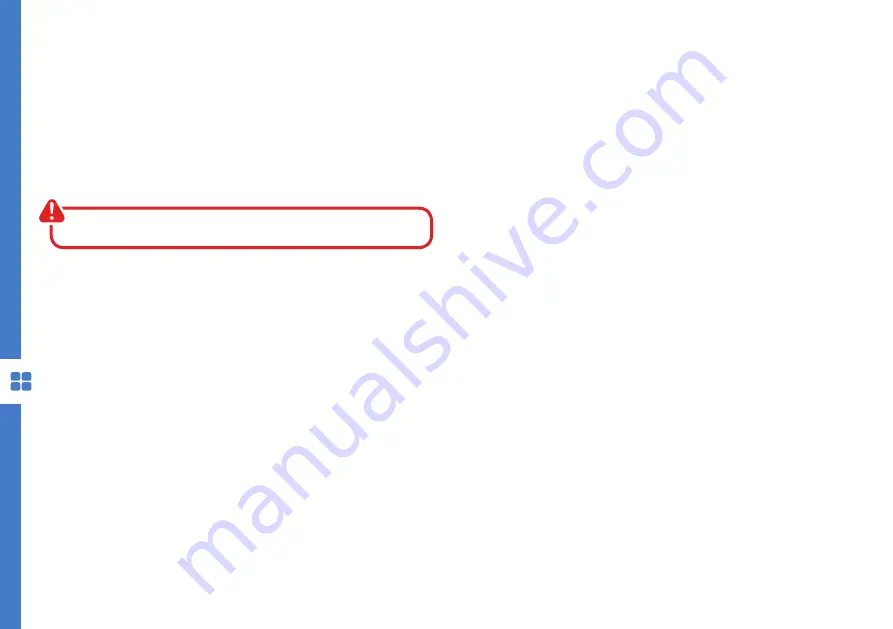
40 | SMART TV
Screencast
App Portals
The Screencast feature enables you to echo the display
from a compatible Android device like a smartphone
or tablet on the TV screen by connecting your mobile
device directly to the TV wirelessly. In order to use
this feature, your device must support Wi-Fi Display
technology.
Apple iOS operating system is not supported.
To start using the Screencast feature, select the
Screencast icon and press OK to load the app.
Turn on Wi-Fi and Wireless Display (a.k.a. Wi-Fi Display,
Wi-Fi Direct, Cast Screen) function on your smart phone
or tablet (Please refer to your device’s user manual for
information on how to turn on wireless display).
Your mobile device will display a list of available devices.
Choose the DeviceID name shown on the bottom right
corner of the TV and click on it to connect.
Your mobile device will connect to the TV and will
display the device screen on the TV.
Use your device to disconnect.
NetRange, Foxxum and Zeasn app portals gives
you access to number of other content and service
providers.
Some apps may require a paid subscription.
Streaming content will count towards the data usage
of your broadband plan.
Содержание ATV55UHDS-0519
Страница 1: ...55 Ultra HD Smart TV with HDR Instruction Manual MODEL ATV55UHDS 0519 ...
Страница 55: ...55 Notes ...