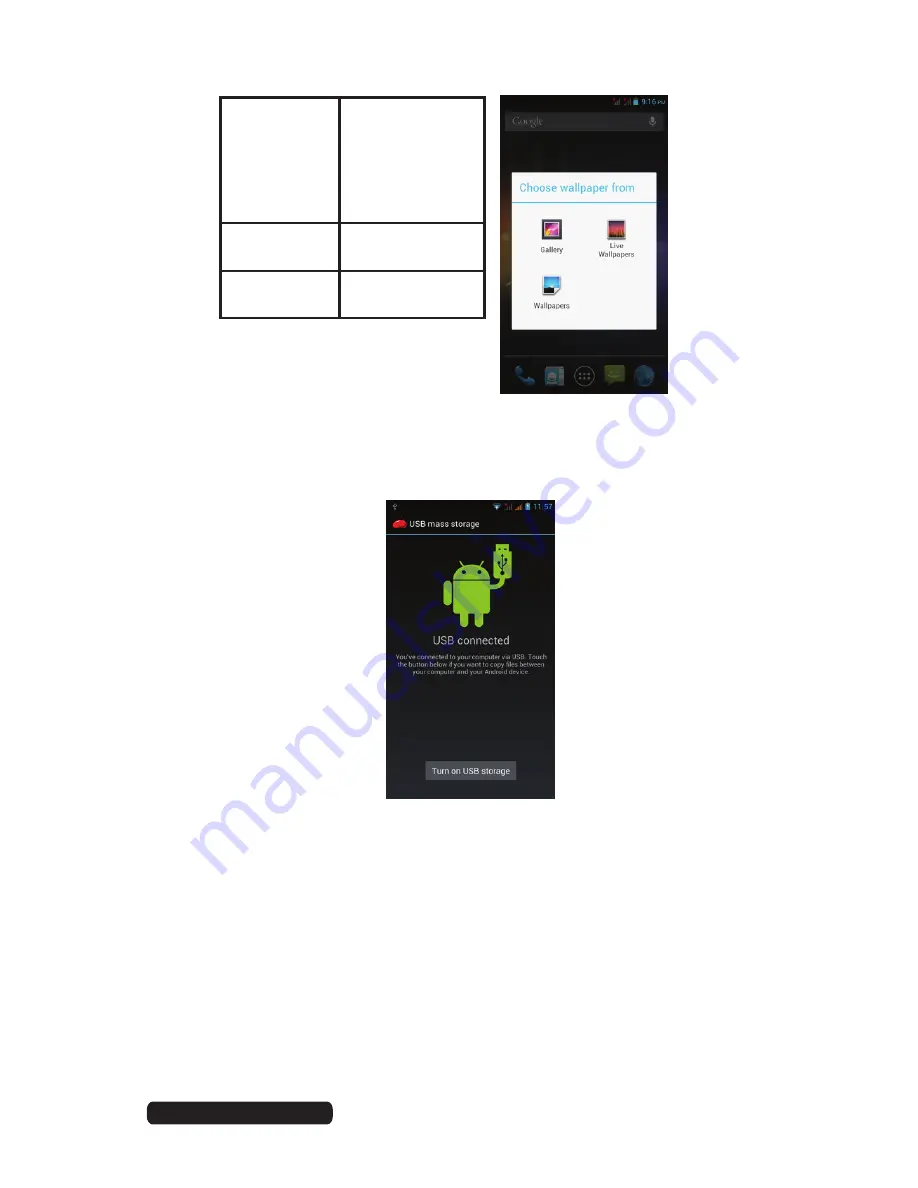
27
After Sales Support
Telephone:
1300 886 649
Email:
Operation (Cont.)
Connect with computer
Connect the device with a computer using a USB cable. When connected with a
computer, the screen will show as below.
Gallery
Choose from the
pictures stored on
your 3G Smartphone
camera gallery
or any pictures
downloaded onto
the device.
Wallpaper
Choose from the
default wallpapers.
Live Wallpaper
Choose a moving
wallpaper
•
Tap “Turn on USB storage” to enable your computer to access the internal storage
area and SD card of the 3G Smartphone. The green Android Robot image should
turn orange and the button will change to display “Turn off USB storage”.
NOTE:
If the message above does not appear when you connect the 3G
Smartphone to your computer using a USB cable, or the device does not
appear on your computer after pressing the “Turn on USB Storage” button,
try the following.
•
Check the notifications bar for messages about USB connection
•
Check and ensure that you have turned the 3G Smartphone on. Check and
ensure that your computer is turned on.
•
Unplug the USB cable, then reconnect it to the same USB port.
•
If your computer has USB ports on the rear, try connecting to one.
•
Try a different USB cable.






























