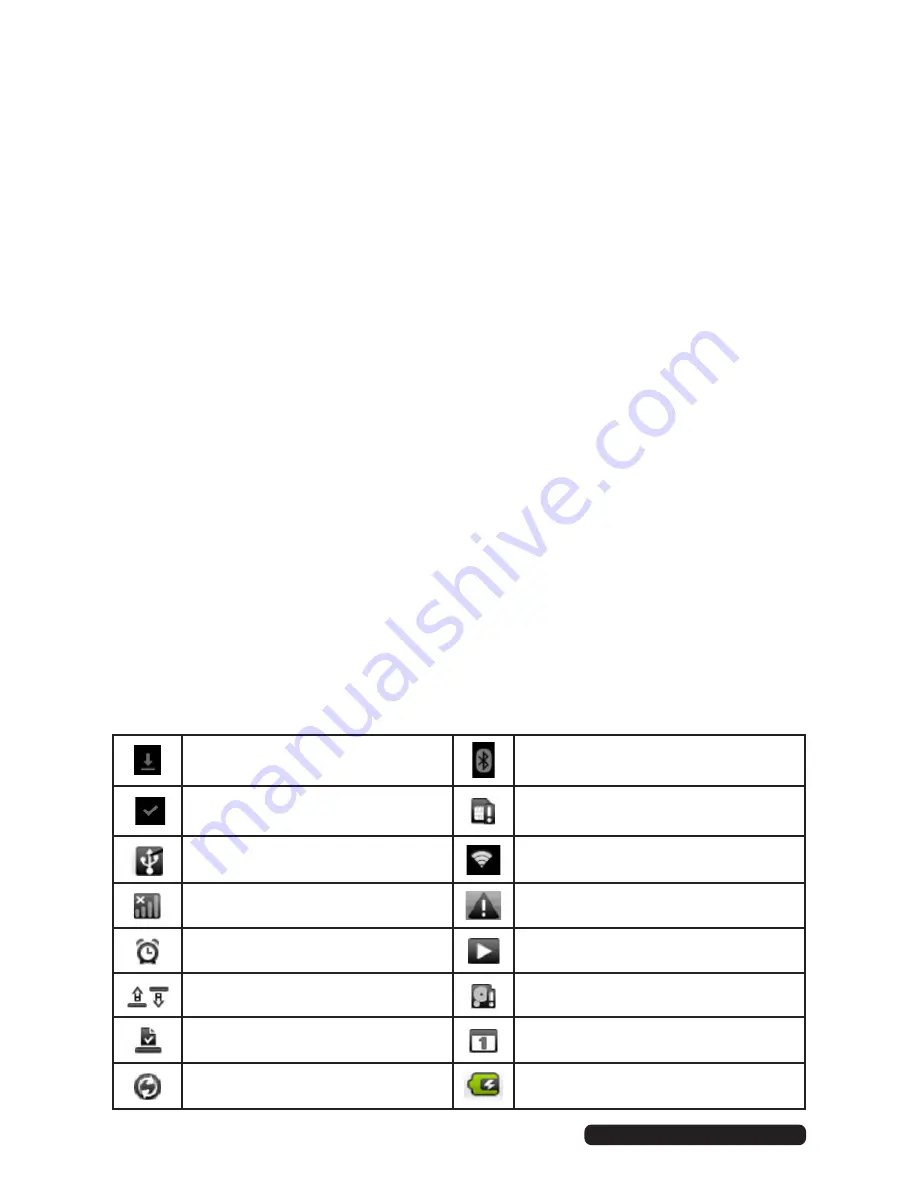
10
After Sales Support
Telephone:
1300 886 649
Email:
Getting Started
Charging the tablet
Before using your Android Tablet for the first time, you need to fully charge the
battery. You can use the DC adaptor or a computer USB cable for charging.
• While charging, with the tablet turned off, the status light is red. When fully
charged, the status light will turn off.
• While charging, with the tablet turned on, the status light is purple. When
fully charged, the status light is blue.
• Charging time via USB will vary depending on the computer and will
generally take longer than using the DC adaptor.
Charging with DC adaptor
• To charge the device, plug one end of the adaptor into the DC input socket
on the device and the other end into your mains power supply. Leave the
device connected to the charging adaptor until it is fully charged.
Charging using USB cable and computer
• To charge the device, plug the large end of the USB cable into a USB port
on your computer and the smaller end into the mini USB port on the tablet.
• Ensure both your computer and the tablet are turned on.
MID status and notifications
Notification icons will appear in the lower right corner; below is a description of
their meanings. Click on the column box (see page 14) to open the notification list.
File being downloaded
Bluetooth
Installation finished
No TF card
Connected with PC
Wi-Fi connected
GSM signal
Common notification
Alarm clock on
Music played
Uploading/downloading
Micro SD space not enough
Download finished
To-do events
Data synchronisation
Charging

























