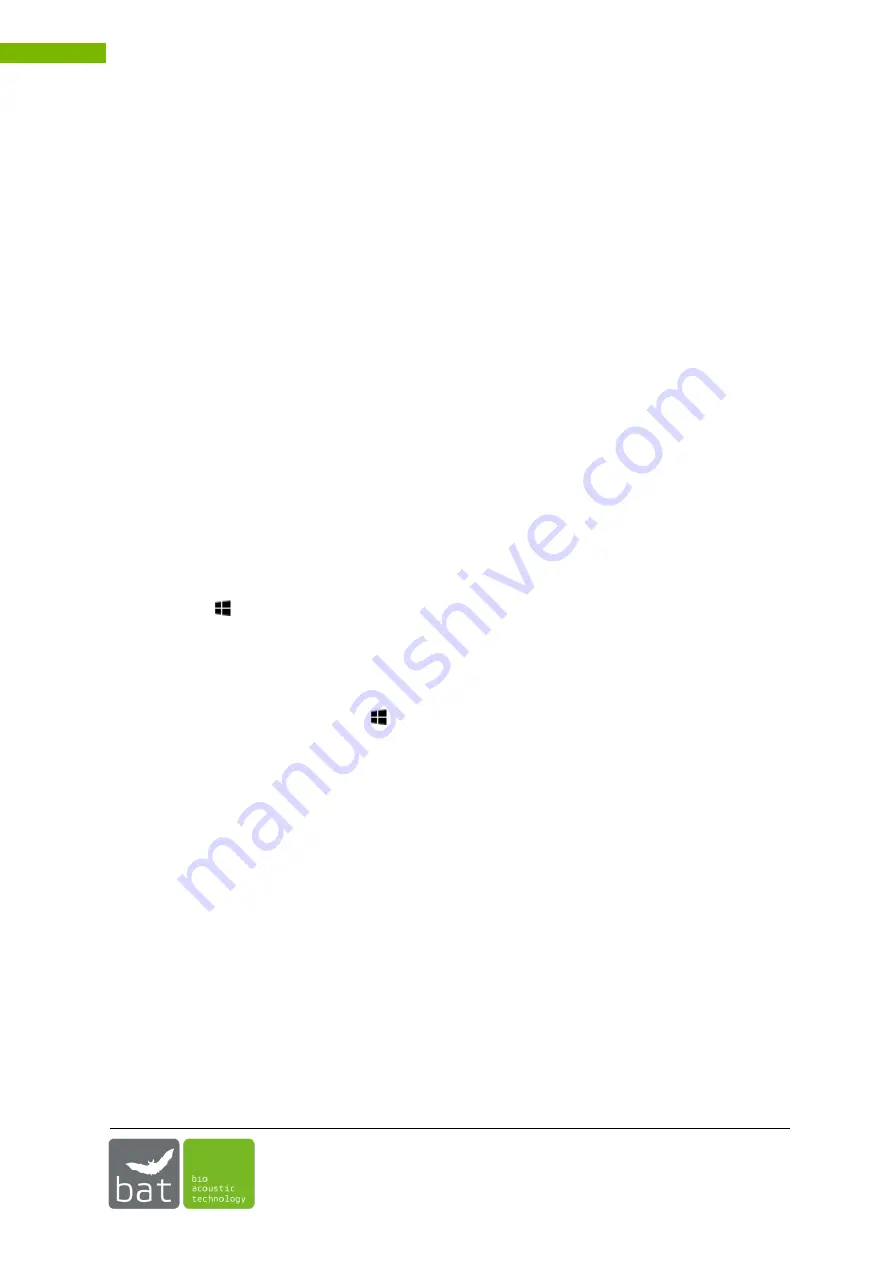
USER MANUAL BATMODE 2S/2S+ SYSTEM
22
3.3
First Start-Up
During first start-up of the BATmode system, the following steps should be executed in the named
order to individually setup the system and activate all functions.
1.
Insert a SIM card in the corresponding slot of the BATmode. The data plan has to include SMS
and/or data transmission.
Basically, bat bioacoustictechnology recommends the use of PIN free SIM cards, because only
an inactivated PIN allows to unlock the SIM card after a reboot of the system automatically.
2.
For an initial parameterization connect the peripheral pc devices named in chapter 3.2 (mouse,
keyboard, screen) to the BATmode.
3.
After connecting the BATmode to the power supply start the system by pressing the On-/Off-
switch.
4.
While starting Windows the BATcontrol software will be opened automatically.
5.
For a start, close the BATcontrol software.
6.
The first step now should be to change your user password to ensure data integrity. This is a
two-step process:
•
To assign a safe new password press <Ctrl-Alt-Del> and click <Change Password>
(pre-configured password:
“12345“)
.
•
To allow for an automatic log-on to Windows you have to change the auto-log-on
password with the tool “ChangeAutologonPassword”, which can be find under
<Start
-> All Programs -> bat bioacoustictechnology -> ChangeAutologonPassword>.
Important: Both passwords have to match!
7.
If you inserted a SIM card, you have to specify the APN data of your mobile provider to
establish a cellular data connection. For this purpose:
•
Navigate to <
Start
-> Settings -> Network&Internet -> Cellular>.
•
Choose the shown cellular network.
•
Click <Advanced options> and
<Add an Internet APN>.
•
Choose a
<Profile name>
, for instance “telekom”
.
•
Type the provided <
APN
>, <
User name
> and <
Password
>.
•
Choose <
Type of sign-in info
> “None”
.
•
Choose <
IP type
> “Default”
.
•
Enable <
Apply
this profile>.
•
Click <
Save
>.
8.
Start BATcontrol.
9.
Exclusively BATmode 2S+:
Assign new WIFI hotspot settings on the page <
Connectivity
>. Insert a new WIFI-SSID as well
as a new password and start the hotspot.






























