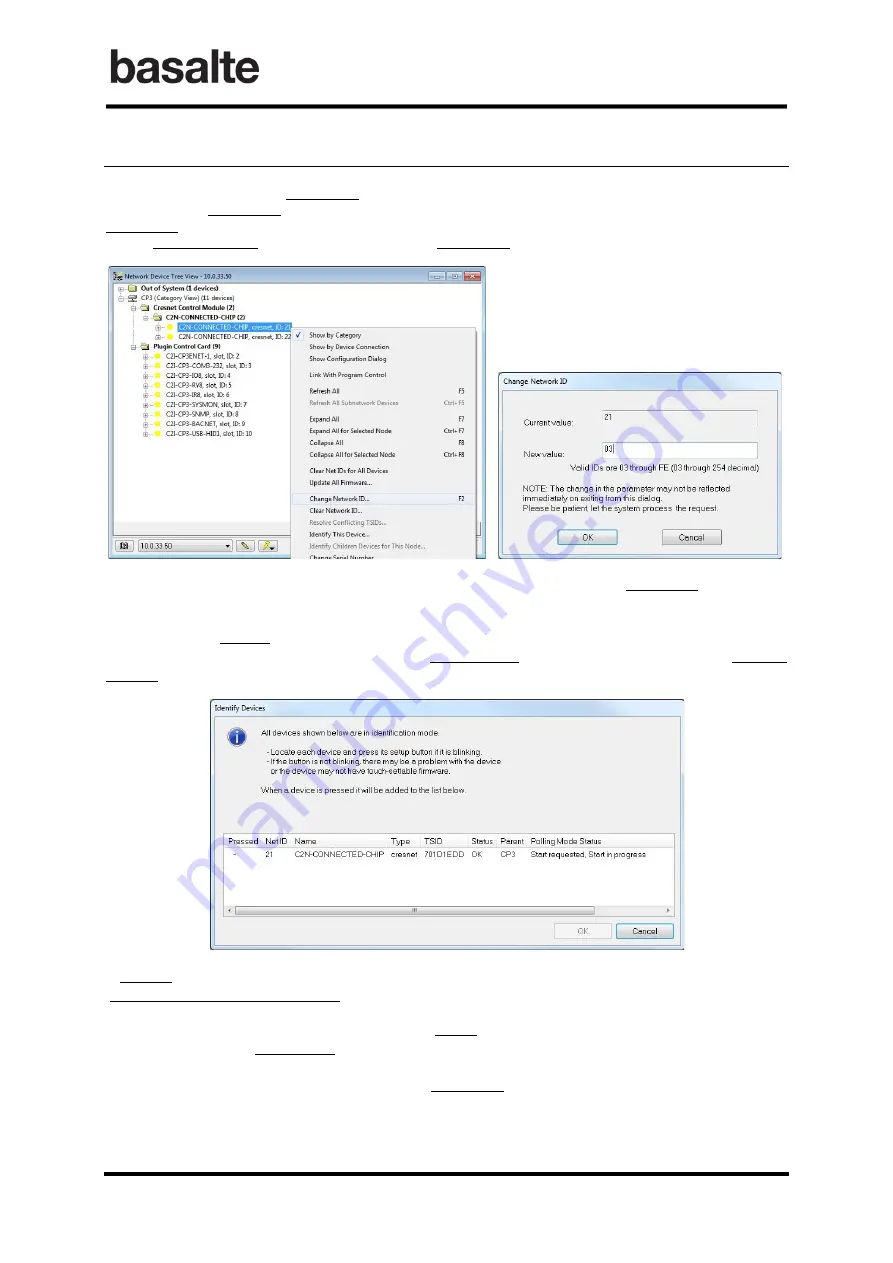
Deseo Cresnet
Manual
9
/
17
v0.6
© 2020 basalte
4.
Changing the Basalte Deseo Cresnet ID
A Basalte Deseo
keypad’s
Cresnet ID is factory set to
25
.
To change the Cresnet ID, you can use the
Network Device Tree View
in
Crestron Toolbox
.
Right-click on a discovered Basalte Deseo and press the
Change Network ID
... button.
A new pop-up-window allows you to change the Cresnet ID.
Note:
When
press and hold
the
left and right sensor
for one second, the Cresnet ID of the Deseo
will be displayed on the display of the deseo.
Alternatively, to identify multiple already installed Basalte Deseo keypads in an installation, you can
use the
Identify This Device ...
button when right-clicking a Basalte Deseo again. A new pop-up-
window gives an overview off all Cresnet devices in identification mode.
A request is sent on the Cresnet bus to the selected Basalte Deseo. The
Polling Mode Status
says,
‘
Start requested, Start in progress
’.
After some seconds, this status will
change to ‘
Active
’, and t
he corresponding Basalte
Deseo’s
will
display the message Light & Poll. Now press any one of the sensors on the keypad. The
Polling
Mode Status
will change to ‘Pressed’. Pressing the
OK
button will bring you back to the
Network
Device Tree View
, where you can change the Cresnet ID of the identified keypad.

















