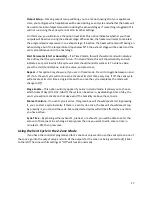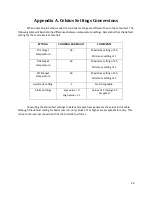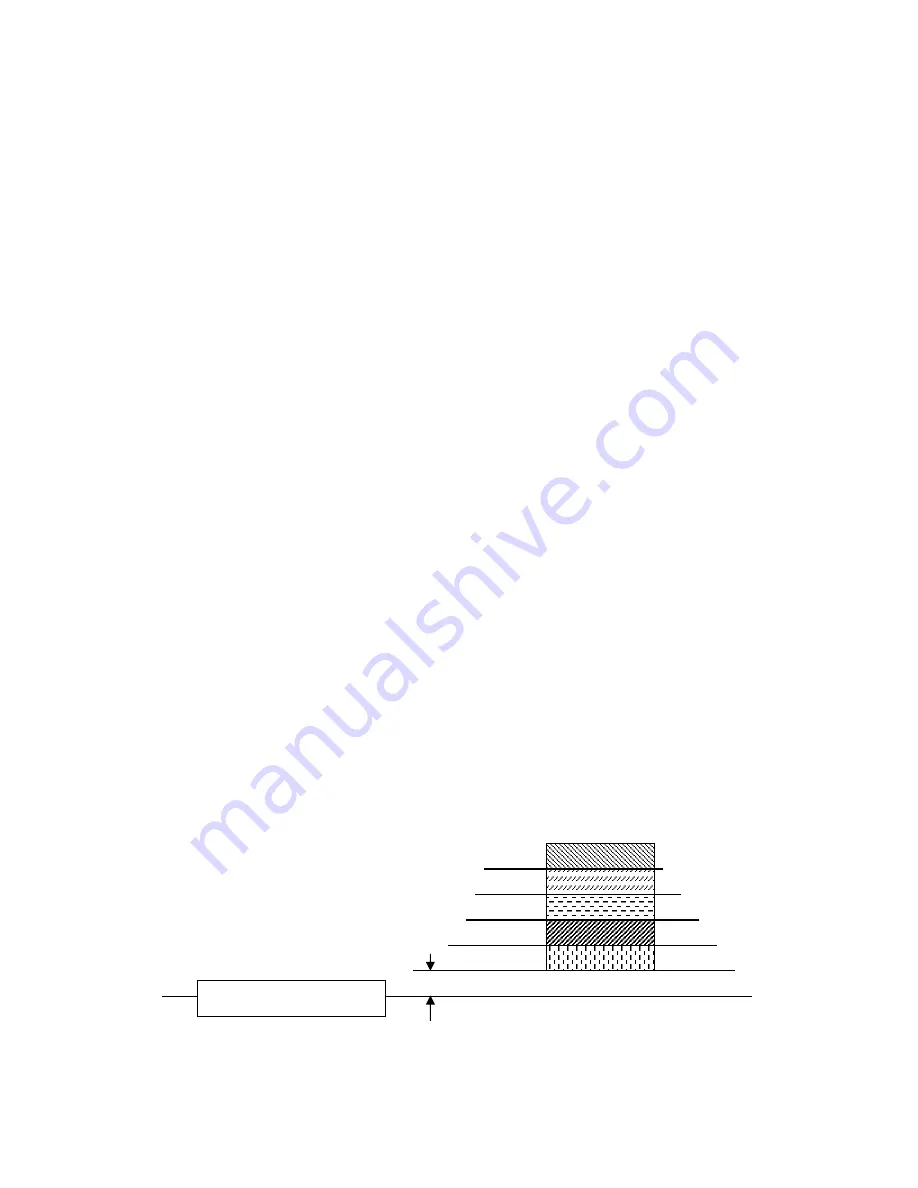
19
Timer/Alarm for Shade Curtain Control
The Timer and Alarm Outputs can be used to run a shade or energy curtain. The timer is used as
the extend signal and the alarm is used as the retract signal.
There are four things to note about this function:
This can only be done if the Alarm output is NOT being used.
The alarm (which doesn’t actually signal any problems) will still be displayed and sent to CIS as
normal.
This does not use or affect your Zone 1 Low/High or Zone 2 Low/High Settings or the function of
those alarms, it is only using the alarm relay connected to your shade or curtain to signal it to
close.
The Timer/Alarm feature coordinates the outputs to give a 10-second delay between extend
and retract signals to allow the motor to come to a complete stop before changing directions.
To program the TIMER/ALARM for curtain control go to Menu > Configuration > Timer Alarm
Shade. Here, select ON, then press save. With the mode activated, you now need to set the timer like in
the Timer Mode section above. The start time will determine when the curtain opens and the run time
will determine how long it stays open. At the end of the timer, the alarm will activate, sending a
message to CIS (that you can ignore) and closing your curtain/shade.
Curtain/Vent Control
The Curtain/Vent control option adds the ability to open a curtain, roof vent, or vent window in
5 proportional steps. This includes a step size, or a programmable number of degrees above the target
temperature. As the temperature rises above the target temperature, the output will open to the
percentage that is proportional to the number of steps the temperature is above the target temp. For
example, if the temperature rises to more than 1 step above the target temperature, the output will
open to percentage 1. As it continues to rise above the next step, the output will open to percentage 2.
If it decreases to just one step above the target temperature the output will close to percentage 1.
All models of the ClimateBoss come with at least one vent output, but the C or CH upgrade
includes another output, output C, accessible from the home screen. The default output, output D, is
available from the “more” screen of the home screen.
PERCENT 5
PERCENT 4
PERCENT 3
PERCENT 2
PERCENT 1
TARGET TEMPERATURE
STEP
Figure 12: Curtain and Vent Control