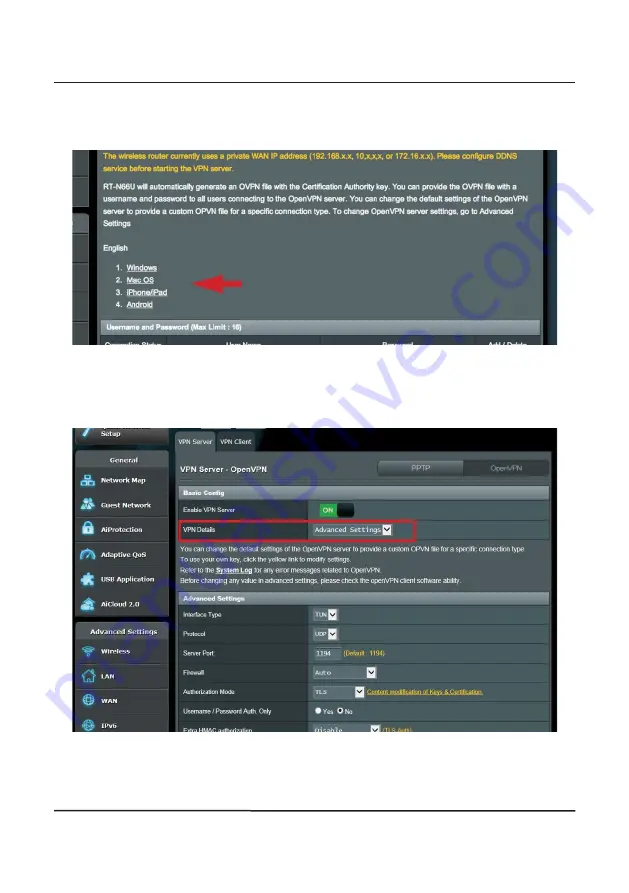
53
APPENDICES - APPENDIX 5
To complete the OpenVPN server side setting, turn to client side to build your
OpenVPN client connection. For detail settings regarding OpenVPN client,
please refer to the following FAQs displayed on the setting page of the router.
Advanced Settings
If necessary, go to the Advanced Settings page to perform further configura
-
tion.
Содержание 4000 Series
Страница 2: ......
Страница 40: ...40 ETHERNET SETUP SCENARIOS SCENARIO 5 ...
Страница 47: ...47 APPENDICES APPENDIX 3 The following screen shot shows the port forwarding rules that are required ...
Страница 49: ...49 APPENDICES APPENDIX 4 1 2 3 ...













































