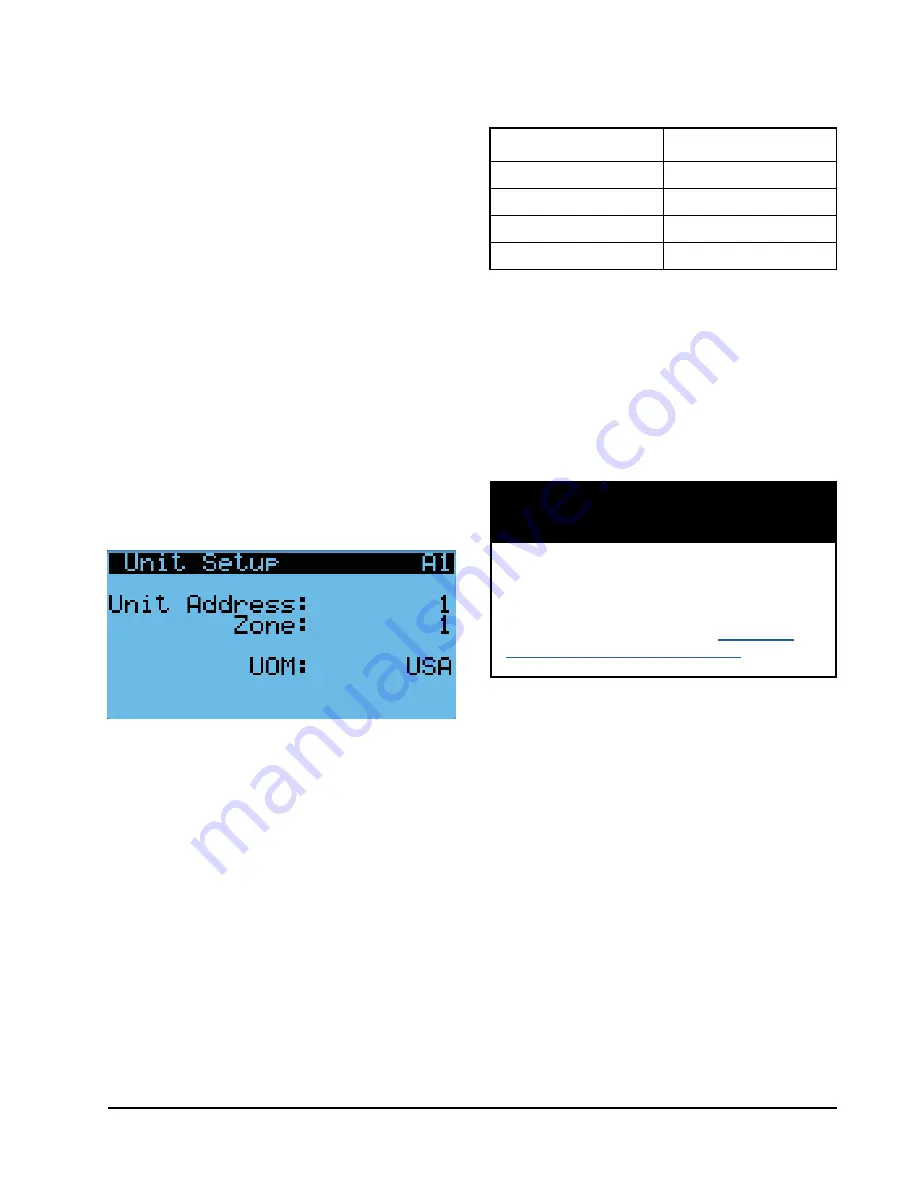
Manual 2100-725C
Page
9 of 39
Product
Software Name
MULTI-TEC
MTS1000
FUSION-TEC (WR)
WTS1000
MEGA-TEC
MGS1000
LC6000
LCS6000
TABLE 3
Software Versioning Guide
Addressing Wall-Mount Units
Each unit must have a unique address for the system
to operate correctly with the LC controller (
Ex: 1, 2, 3,
...14 depending on the number of units
). The wall-
mount unit address is displayed in the upper right
corner on the Status screen on the TEC-EYE display
(see Figure 2 on page 6).
To change the unit address:
1. Press MENU key to access the Main Menu screen.
2. Press UP or DOWN keys and ENTER key to enter
USER password 2000.
3. Press UP or DOWN keys to scroll to
Sys Config
;
press ENTER key.
4. Press ENTER key to scroll to
Unit Address (
see
Figure 10).
5. Press UP or DOWN keys to change the address to a
value between 1 and 14.
NOTE:
Each unit must have a unique address for the
communication to work properly. Bard also
recommends physically labeling each unit for
ease in identification.
Setting Unit Zone
To assign zones:
1. Press MENU key to access the Main Menu screen.
2. Press UP or DOWN keys and ENTER key to enter
USER password 2000.
3. Press UP or DOWN keys to scroll to
Sys Config
;
press ENTER key.
4. Press ENTER key to scroll to
Unit Zone
(see Figure
10).
5. Press UP or DOWN keys to change value to desired
zone.
Additional Features
Software Versioning Guide
MTS1000.X.Y.Z
Software Name: The name of the software is the
base part number used to identify which product the
software is used in.
FIGURE 10
Unit Configuration
X The letter X represents a major change to the
software effecting product compatibility or function
of the equipment.
Y The letter Y represents a minor change to the
software that either adds, removes, or alters
a feature of the equipment without effecting
compatibility with other products.
Z The letter Z represents a change to the software
that fixes existing features or user interface.
Model/Serial Number Retain
Model numbers and serial numbers will be retained
through most software updates. It still remains good
practice to verify the software version, model numbers
and serial numbers of any wall-mount unit after a
software update, as some functionality of the MULTI-
TEC wall-mount unit require a specific model number.
Model Number Verification
The MULTI-TEC software will check the entered model
number against available unit sizes/configurations. If
there is an issue with model configuration, the unit will
display Invalid Model # as the Unit Status and an alarm
will turn off the unit to prevent damage to the unit.
Time/Date/Timezone Sync
On MULTI-TEC wall-mount unit models with a software
version number MTS1000.2.0.0 and higher, when the
wall-mount unit is connected and correctly addressed
to a LC6000 supervisory controller, local time, date,
and timezone information will be synced from the
LC6000. This feature allows for faster set-up and
correct correlation between alarm logs.
It is important to check the software version
during installation to ensure that the latest
version has been installed. Current software
versions and installation instructions are
available on the Bard website at
http://www.
bardhvac.com/software-download/
NOTICE










































