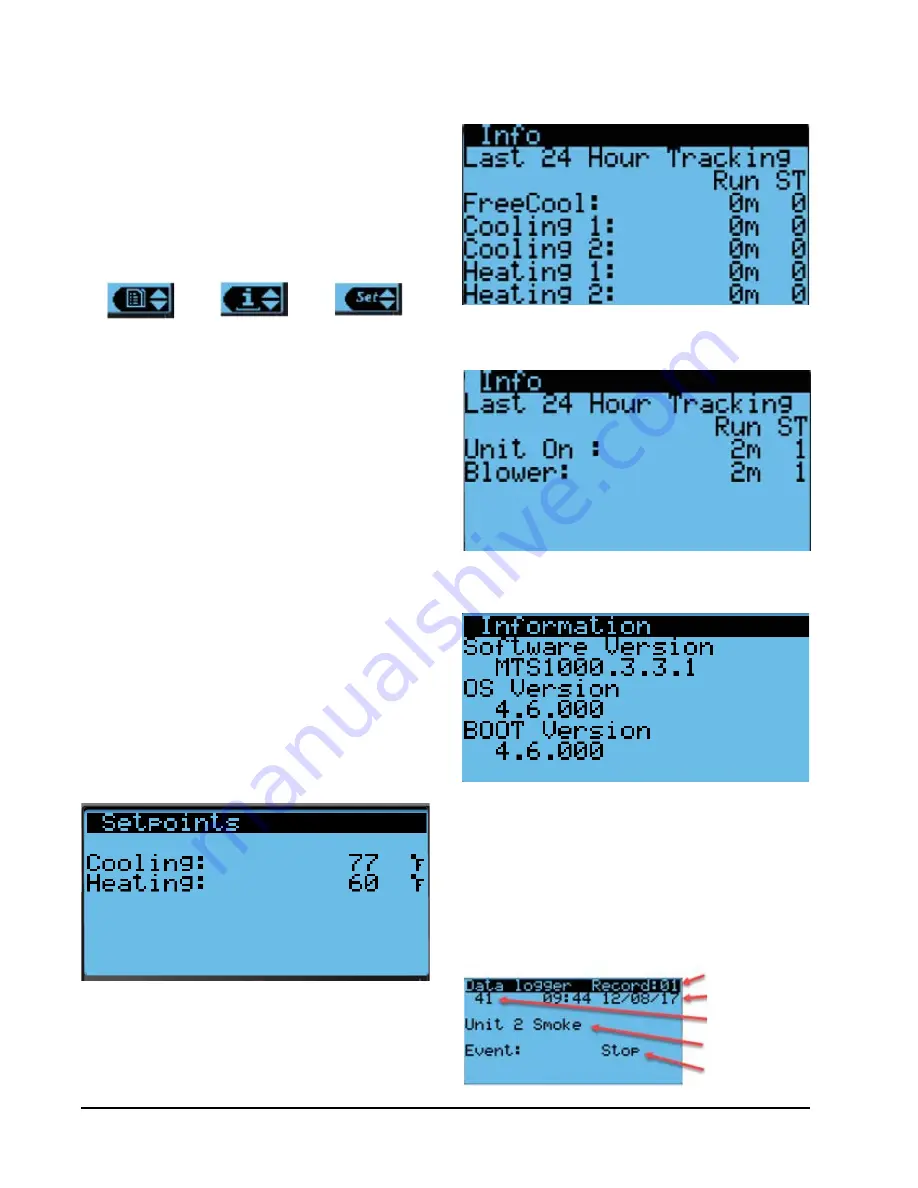
Manual 2100-725C
Page
8 of 39
Quick Menu
Setpoints
If at any time the unit(s) loses communication with
the LC6000 controller, the unit(s) will go to orphan
mode. The setpoints are synced with the LC6000 when
communication is established. The unit will save and
control to these values until communication is re-
established.
To change the cooling and heating setpoints:
1. From the Status screen, press UP or DOWN key
until Quick Menu displays Setpoints icon. Press
ENTER key.
2. Press ENTER key to scroll to the selected choice
(see Figure 5).
3. Press UP or DOWN key on desired value until value
displays correctly.
4. Press ENTER key to submit value and move to next
parameter.
5. Press ESCAPE key until Main Menu screen is
displayed.
Information
These screens show unit run hours, averages and
software version information (see Figures 6, 7 and 8).
FIGURE 5
Cooling and Heating Setpoints
Alarm Log
The alarm log screens show a log of each alarm (see
Figure 9. There will be a log for when alarm occurred
and if the alarm auto clears, it will show when the
alarm cleared. See page 12 for instructions on clearing
the alarm logs.
FIGURE 6
Last 24 Hour Tracking
FIGURE 7
Last 24 Hour Tracking
FIGURE 8
Software Version Information
FIGURE 9
Alarm Log Screen Breakdown
Alarm Log Number
Alarm Date/Time
Alarm Index
Number
Alarm Description
Alarm Event Type
(Start/Stop)
FIGURE 4
Quick Menu Icons
Alarm Log
Unit Information
Setpoints
The Quick Menu is displayed in the bottom right corner
of the status screen (see Figure 2 on page 6). Alarm
Log, Unit Information and Setpoints are available
through the Quick Menu. Pressing the UP or DOWN
keys while on the Status screen will change the Quick
Menu icon displayed (see Figure 4). Press the ENTER
key when the desired icon is displayed.























