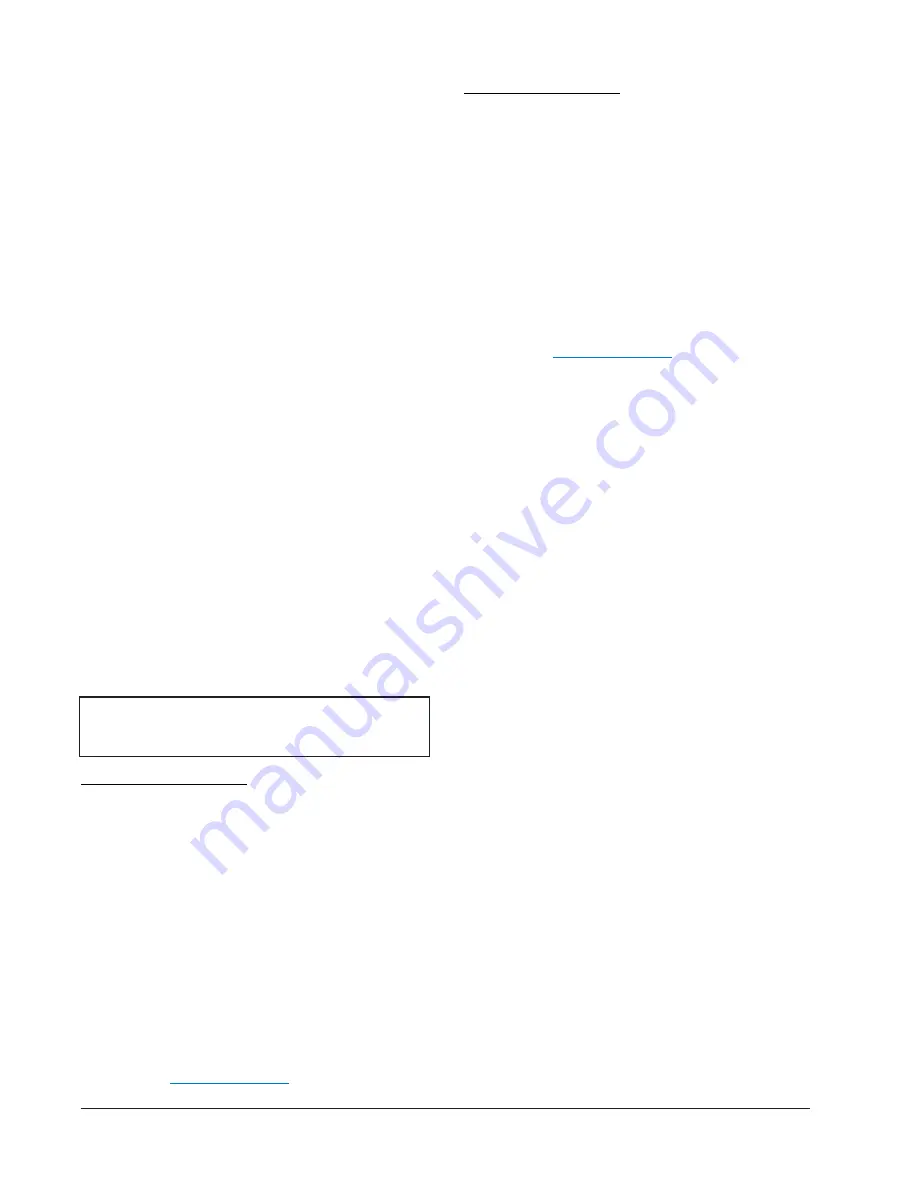
Manual 2100-563
Page
14 of 40
SPECIFICATIONS FOR OPTIONAL
REMOTE COMMUNICATION BOARD
CB4000 COMMUNICATION BOARD
Note:
If this communication board was not originally
factory installed it can be field-installed at anytime. Bard
part number is CB4000. Either the –A or –B alarm board
is required for CB4000 to operate properly. It allows
remote access via Ethernet, depending upon level of
authority assigned, to all functions of the controller
system the same as it one was in the building where the
controller system is physically installed.
Required Input Connections to the CB4000 (these are
all internal connections from either the alarm board or
main controller board):
1.
Fire/smoke connection from MC4000 main
controller board.
2.
Refrigerant lockout inputs.
3.
If economizers are used an additional 24V signal
wire is required from each air conditioner to the
controller system.
4.
Communication cable from CB4000 plugs into phone
jack connection on main MC4000 controller board.
OPERATING SYSTEM
No special software is required to access the system. The
CB4000 has a default address, simply follow these
instructions:
TO ACCESS THE SYSTEM
1.
Connect Ethernet cable from computer to
Ethernet port on the CB4000.
2.
Change your computer’s IP address as shown
below to gain initial access to the CB4000.
For XP or Windows 2000:
1.
Open Control Panel, double click Network
Connections.
2.
Double click Local Area Connection on the
General tab and select Properties.
3.
Using the General tab, scroll to Internet
Protocol (TCP/IP).
4.
Highlight Internet Protocol (TCP/IP) and select
Properties.
5.
Change the addresses as follows:
IP address:
192.168.1.50
Subnet mask:
255.255.255.0
Default gateway:
192.168.1.1
Preferred DNS server:
192.168.1.10
Alternate DNS server:
192.168.1.11
6.
Click OK and close all windows.
7.
Start your browser, enter the CB4000’s default IP
address
http://192.168.1.67
and hit Enter.
8.
The MC4000 log-in page should appear.
For Vista or Windows 7:
1.
Open Control Panel, click Network & Internet.
2.
Click Network & Sharing Center.
3.
Click Local Area Network link.
4.
Click Properties.
5.
Highlight Internet Protocol Version 4 (TCP/
IPV4) and select Properties.
6.
Change the addresses as follows:
IP address:
192.168.1.50
Subnet mask:
255.255.255.0
Default gateway:
192.168.1.1
Preferred DNS server:
192.168.1.10
Alternate DNS server:
192.168.1.11
7.
Click OK and close all windows.
8.
Start your browser, enter the CB4000’s default IP
address
http://192.168.1.67
and hit Enter.
9.
The MC4000 log-in page should appear.
LOG IN PAGE
1.
Type in “Admin” for the user name and “Bard” for
the password. These are not case sensitive. Hit
“Log In”.
2.
Click the “System Setup” button.
SYSTEM SETUP PAGE
1.
Enter the correct address information for the
building network connection, and click “Save
Config” button.
2.
The assumption is that the new IP address has
already been configured into the network to get
through any firewall(s).
3.
Disconnect the cable between the computer and
the CB4000 and plug network cable into the
CB4000 Ethernet port.
4.
Type the new IP address into the browser and
make any changes to the MC4000 system before
logging out.
USER PAGE
1.
The designated Admin person can assign up to 9
additional users and set-up as Admin, Write or
Read authority.
2.
User Name and password must be assigned, each
must be at least 3 characters long, and are case
sensitive.
3.
Only “Admin” can add, change or delete users and
has access to all controller pages.
4.
“Write” can make changes to the controller
settings and operating characteristics, and has
access to only Log In, System Status, Setpoints,
and Log Out pages.
5.
“Read” can only view Status and Setpoints pages
and cannot make any changes.
NOTE:
Before making any changes, be sure and record
the original addresses so you can reset your computer to
the original settings if necessary.
Содержание MC4000 SERIES
Страница 29: ...Manual 2100 563 Page 29 of 40 FIGURE 13 CONTROLLERCONNECTIONS HEAT PUMPS NO ECONOMIZER...
Страница 36: ...Manual 2100 563 Page 36 of 40 FIGURE 17 PARTS LIST DESCRIPTION DIAGRAM MIS 2954 12 9 3 4 5 7 6 11 2 1 10 8...
Страница 38: ...Manual 2100 563 Page 38 of 40 This page intentionally left blank...
Страница 39: ...Manual 2100 563 Page 39 of 40 This page intentionally left blank...
Страница 40: ...Manual 2100 563 Page 40 of 40 This page intentionally left blank...





























