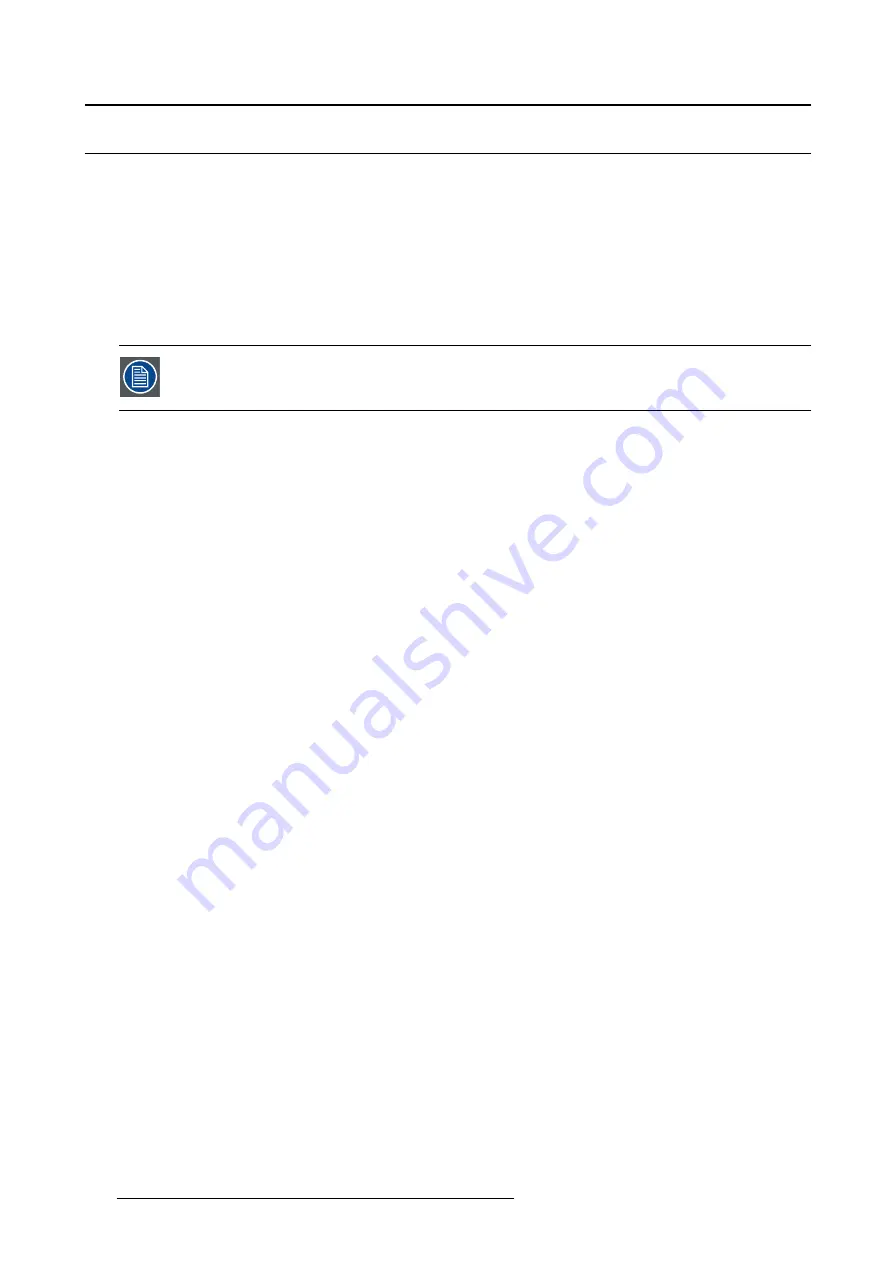
5. Configurator
5.5
Add projector to a con
fi
guration
Overview
•
•
•
•
5.5.1
Add projector
The possible projectors types depends on the installed plug-ins.
About adding a projector
To make it more easy to
fi
nd back a projector while adding it to the software, the different projectors are
grouped in categories.
The following categories are available for the moment (depending on the loaded plug-ins):
•
Digital cinema: this category contains all supported digital cinema projectors and touch panels.
•
Mid venue: this category contains all supported projectors from the CLM and SLM series.
•
Large venue: this category contains all supported projectors from the FLM series.
•
XLarge venue: this category contains all supported projectors from the XLM series.
How to add
1. Click
Con
fi
guration
on the menu and select
Add
(a). (image 5-4)
2. Move the cursor to the right and select the desired category.
3. Move the cursor again to right and select the desired projector.
The
Create projector
dialog box opens with the selected device type pictograph at the right side (b).
4. Enter the different device properties such as the projector identi
fi
cation, the connection parameters and
projector decorator for the con
fi
guration preview.
46
R59770513 RLM W-SERIES 28/07/2010
Содержание RLM W Series
Страница 1: ...RLM W series Reference manual R59770513 01 28 07 2010 ...
Страница 4: ......
Страница 8: ...Table of contents 4 R59770513 RLM W SERIES 28 07 2010 ...
Страница 36: ...3 Menus Image 3 15 Clear short cut on snapshot 32 R59770513 RLM W SERIES 28 07 2010 ...
Страница 46: ...4 Preferences Image 4 13 Selecting a workspace 42 R59770513 RLM W SERIES 28 07 2010 ...
Страница 67: ...5 Configurator Image 5 21 Multi selection of projectors R59770513 RLM W SERIES 28 07 2010 63 ...
Страница 68: ...5 Configurator 64 R59770513 RLM W SERIES 28 07 2010 ...
Страница 77: ...6 General projector settings Image 6 8 Restore factory defaults R59770513 RLM W SERIES 28 07 2010 73 ...
Страница 78: ...6 General projector settings 74 R59770513 RLM W SERIES 28 07 2010 ...
Страница 97: ...8 Adjustments Image 8 15 Input balance R59770513 RLM W SERIES 28 07 2010 93 ...
Страница 98: ...8 Adjustments 94 R59770513 RLM W SERIES 28 07 2010 ...
Страница 104: ...10 Installation 100 R59770513 RLM W SERIES 28 07 2010 ...
Страница 106: ...11 Communication 102 R59770513 RLM W SERIES 28 07 2010 ...
Страница 111: ...12 Warping Image 12 5 Normal warping rotation R59770513 RLM W SERIES 28 07 2010 107 ...
Страница 146: ...12 Warping Image 12 56 Color value via HSB Image 12 57 Color value via RGB 142 R59770513 RLM W SERIES 28 07 2010 ...
Страница 150: ...Index 146 R59770513 RLM W SERIES 28 07 2010 ...






























