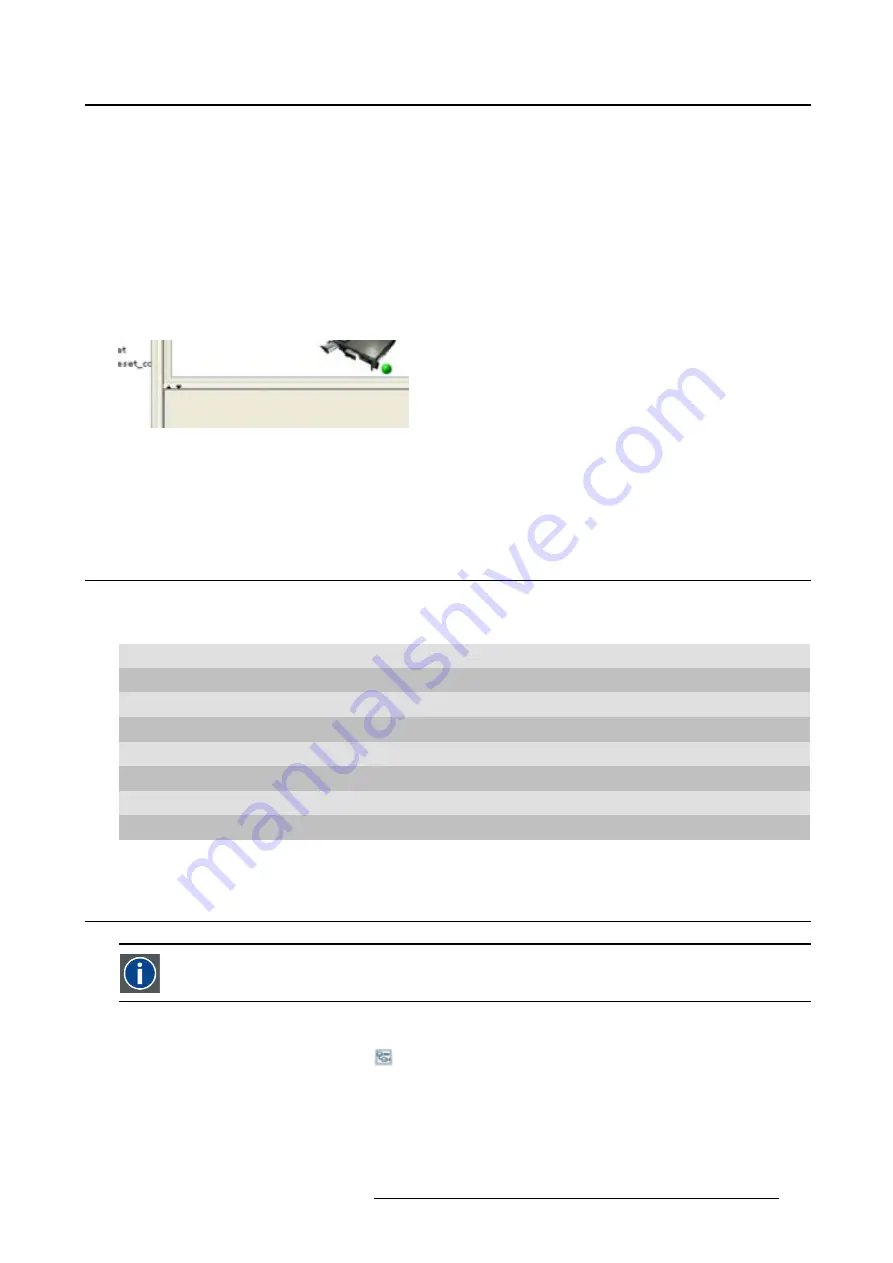
3. Menus
information in the pane. Vertical scroll bars are the bars on the right side of the pane. Horizontal scroll
bars are the bars at the bottom of the pane.
To use scroll bars, place the cursor on the scroll box, click and hold down the mouse button. Move the
scroll box the entire span of the scroll bar. Notice how you can move and up down in the information in
the pane.
You can also click anywhere above or below (left or right) the scroll box in the empty space. Click once
with the mouse and the scroll bar will make larger leaps in the information.
Split bar
The split bar divides the different panes. The position of the split bar is adjustable.
Image 3-3
Split bar
To adjust the position, place the cursor over the split bar separating the panes, so that the two-headed
arrow cursor appears. Click on the two-headed arrow and drag it until the panes are the desired size.
3.4
Short cut keys
Overview
Window operating system
Description
F8
Take snapshot
Ctrl + F8
Apply snapshot
Shift + Ctrl + F8
Show snapshot management dialog box
F11
Show Workspace Explorer
Alt + Enter
Show con
fi
guration properties
Ctrl + Enter
Show properties of selected projector
Ctrl + S
Save con
fi
guration
Shift + Ctrl + S
Save all con
fi
gurations
3.5
Workspace Explorer
Workspace explorer
Window to manage the available con
fi
gurations in the current workspace.
How to display
Click on the workspace explorer icon (
) on the left top corner or
on the menu, click on
View
→
Workspace explorer
or
press
F11
.
R59770513 RLM W-SERIES 28/07/2010
19
Содержание RLM W Series
Страница 1: ...RLM W series Reference manual R59770513 01 28 07 2010 ...
Страница 4: ......
Страница 8: ...Table of contents 4 R59770513 RLM W SERIES 28 07 2010 ...
Страница 36: ...3 Menus Image 3 15 Clear short cut on snapshot 32 R59770513 RLM W SERIES 28 07 2010 ...
Страница 46: ...4 Preferences Image 4 13 Selecting a workspace 42 R59770513 RLM W SERIES 28 07 2010 ...
Страница 67: ...5 Configurator Image 5 21 Multi selection of projectors R59770513 RLM W SERIES 28 07 2010 63 ...
Страница 68: ...5 Configurator 64 R59770513 RLM W SERIES 28 07 2010 ...
Страница 77: ...6 General projector settings Image 6 8 Restore factory defaults R59770513 RLM W SERIES 28 07 2010 73 ...
Страница 78: ...6 General projector settings 74 R59770513 RLM W SERIES 28 07 2010 ...
Страница 97: ...8 Adjustments Image 8 15 Input balance R59770513 RLM W SERIES 28 07 2010 93 ...
Страница 98: ...8 Adjustments 94 R59770513 RLM W SERIES 28 07 2010 ...
Страница 104: ...10 Installation 100 R59770513 RLM W SERIES 28 07 2010 ...
Страница 106: ...11 Communication 102 R59770513 RLM W SERIES 28 07 2010 ...
Страница 111: ...12 Warping Image 12 5 Normal warping rotation R59770513 RLM W SERIES 28 07 2010 107 ...
Страница 146: ...12 Warping Image 12 56 Color value via HSB Image 12 57 Color value via RGB 142 R59770513 RLM W SERIES 28 07 2010 ...
Страница 150: ...Index 146 R59770513 RLM W SERIES 28 07 2010 ...






























