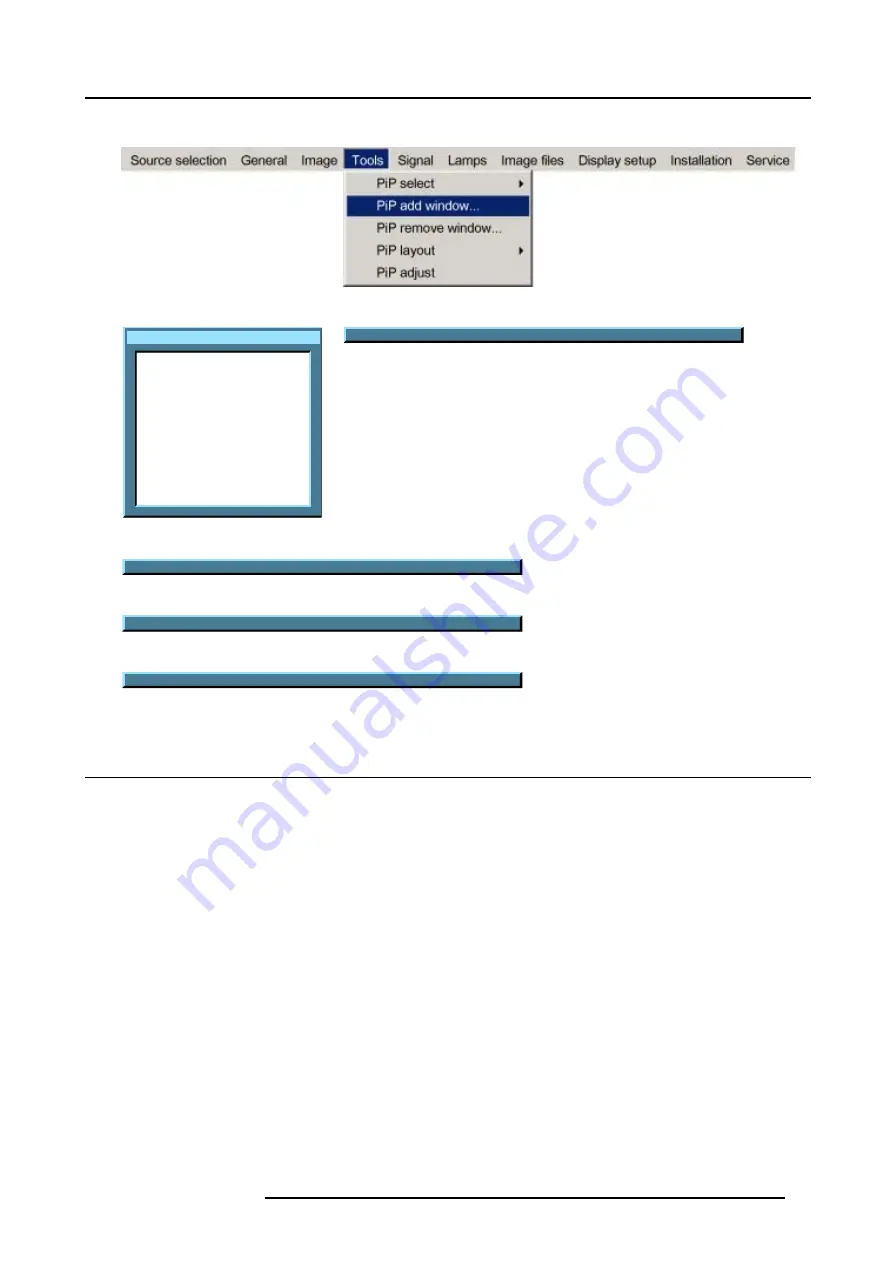
9. Tools Menu
9. Change the viewing order of the displayed images (z-order) with the
↑
and
↓
. (image 9-10)
Image 9-5
Source selection
Data on BNC's
Video selector
SDI
DVI
PC
Image 9-6
Pip Wizard step 1 : Select the source you want to display in the window...
Image 9-7
Pip Wizard step 2 : Resize this new window with
↑↓
←→
Image 9-8
Pip Wizard step 3 : Position this new window with
↑↓
←→
Image 9-9
Pip Wizard step 4 : Change the order of this new window with
↑↓
Image 9-10
9.5
PiP remove window
How to remove a window ?
1. Press
MENU
to activate the menu bar.
2. Press
→
to select the
Tools
item.
3. Press
↓
to Pull down the
Tools
menu.
4. Use
↑
or
↓
to select
PiP remove window.
5. Press
ENTER
.
In the lower part of the screen appears a wizard. (image 9-12)
The selected window appears surrounded with a white frame.
6. Press
PiP ADJUST
to move the frame along the different windows until the desired window is selected.
7. Press
ENTER
to remove that window.
R5976817 RLM H5 02/06/2006
95
Содержание RLM H5
Страница 1: ...RLM H5 Owners manual R9010300 R5976817 03 02 06 2006...
Страница 4: ......
Страница 8: ...Table of contents 4 R5976817 RLM H5 02 06 2006...
Страница 14: ...1 Packaging and Dimensions 10 R5976817 RLM H5 02 06 2006...
Страница 54: ...5 Getting used with the menu structure 50 R5976817 RLM H5 02 06 2006...
Страница 60: ...6 Source selection 56 R5976817 RLM H5 02 06 2006...
Страница 64: ...7 General Menu Image 7 7 60 R5976817 RLM H5 02 06 2006...
Страница 93: ...8 Image Menu Image 8 51 R5976817 RLM H5 02 06 2006 89...
Страница 94: ...8 Image Menu 90 R5976817 RLM H5 02 06 2006...
Страница 104: ...9 Tools Menu 100 R5976817 RLM H5 02 06 2006...
Страница 134: ...13 Display Setup 130 R5976817 RLM H5 02 06 2006...
Страница 144: ...14 Installation menu 140 R5976817 RLM H5 02 06 2006...
















































