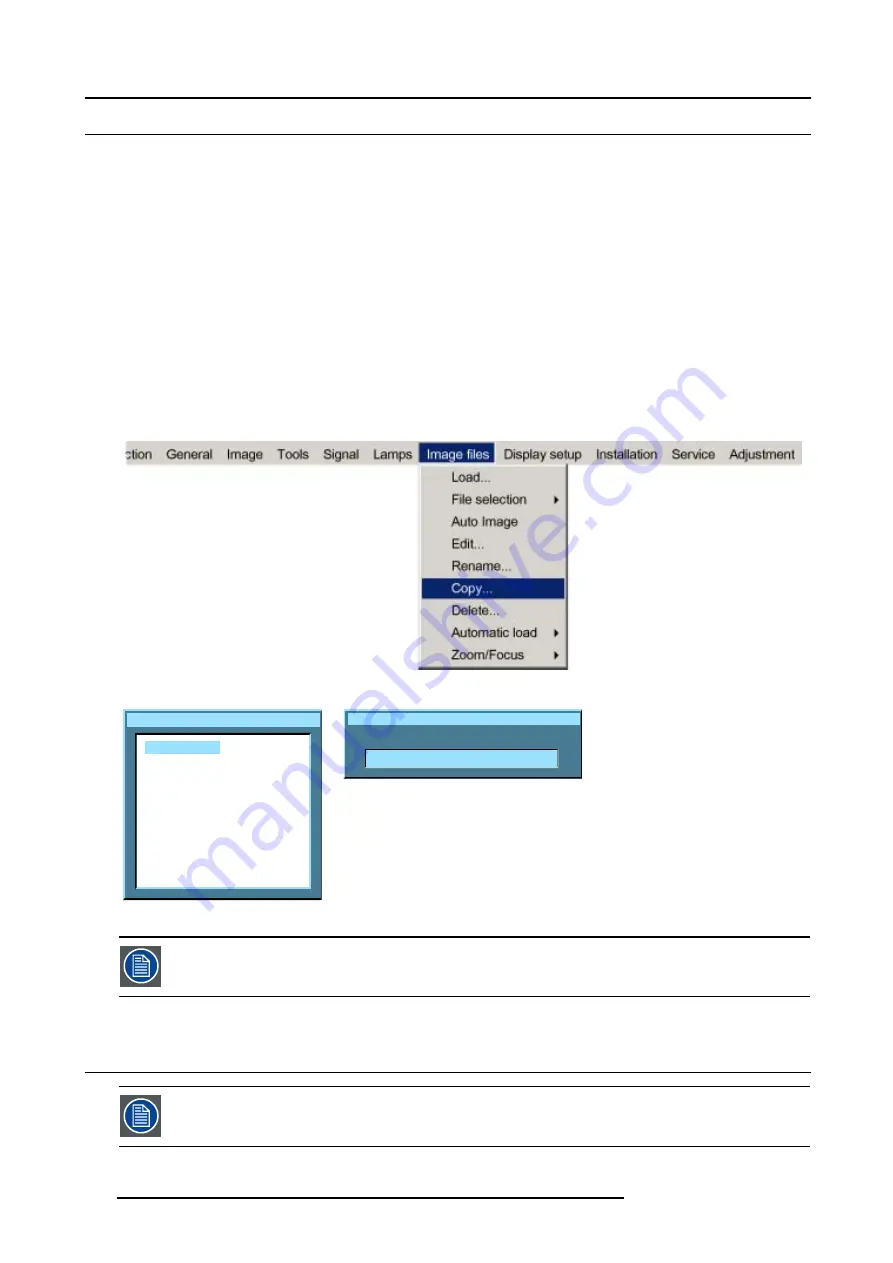
12. Image Files Menu
12.8 Copy
How to copy a file ?
1. Press
MENU
to activate the menu bar.
2. Press
→
to select the
Image files
item. (image 12-15)
3. Press
↓
to pull down the
Image files
menu.
4. Use
↑
or
↓
to select
copy.
5. Press
ENTER
to confirm.
A dialog box is displayed. (image 12-16)
6. Use
↑
or
↓
to select the desired file.
7. Press
ENTER
to confirm.
A text box is displayed. (image 12-17)
8. Press
ENTER
to activate the input field.
Use
←
or
→
to select the characters. Use the
↓
or
↑
to change the value.
9. Press
ENTER
to confirm.
Image 12-15
Copy file
Video625.c01
Video625.c02
Video625.s01
Video525.s02
SDI_625.s03
SDI_525.s04
1600_48v.s05
1600_60v.s06
1600_65v.s07
1600_70v.s08
Image 12-16
Copy file
New name:
Video625.c01
Image 12-17
If the AutoImage function does not succeed in finding a file and no file is loaded (load list is empty), which
means that the source is not displayed, then use the
copy
function: Copy a standard file (.sxx) which is not
too different of the source to display, then edit this file to get the best image.
12.9 Delete
The active file cannot be deleted.
116
R5976817 RLM H5 02/06/2006
Содержание RLM H5
Страница 1: ...RLM H5 Owners manual R9010300 R5976817 03 02 06 2006...
Страница 4: ......
Страница 8: ...Table of contents 4 R5976817 RLM H5 02 06 2006...
Страница 14: ...1 Packaging and Dimensions 10 R5976817 RLM H5 02 06 2006...
Страница 54: ...5 Getting used with the menu structure 50 R5976817 RLM H5 02 06 2006...
Страница 60: ...6 Source selection 56 R5976817 RLM H5 02 06 2006...
Страница 64: ...7 General Menu Image 7 7 60 R5976817 RLM H5 02 06 2006...
Страница 93: ...8 Image Menu Image 8 51 R5976817 RLM H5 02 06 2006 89...
Страница 94: ...8 Image Menu 90 R5976817 RLM H5 02 06 2006...
Страница 104: ...9 Tools Menu 100 R5976817 RLM H5 02 06 2006...
Страница 134: ...13 Display Setup 130 R5976817 RLM H5 02 06 2006...
Страница 144: ...14 Installation menu 140 R5976817 RLM H5 02 06 2006...
















































