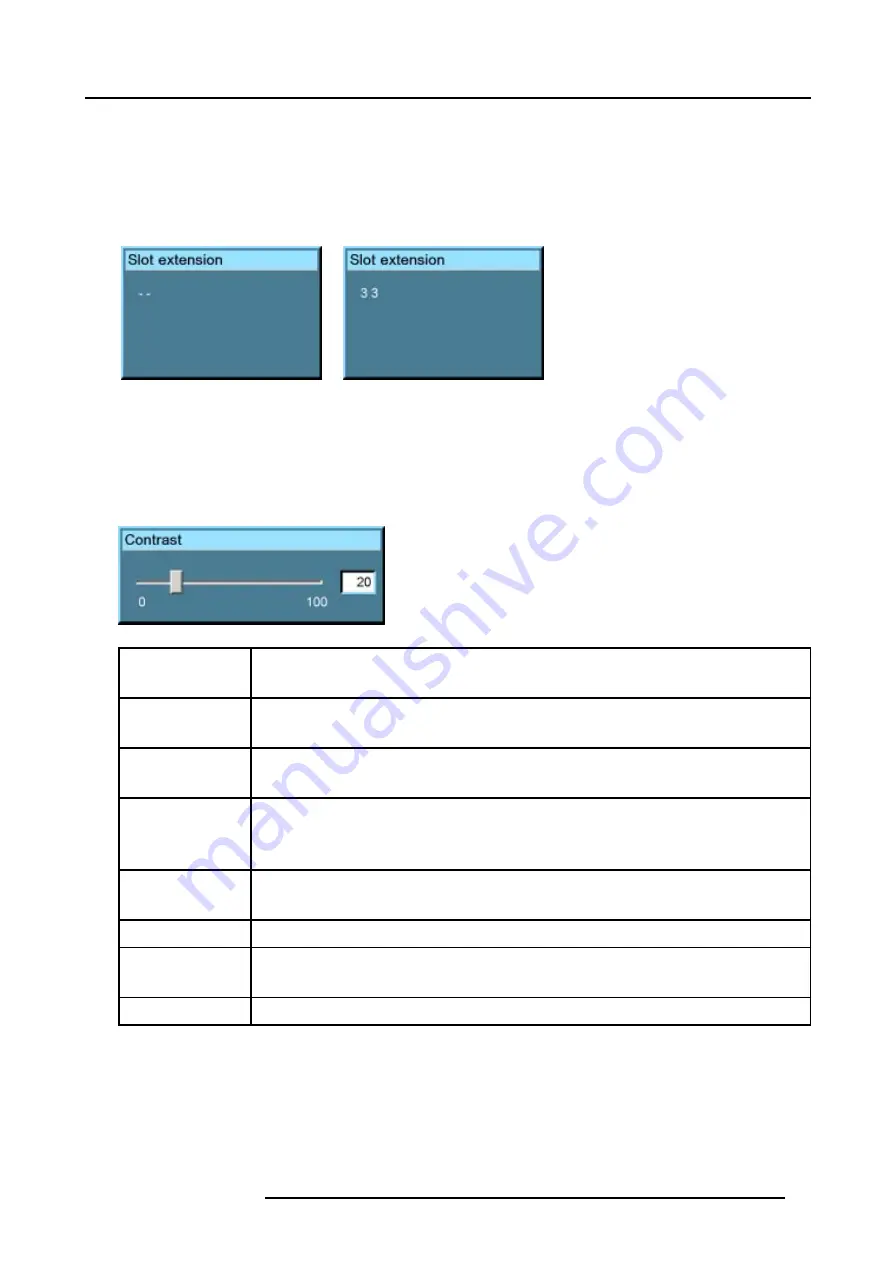
4. Getting Started
Input Selection with alternative custom file (slot extension)
It is possible to select the same input but with another settings (another custom file will be loaded).
How to do it :
1.
Press first
0
on the RCU. The Slot extension menu will be displayed.
2.
Enter the two digits. First digit is custom file sequence and the second digit is the input. E.g. 33, the third custom file will be
loaded for source 3. If it does not exist, it will be created.
The same input can be loaded with 9 different input sources. E.g. for source 3, the input can be from 13 over 23 to 93.
Image 4-9
Image 4-10
Picture Controls
When an image control is pressed, a text box with a bar scale, icon and function name of the control, e.g. ’brightness...’ appears
on the screen (only if
Textbox
in the
Display Setup
menu is ON). The length of the bar scale and the value of the numeric indication
indicate the current memorized setting for this source. The bar scale changes as the arrows on the RCU are pressed or the + or -
buttons on the local keypad.
The picture settings are saved in the image file.
Image 4-11
Brightness
Use the + button for a higher brightness.
Use the - button for a lower brightness.
Contrast
Use the + button for a higher contrast.
Use the - button for lower contrast.
Color
Use the + button for richer colors.
Use the - button for lighter colors.
Tint (Hue)
Tint is only active for Video and S-Video when using the NTSC 4.43 or NTSC 3.58 system.
Use the + button
Use the - button.
Sharpness
Use the + button for a sharper picture.
Use the - button for a softer picture.
Phase
Use the + or - button to adjust the phase.
Gamma
Use the + button for a higher gamma
Use the - button for a lower gamma
Freeze
Press
Freeze
to freeze the displayed image.
The Pause Key
When the Pause key is pressed, the image projection is stopped, the mechanical shutter is closed.
R5976817 RLM H5 02/06/2006
43
Содержание RLM H5
Страница 1: ...RLM H5 Owners manual R9010300 R5976817 03 02 06 2006...
Страница 4: ......
Страница 8: ...Table of contents 4 R5976817 RLM H5 02 06 2006...
Страница 14: ...1 Packaging and Dimensions 10 R5976817 RLM H5 02 06 2006...
Страница 54: ...5 Getting used with the menu structure 50 R5976817 RLM H5 02 06 2006...
Страница 60: ...6 Source selection 56 R5976817 RLM H5 02 06 2006...
Страница 64: ...7 General Menu Image 7 7 60 R5976817 RLM H5 02 06 2006...
Страница 93: ...8 Image Menu Image 8 51 R5976817 RLM H5 02 06 2006 89...
Страница 94: ...8 Image Menu 90 R5976817 RLM H5 02 06 2006...
Страница 104: ...9 Tools Menu 100 R5976817 RLM H5 02 06 2006...
Страница 134: ...13 Display Setup 130 R5976817 RLM H5 02 06 2006...
Страница 144: ...14 Installation menu 140 R5976817 RLM H5 02 06 2006...






























