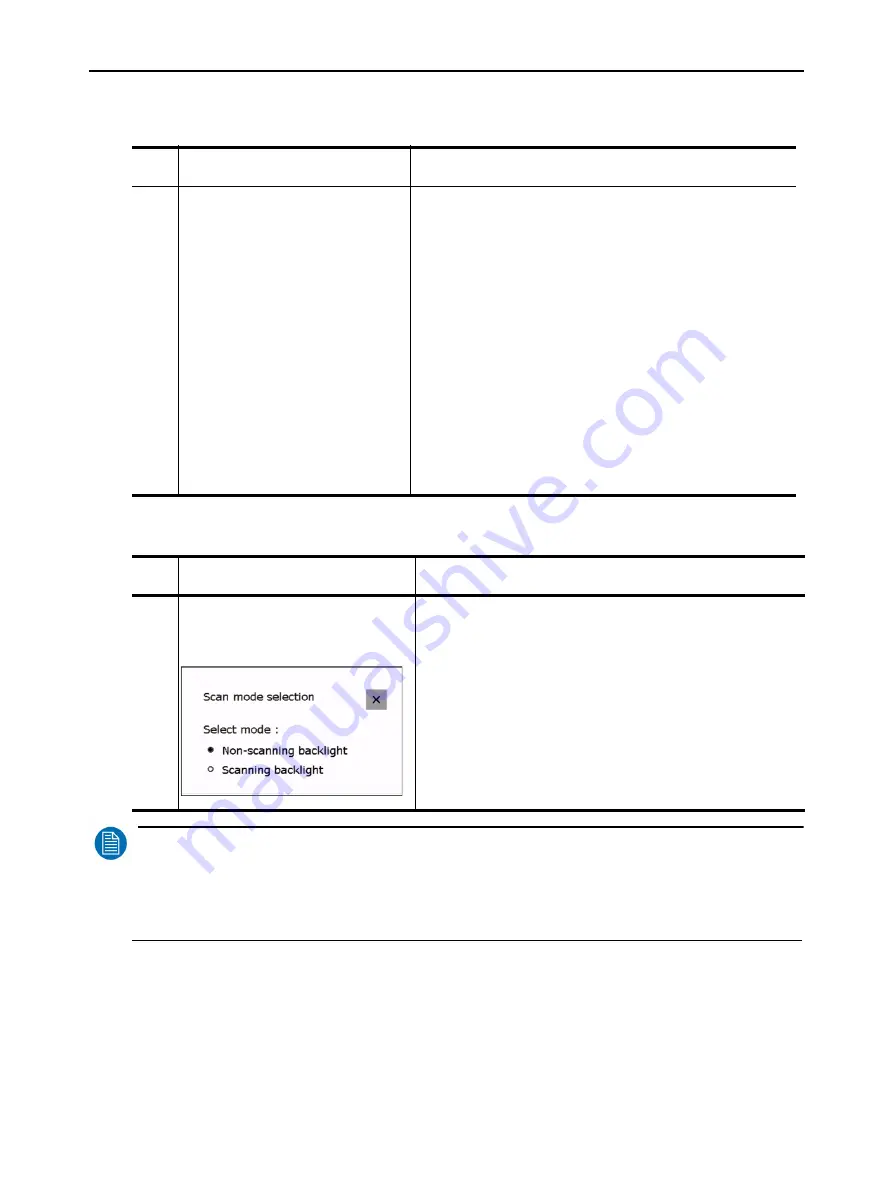
54 _____________________________________________________Barco - RHDM-2301 - User manual
Full functionality description
4.2.5.3 View mode button
4.2.5.4 Display and backlight scan mode button
NOTE
:
The “black line insertion” mode cannot be combined with the “scanning backlight” mode. When the
“scanning backlight” mode is selected, the “black line insertion” mode will automatically be changed to
the “deinterlace” mode until the “scanning backlight” mode is switched back to the “non-scanning
backlight” mode.
Function
Description
View mode
Toggle between different modes.
•
Pan&Zoom
: Window 1 and window 2 are shown next
to each other (split screen mode). The signals are
cropped (no up scaling or down scaling of the image). It
is possible to pan (select the area of the image that is
viewed) and zoom on the two windows separately. It is
also possible to show the same signal in both windows
(see navigation pad for more info on the pan & zoom
functionality).
On the left side window 1 is shown. The trackball can be
used to move a pointer over the screen. Use
to
choose between pan and zoom.
•
Dual view
: Window 1 and window 2 are shown next
to each other (split screen mode). The images are ad-
justed to fit the new window borders. The aspect ratio is
maintained during this upscaling or downscaling.
•
Single input
: The input of the active window is shown.
Function
Description
Display and backlight scan
mode
Toggles between the scan modes (applies to both
windows). The scan mode is shown in the status bar.
Scan mode selection toolbox appears:
The possible selection of scan modes are:
•
Non-scanning backlight:
The scanning backlight
mode is switched off.
•
Scanning backlight:
The scanning backlight mode is
activated.






























