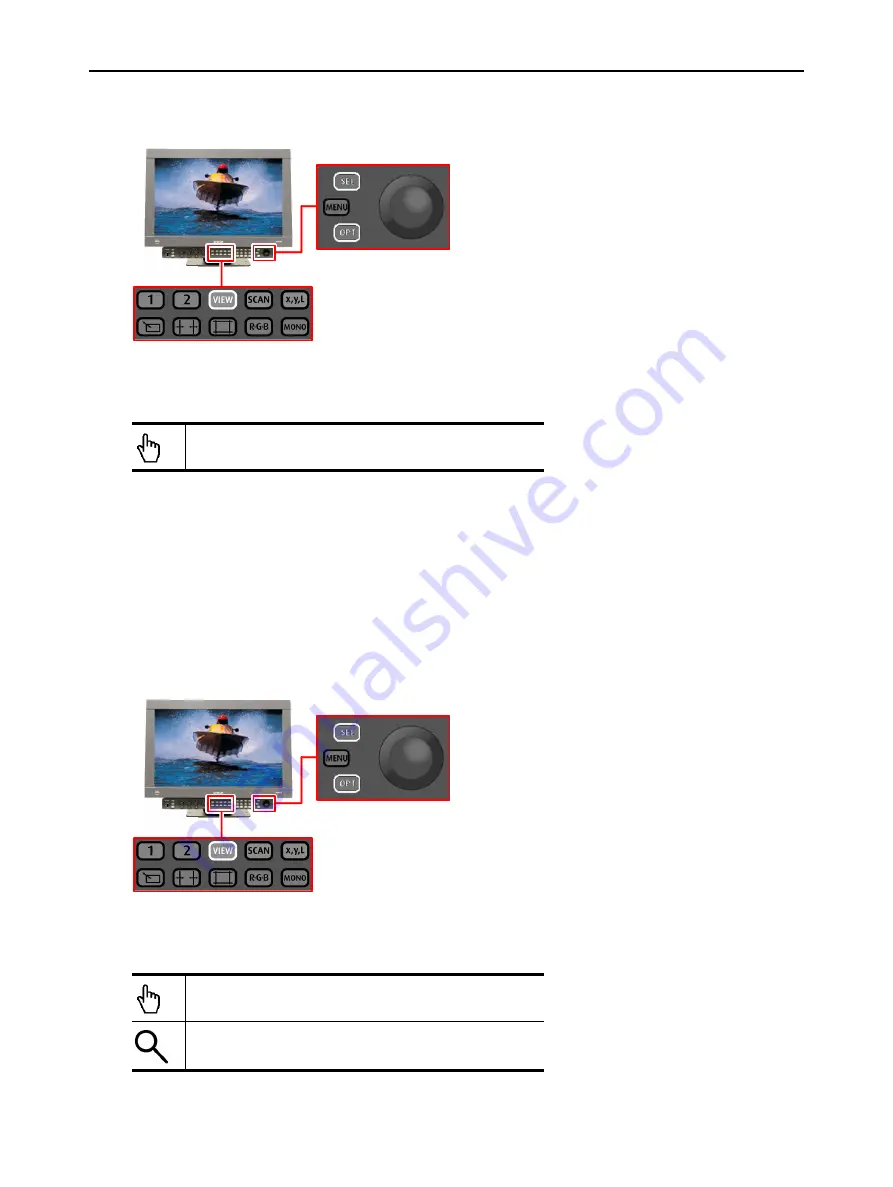
Barco - RHDM-2301 - User manual ____________________________________________________ 33
How to
3.12 How to pan the image
Figure 18: Location of buttons to pan the image
• Press (
)
until the Pan&Zoom setting is selected. Window 1 and window 2 are
shown next to each other.
• Move the “pointer” (using the trackball) to the window where the video signal has to
be panned.
• Press
(continuously) to grab the image and use the track ball to pan the image.
When
is released, the “pointer” can be moved to pan the other window or to
perform a new pan on the same window.
3.13 How to zoom in on the image
Figure 19: Location of buttons to zoom in on an image
Pointer – can be used for panning
pointer
magnifying glass
Track ball
Track ball






























