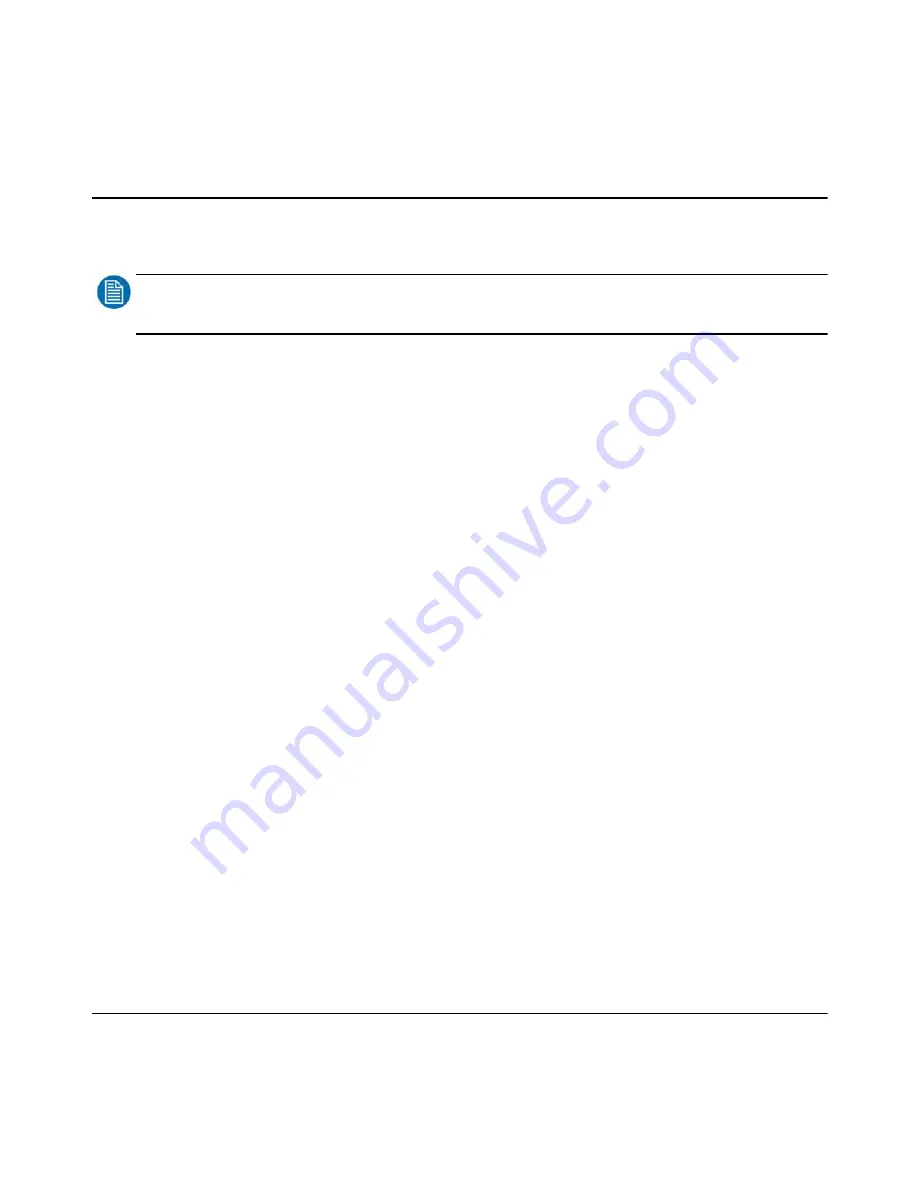
98 Barco - RHDM-1701 - User manual
Full functionality description
• Press (
)
to open the safe area settings toolbox and select which aspect ratio markers,
action safe area or graphics safe area need to be defined.
NOTE
:
The settings of safe area markers are set separately for window 1 and window 2.
How to set crosshairs
• Press (
)
to open the safe area settings toolbox
• Move with the trackball to highlight the “Crosshairs Enabled”
• Press (
)
or (
)
to enable the crosshairs if necessary
• If only the crosshairs need to appear on the screen, uncheck all check boxes under the aspect
ratio markers, action safe area and graphics safe area sections in the toolbox
• Press (
)
to exit the toolbox
• Press (
)
enable/disable the cross hairs
How to set aspect ratio markers
• Press (
)
to open the safe area settings toolbox
• To select the aspect ratio:
Move with the trackball to highlight the wanted aspect ratio marker
Press (
)
or (
)
to confirm the highlighted aspect ratio marker
• To change the custom aspect ratio:
Move with the trackball to highlight one of the numbers at the “Aspect Ratio” option
Press (
)
or (
)
to select the highlighted number
To change the number, move with the trackball or type a number with the numeric keypad
Press (
)
or (
)
to confirm the new value or press (
)
to restore to the pre-
viously selected number
• The aspect ratio markers are set relative to the image borders, except when the scale mode is
“viewport”. In the latter case the aspect ratio markers are defined as if the input signal has an
aspect ratio of 16:9.
How to set action safe area
• Press (
)
to open the safe area settings toolbox
Содержание RHDM-1701
Страница 1: ...RHDM 1701 16 5 LCD Broadcast Monitor User manual K5960051 01 ...
Страница 2: ...2 Barco RHDM 1701 User manual Intentionally left blank ...
Страница 56: ...56 Barco RHDM 1701 User manual How to ...
Страница 60: ...60 Barco RHDM 1701 User manual How to ...
Страница 73: ...Barco RHDM 1701 User manual 73 Full functionality description Figure 20 Operational mode overview ...
Страница 103: ...Barco RHDM 1701 User manual 103 Full functionality description 4 2 5 12 Function keys tree ...
Страница 104: ...104 Barco RHDM 1701 User manual Full functionality description ...
Страница 105: ...Barco RHDM 1701 User manual 105 Full functionality description ...
Страница 106: ...106 Barco RHDM 1701 User manual Full functionality description ...
Страница 132: ...132 Barco RHDM 1701 User manual Full functionality description 4 3 12 OSD menu tree ...
Страница 133: ...Barco RHDM 1701 User manual 133 Full functionality description ...
Страница 134: ...134 Barco RHDM 1701 User manual Full functionality description ...
Страница 135: ...Barco RHDM 1701 User manual 135 Full functionality description ...
Страница 138: ...138 Barco RHDM 1701 User manual Full functionality description 4 4 3 Color processing page ...
Страница 143: ...Barco RHDM 1701 User manual 143 Full functionality description 4 4 6 UMD page Figure 45 UMD web page ...
Страница 185: ...Barco RHDM 1701 User manual 185 Addendum 7 1 2 3 Mechanical drawings Figure 62 RHDM 1701 Front view ...
Страница 186: ...186 Barco RHDM 1701 User manual Addendum Figure 63 RHDM 1701 Top view Figure 64 RHDM 1701 Bottom view ...
Страница 187: ...Barco RHDM 1701 User manual 187 Addendum Figure 65 RHDM 1701 Rear view ...
Страница 188: ...188 Barco RHDM 1701 User manual Addendum Figure 66 RHDM 1701 Side view ...
Страница 189: ...Barco RHDM 1701 User manual 189 Addendum Figure 67 RHDM 1701 3D front view ...
Страница 209: ...Barco RHDM 1701 User manual 209 Addendum Seal the box with tape ...
Страница 240: ...240 Barco RHDM 1701 User manual Addendum Cinespace sample Autodesk sample ...
Страница 256: ...256 Barco User manual Table of contents End of document ...






























