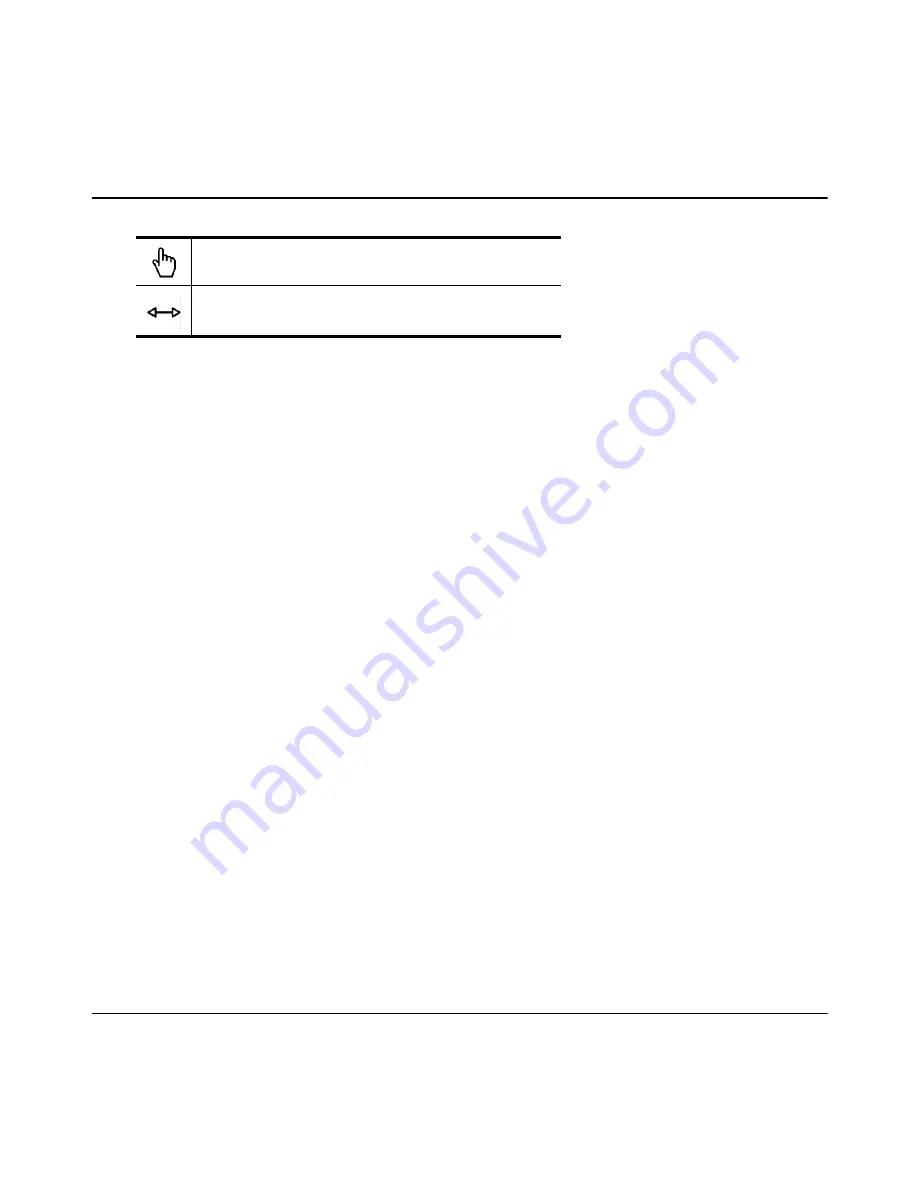
50 Barco - RHDM-1701 - User manual
How to
The inputs selected for window 1 and window 2 are shown together on the screen. When the
display is showing the inputs in Pan&Zoom or dual view mode, the input settings can still be
changed by pressing
or
to activate the respective window and/or cycle through the
available inputs for that window. The changes will be shown instantaneously.
In the Pan&Zoom mode the two inputs are shown in full format (cropped) on the screen. In this
mode it is possible to pan the image and to zoom in on the image. These functions can be
performed for window 1 and window 2 separately.
To change the relative size of the two parts of the screen in the Pan&Zoom mode:
• Move with the pointer to the separating line in the middle of the screen using the trackball
• When the double arrow appears while hovering with the pointer above the separating line, press
(continuously) and drag the separating line to the left or the right using the trackball
• Release
to leave the separating line at the obtained position
In the dual view mode, the two inputs are scaled to fit the new window size. The aspect ratio
remains unchanged while up- or downscaling.
pointer
double arrow
Содержание RHDM-1701
Страница 1: ...RHDM 1701 16 5 LCD Broadcast Monitor User manual K5960051 01 ...
Страница 2: ...2 Barco RHDM 1701 User manual Intentionally left blank ...
Страница 56: ...56 Barco RHDM 1701 User manual How to ...
Страница 60: ...60 Barco RHDM 1701 User manual How to ...
Страница 73: ...Barco RHDM 1701 User manual 73 Full functionality description Figure 20 Operational mode overview ...
Страница 103: ...Barco RHDM 1701 User manual 103 Full functionality description 4 2 5 12 Function keys tree ...
Страница 104: ...104 Barco RHDM 1701 User manual Full functionality description ...
Страница 105: ...Barco RHDM 1701 User manual 105 Full functionality description ...
Страница 106: ...106 Barco RHDM 1701 User manual Full functionality description ...
Страница 132: ...132 Barco RHDM 1701 User manual Full functionality description 4 3 12 OSD menu tree ...
Страница 133: ...Barco RHDM 1701 User manual 133 Full functionality description ...
Страница 134: ...134 Barco RHDM 1701 User manual Full functionality description ...
Страница 135: ...Barco RHDM 1701 User manual 135 Full functionality description ...
Страница 138: ...138 Barco RHDM 1701 User manual Full functionality description 4 4 3 Color processing page ...
Страница 143: ...Barco RHDM 1701 User manual 143 Full functionality description 4 4 6 UMD page Figure 45 UMD web page ...
Страница 185: ...Barco RHDM 1701 User manual 185 Addendum 7 1 2 3 Mechanical drawings Figure 62 RHDM 1701 Front view ...
Страница 186: ...186 Barco RHDM 1701 User manual Addendum Figure 63 RHDM 1701 Top view Figure 64 RHDM 1701 Bottom view ...
Страница 187: ...Barco RHDM 1701 User manual 187 Addendum Figure 65 RHDM 1701 Rear view ...
Страница 188: ...188 Barco RHDM 1701 User manual Addendum Figure 66 RHDM 1701 Side view ...
Страница 189: ...Barco RHDM 1701 User manual 189 Addendum Figure 67 RHDM 1701 3D front view ...
Страница 209: ...Barco RHDM 1701 User manual 209 Addendum Seal the box with tape ...
Страница 240: ...240 Barco RHDM 1701 User manual Addendum Cinespace sample Autodesk sample ...
Страница 256: ...256 Barco User manual Table of contents End of document ...






























