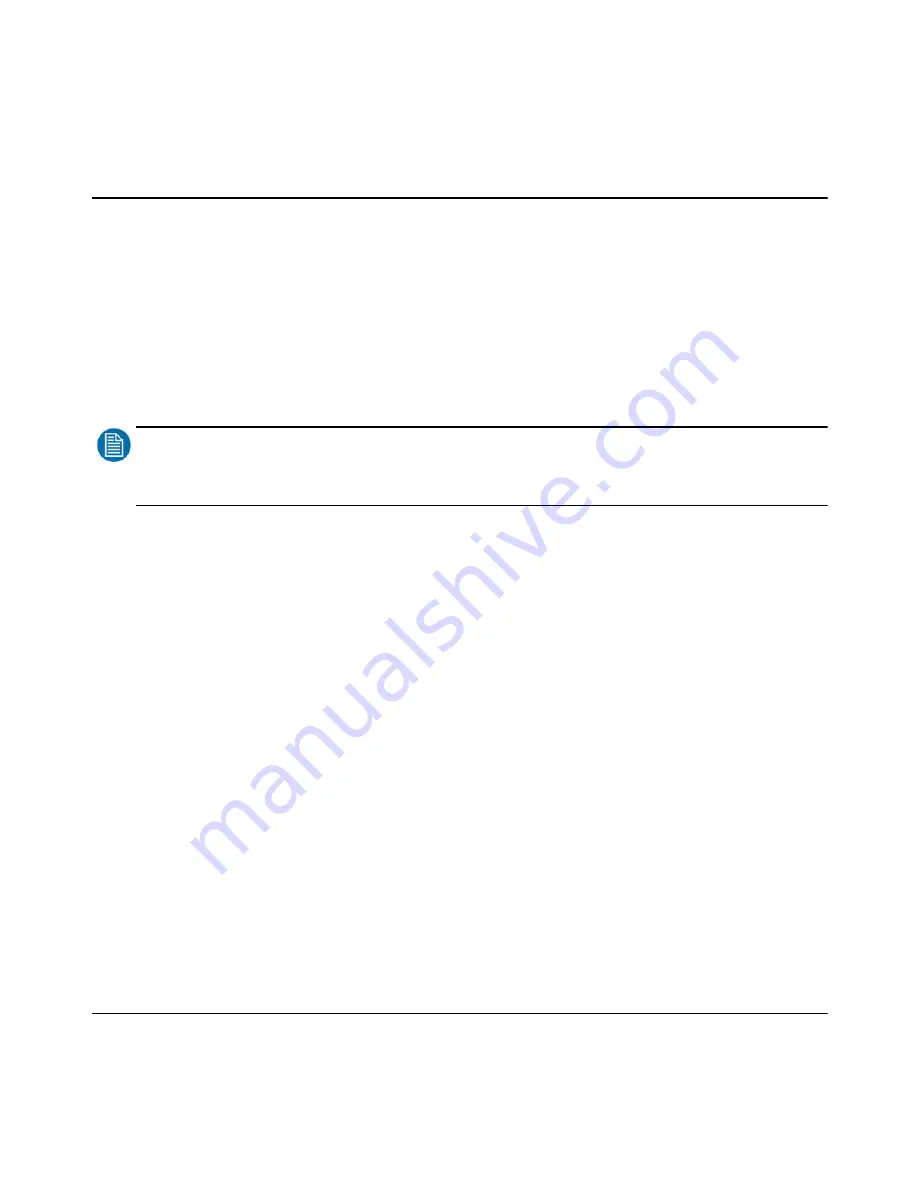
Barco - RHDM-1701 - User manual 93
Full functionality description
• Use the trackball to cycle through the defined color working spaces.
• Press (
)
or (
)
to confirm the color working space to be customized.
• Change the value of an item
Navigate with the trackball to highlight the setting that needs to be customized.
Press (
)
or (
)
to select the highlighted item.
Use the numeric keypad to enter a new value. The values are entered from left to right.
Press (
)
to reset the value to the previous input. The trackball can also be used to
change the value of the highlighted item.
Press (
)
or (
)
to confirm the new value.
NOTE
:
When a color working space has been changed but not yet stored, an asterisk (*) will appear after the name of the
color working space. When the display unit is switched off or placed in hard standby, all changes will be lost.
Store the customized color working space:
• Navigate with the trackball to highlight the item “store”.
• Press (
)
or (
)
to store the customized color working space.
• The new color working space is saved according to the format - “custom” followed by a number
– if the original color working space was a predefined color working space. If the original color
working space was a “custom” color working space, then this “custom” color working space is
overwritten with the new settings.
Remove stored color working spaces:
• Navigate with the trackball to the top of the toolbox “Select color space”.
• Press (
)
or (
)
to change the color working space.
• Use the trackball to cycle through all defined color working spaces.
• Press (
)
or (
)
to confirm the color working space to be removed.
• Navigate with the trackball to highlight the item “remove”.
• Press (
)
or (
)
to remove the selected color working space.
The standard defined color working spaces cannot be removed. When the selected custom color
working space is removed, the next color working space in the list will be applied to the display
unit.
Содержание RHDM-1701
Страница 1: ...RHDM 1701 16 5 LCD Broadcast Monitor User manual K5960051 01 ...
Страница 2: ...2 Barco RHDM 1701 User manual Intentionally left blank ...
Страница 56: ...56 Barco RHDM 1701 User manual How to ...
Страница 60: ...60 Barco RHDM 1701 User manual How to ...
Страница 73: ...Barco RHDM 1701 User manual 73 Full functionality description Figure 20 Operational mode overview ...
Страница 103: ...Barco RHDM 1701 User manual 103 Full functionality description 4 2 5 12 Function keys tree ...
Страница 104: ...104 Barco RHDM 1701 User manual Full functionality description ...
Страница 105: ...Barco RHDM 1701 User manual 105 Full functionality description ...
Страница 106: ...106 Barco RHDM 1701 User manual Full functionality description ...
Страница 132: ...132 Barco RHDM 1701 User manual Full functionality description 4 3 12 OSD menu tree ...
Страница 133: ...Barco RHDM 1701 User manual 133 Full functionality description ...
Страница 134: ...134 Barco RHDM 1701 User manual Full functionality description ...
Страница 135: ...Barco RHDM 1701 User manual 135 Full functionality description ...
Страница 138: ...138 Barco RHDM 1701 User manual Full functionality description 4 4 3 Color processing page ...
Страница 143: ...Barco RHDM 1701 User manual 143 Full functionality description 4 4 6 UMD page Figure 45 UMD web page ...
Страница 185: ...Barco RHDM 1701 User manual 185 Addendum 7 1 2 3 Mechanical drawings Figure 62 RHDM 1701 Front view ...
Страница 186: ...186 Barco RHDM 1701 User manual Addendum Figure 63 RHDM 1701 Top view Figure 64 RHDM 1701 Bottom view ...
Страница 187: ...Barco RHDM 1701 User manual 187 Addendum Figure 65 RHDM 1701 Rear view ...
Страница 188: ...188 Barco RHDM 1701 User manual Addendum Figure 66 RHDM 1701 Side view ...
Страница 189: ...Barco RHDM 1701 User manual 189 Addendum Figure 67 RHDM 1701 3D front view ...
Страница 209: ...Barco RHDM 1701 User manual 209 Addendum Seal the box with tape ...
Страница 240: ...240 Barco RHDM 1701 User manual Addendum Cinespace sample Autodesk sample ...
Страница 256: ...256 Barco User manual Table of contents End of document ...






























