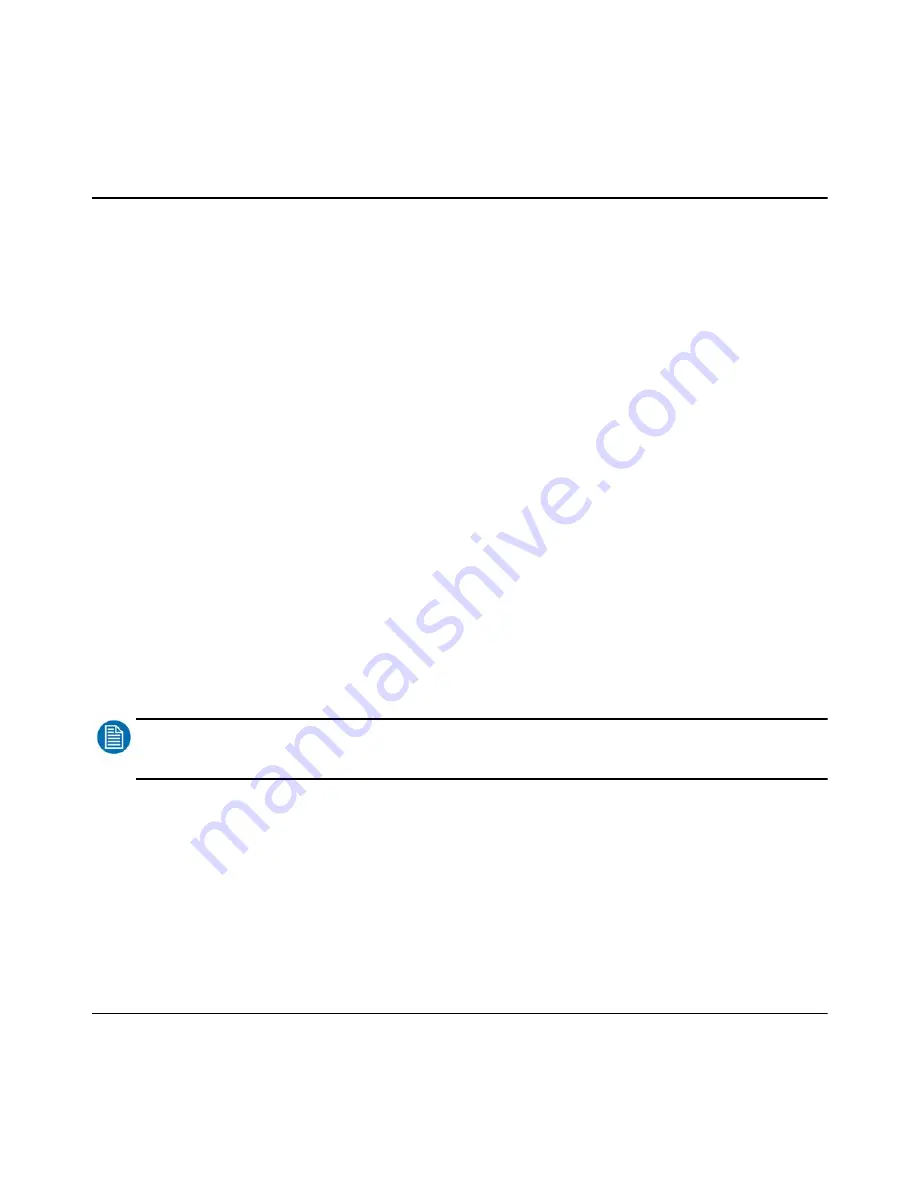
Barco - RHDM-1701 - User manual 61
How to
3.15 How to use the 3D-LUT feature
3.15.1 Use case
Post-production professionals must deal with different type of source content that must be
conformed, edited, color-graded and finished before the final deliverable is produced. The different
types of content have different properties in terms of gamma, color gamut, white point, contrast
etc. The used preview display devices also have different properties than the intended deliverable
or target medium.
So a level of color consistency is needed, not only making different types of content look correct on
the preview device, but also making the preview device look like the intended target medium.
This color consistency is achieved by using color/gamut mapping. A practical way of gamut
mapping is to use look-up tables, that transform a given signal value to a new value. The used tool
for gamut mapping is a three-dimensional look-up table (3D-LUT).
Currently the monitor supports three types of user 3D-LUT files: Truelight, Cinespace and
Autodesk.
A user 3D-LUT file can be uploaded to the monitor either via the web interface or via a USB stick.
The activation of the 3D-LUT can be done via the “User 3D LUT” web interface or via OSD menu
“Input settings”.
3.15.2 3D-LUT upload via USB stick
• Prepare data on USB stick
Copy your 3D-LUT file to the root of your USB stick and set its name to 3d.lut. This name is
hardcoded and case-sensitive.
NOTE
:
Make sure that there are no RHDM software or license files in the root of the USB, as they have precedence.
Содержание RHDM-1701
Страница 1: ...RHDM 1701 16 5 LCD Broadcast Monitor User manual K5960051 01 ...
Страница 2: ...2 Barco RHDM 1701 User manual Intentionally left blank ...
Страница 56: ...56 Barco RHDM 1701 User manual How to ...
Страница 60: ...60 Barco RHDM 1701 User manual How to ...
Страница 73: ...Barco RHDM 1701 User manual 73 Full functionality description Figure 20 Operational mode overview ...
Страница 103: ...Barco RHDM 1701 User manual 103 Full functionality description 4 2 5 12 Function keys tree ...
Страница 104: ...104 Barco RHDM 1701 User manual Full functionality description ...
Страница 105: ...Barco RHDM 1701 User manual 105 Full functionality description ...
Страница 106: ...106 Barco RHDM 1701 User manual Full functionality description ...
Страница 132: ...132 Barco RHDM 1701 User manual Full functionality description 4 3 12 OSD menu tree ...
Страница 133: ...Barco RHDM 1701 User manual 133 Full functionality description ...
Страница 134: ...134 Barco RHDM 1701 User manual Full functionality description ...
Страница 135: ...Barco RHDM 1701 User manual 135 Full functionality description ...
Страница 138: ...138 Barco RHDM 1701 User manual Full functionality description 4 4 3 Color processing page ...
Страница 143: ...Barco RHDM 1701 User manual 143 Full functionality description 4 4 6 UMD page Figure 45 UMD web page ...
Страница 185: ...Barco RHDM 1701 User manual 185 Addendum 7 1 2 3 Mechanical drawings Figure 62 RHDM 1701 Front view ...
Страница 186: ...186 Barco RHDM 1701 User manual Addendum Figure 63 RHDM 1701 Top view Figure 64 RHDM 1701 Bottom view ...
Страница 187: ...Barco RHDM 1701 User manual 187 Addendum Figure 65 RHDM 1701 Rear view ...
Страница 188: ...188 Barco RHDM 1701 User manual Addendum Figure 66 RHDM 1701 Side view ...
Страница 189: ...Barco RHDM 1701 User manual 189 Addendum Figure 67 RHDM 1701 3D front view ...
Страница 209: ...Barco RHDM 1701 User manual 209 Addendum Seal the box with tape ...
Страница 240: ...240 Barco RHDM 1701 User manual Addendum Cinespace sample Autodesk sample ...
Страница 256: ...256 Barco User manual Table of contents End of document ...
















































