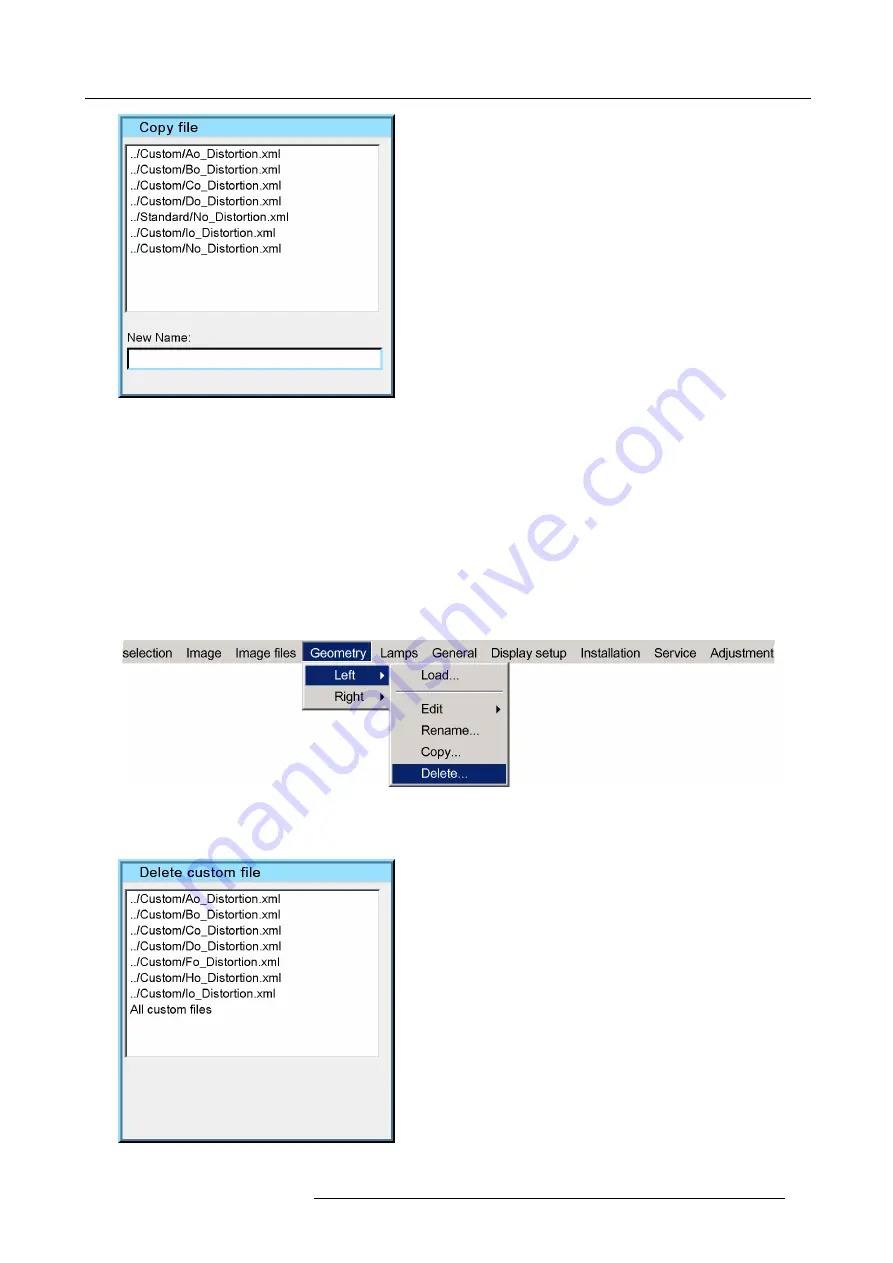
7. Advanced
Image 7-65
4. Use the cursor key
↑
and
↓
to select the desired geometry
fi
le
5. Press
ENTER
to select.
6. Use the cursor key
←
or
→
, the numeric keys on the RCU, or the local keypad, to edit and change the values, con
fi
rm with
ENTER
.
7. Press
BACK
to return to the
Geometry Edit
menu.
7.5.9
Delete a Geometry File
How to Delete a Geometry File?
1. Start up the Geometry menu
2. Press
↓
to select
Delete
Image 7-66
3. Press
ENTER
A dialog box is displayed
Image 7-67
R59770198 BARCO SIM 7D 13/02/2013
89
Содержание R92112071
Страница 1: ...Barco SIM 7D User Guide R92112071 R92112072 R92112073 R59770198 10 13 02 2013 ...
Страница 8: ...Table of contents 4 R59770198 BARCO SIM 7D 13 02 2013 ...
Страница 10: ...1 Introduction 6 R59770198 BARCO SIM 7D 13 02 2013 ...
Страница 14: ...2 Packaging 10 R59770198 BARCO SIM 7D 13 02 2013 ...
Страница 39: ...4 Installation Image 4 40 Location of the IR receivers R59770198 BARCO SIM 7D 13 02 2013 35 ...
Страница 40: ...4 Installation 36 R59770198 BARCO SIM 7D 13 02 2013 ...
Страница 54: ...5 Setup 50 R59770198 BARCO SIM 7D 13 02 2013 ...
Страница 80: ...7 Advanced Image 7 41 Image 7 42 Image 7 43 76 R59770198 BARCO SIM 7D 13 02 2013 ...
Страница 108: ...7 Advanced Image 7 95 Image 7 96 Image 7 97 Image 7 98 104 R59770198 BARCO SIM 7D 13 02 2013 ...
Страница 154: ...7 Advanced 150 R59770198 BARCO SIM 7D 13 02 2013 ...
Страница 174: ...B GLD alignment 170 R59770198 BARCO SIM 7D 13 02 2013 ...
Страница 176: ...Glossary 172 R59770198 BARCO SIM 7D 13 02 2013 ...
Страница 182: ...List of tables 178 R59770198 BARCO SIM 7D 13 02 2013 ...






























