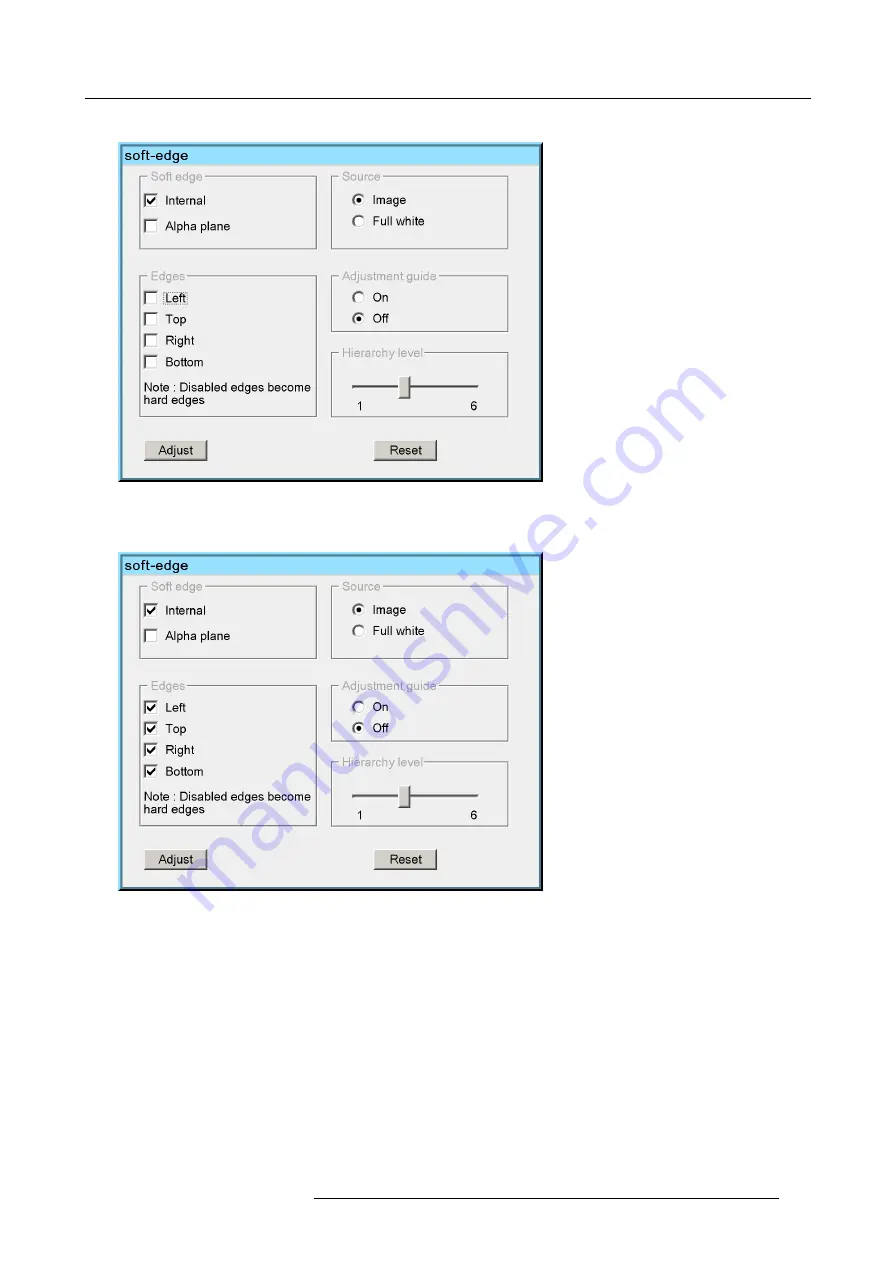
7. Advanced
The item is focused
Image 7-102
2. Press
ENTER
The selected check boxes are checked
Image 7-103
3. Do the same for the other desired edges
The default soft edge is applied on the selected edges
How to select the source (background) ?
1. Push
↓
or
↑
to select the desired
Source
check box. in this case we will perform the adjustment on a Full white background.
R59770198 BARCO SIM 7D 13/02/2013
107
Содержание R92112071
Страница 1: ...Barco SIM 7D User Guide R92112071 R92112072 R92112073 R59770198 10 13 02 2013 ...
Страница 8: ...Table of contents 4 R59770198 BARCO SIM 7D 13 02 2013 ...
Страница 10: ...1 Introduction 6 R59770198 BARCO SIM 7D 13 02 2013 ...
Страница 14: ...2 Packaging 10 R59770198 BARCO SIM 7D 13 02 2013 ...
Страница 39: ...4 Installation Image 4 40 Location of the IR receivers R59770198 BARCO SIM 7D 13 02 2013 35 ...
Страница 40: ...4 Installation 36 R59770198 BARCO SIM 7D 13 02 2013 ...
Страница 54: ...5 Setup 50 R59770198 BARCO SIM 7D 13 02 2013 ...
Страница 80: ...7 Advanced Image 7 41 Image 7 42 Image 7 43 76 R59770198 BARCO SIM 7D 13 02 2013 ...
Страница 108: ...7 Advanced Image 7 95 Image 7 96 Image 7 97 Image 7 98 104 R59770198 BARCO SIM 7D 13 02 2013 ...
Страница 154: ...7 Advanced 150 R59770198 BARCO SIM 7D 13 02 2013 ...
Страница 174: ...B GLD alignment 170 R59770198 BARCO SIM 7D 13 02 2013 ...
Страница 176: ...Glossary 172 R59770198 BARCO SIM 7D 13 02 2013 ...
Страница 182: ...List of tables 178 R59770198 BARCO SIM 7D 13 02 2013 ...
















































