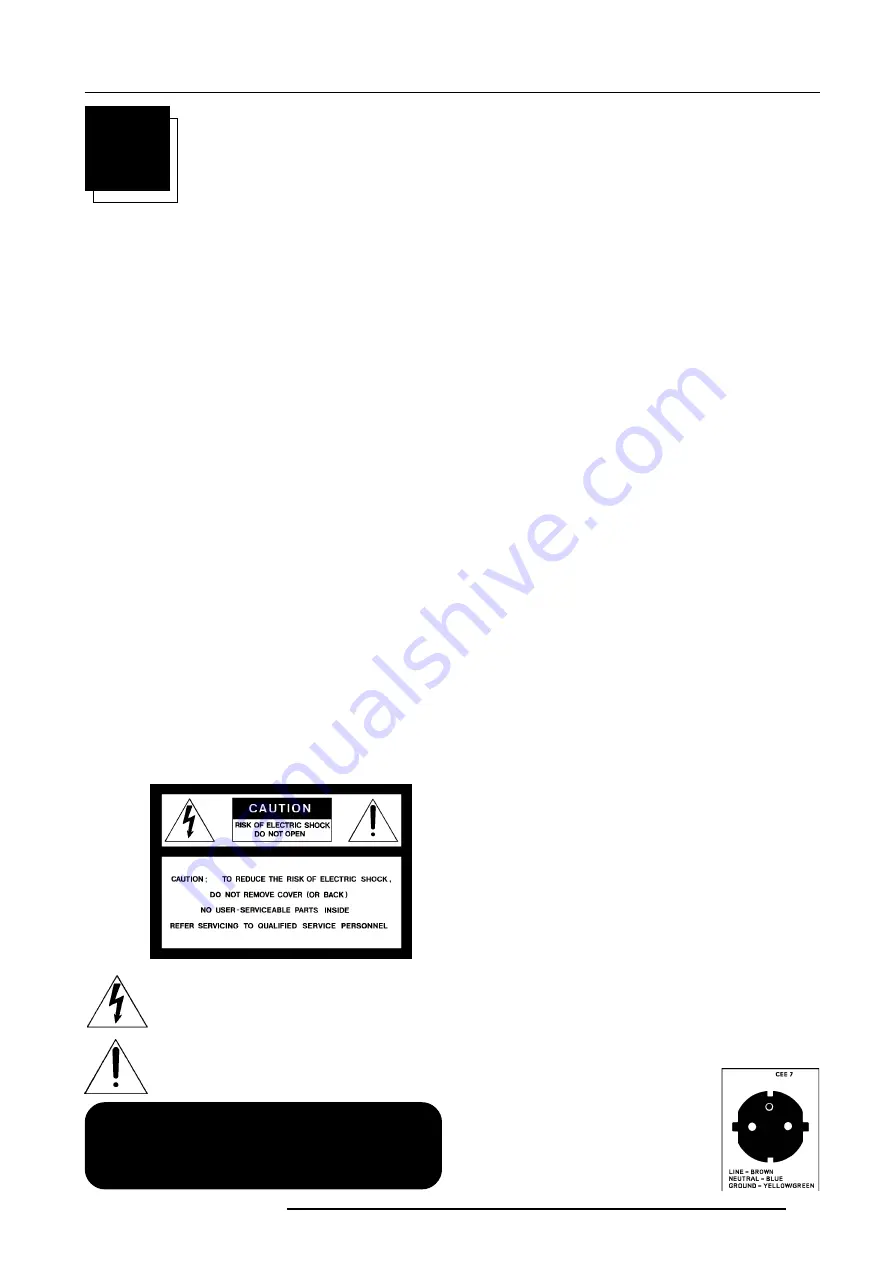
Safety Instructions
1-1
5976025 BARCOVISION 708 200499
WARNING
TO PREVENT FIRE OR ELECTRICAL SHOCK
HAZARD, DO NOT EXPOSE THIS EQUIPMENT TO
RAIN OR MOISTURE
FEDERAL COMMUNICATION COMMISSION (FCC STATEMENT)
This equipment has been tested and found to comply with the limits
of a class A digital device, pursuant to Part 15 of the FCC Rules. These
limits are designed to provide reasonable protection against harmful
interference when the equipment is operated in a commercial
environment. This equipment generates, uses and can radiate radio
frequency energy and, if not installed and used in accordance with
the instruction manual, may cause harmful interference to radio
communications. Operation of this equipment in a residential area is
likely to cause harmful interference in which case the user will be
required to correct the interference at his own expense.
Note :
The use of shielded cables is required to comply within the limits of
Part 15 of FCC rules and EN55022.
* All the safety and operating instructions should be read before using
this unit.
* The safety and operating instructions manual should be retained for
future reference.
* All warnings on the equipment and in the documentation manuals
should be adhered to.
* All instructions for operating and use of this equipment must be
followed precisely.
On safety
1
. This product should be operated from an AC power source.
This projector may be connected to an IT-power system.
Operating AC power voltage of the projector:
BARCO VISION 708MM
Art.No. R9002351 (
230V AC
)
Art. No R9002352
(230V AC)
Consult your dealer to switch over from 230Vac to 120 Vac or from
120Vac to 230 Vac.
If you are not sure of the type of AC power available, consult your
dealer or local power company.
2
. This product is equipped with a 3-wire grounding plug, a plug
having a third (grounding) pin. This plug will only fit into a grounding-
type power outlet. This is a safety feature. If you are unable to insert
the plug into the outlet, contact your electrician to replace your
obsolete outlet. Do not defeat the purpose of the grounding-type plug.
WARNING FOR THE CUSTOMERS
: THIS APPARATUS MUST BE
GROUNDED (EARTHED) via the supplied 3 conductor AC power
cable.
(If the supplied power cable is not the correct one, consult your
dealer.)
A. Mains lead (Power cord) with CEE 7 plug
:
The wires of the mains lead are colored in
accordance with the following code.
Green and yellow:earth (safety earth)
Blue:
neutral
Brown:
line (live)
1
SAFETY INSTRUCTIONS
Notice on Safety
This equipment is built in accordance with the requirements of the
international safety standards EN60950, UL 1950 and CSA C22.2
No.950, which are the safety standards of information technology
equipment including electrical business equipment.
These safety standards impose important requirements on the use
of safety critical components, materials and isolation, in order to
protect the user or operator against risk of electric shock and energy
hazard, and having access to live parts.
Safety standards also impose limits to the internal and external
temperature rises, radiation levels, mechanical stability and strength,
enclosure construction and protection against the risk of fire.
Simulated single fault condition testing ensures the safety of the
equipment to the user even when the equipment's normal operation
fails.
INSTALLATION INSTRUCTIONS
Before operating this equipment please read this manual
thoroughly, and retain it for future reference.
Installation and preliminary adjustments should be
performed by qualified BARCO personnel or by author-
ized BARCO service dealers.
OWNERS RECORD
The part number and serial number are located at the back side of the
projector. Record these numbers in the spaces provided below.
Refer to them whenever you call upon your BARCO dealer regarding
this product.
PART NUMBER :
SER. NUMBER :
DEALER :
The lightning flash with an arrowhead within a
triangle is intended to tell the user that parts inside this
product may cause a risk of electrical shock to
persons.
The exclamation point within a triangle is intended to
tell the user that important operating and/or servicing
instructions are included in the technical documen-
tation for this equipment.
Содержание r9002351
Страница 1: ...R9002351 R9002352 OWNER S MANUAL VISION 708MM ...
Страница 2: ......
Страница 3: ...BARCO PROJECTION SYSTEMS Date 200499 Art No R5976025 R9002351 R9002352 OWNER S MANUAL VISION 708MM ...
Страница 12: ...Location and Function of Controls 2 4 5976025 BARCOVISION 708 200499 ...
Страница 24: ...Controlling 4 6 5976025 BARCOVISION 708 200499 ...








































