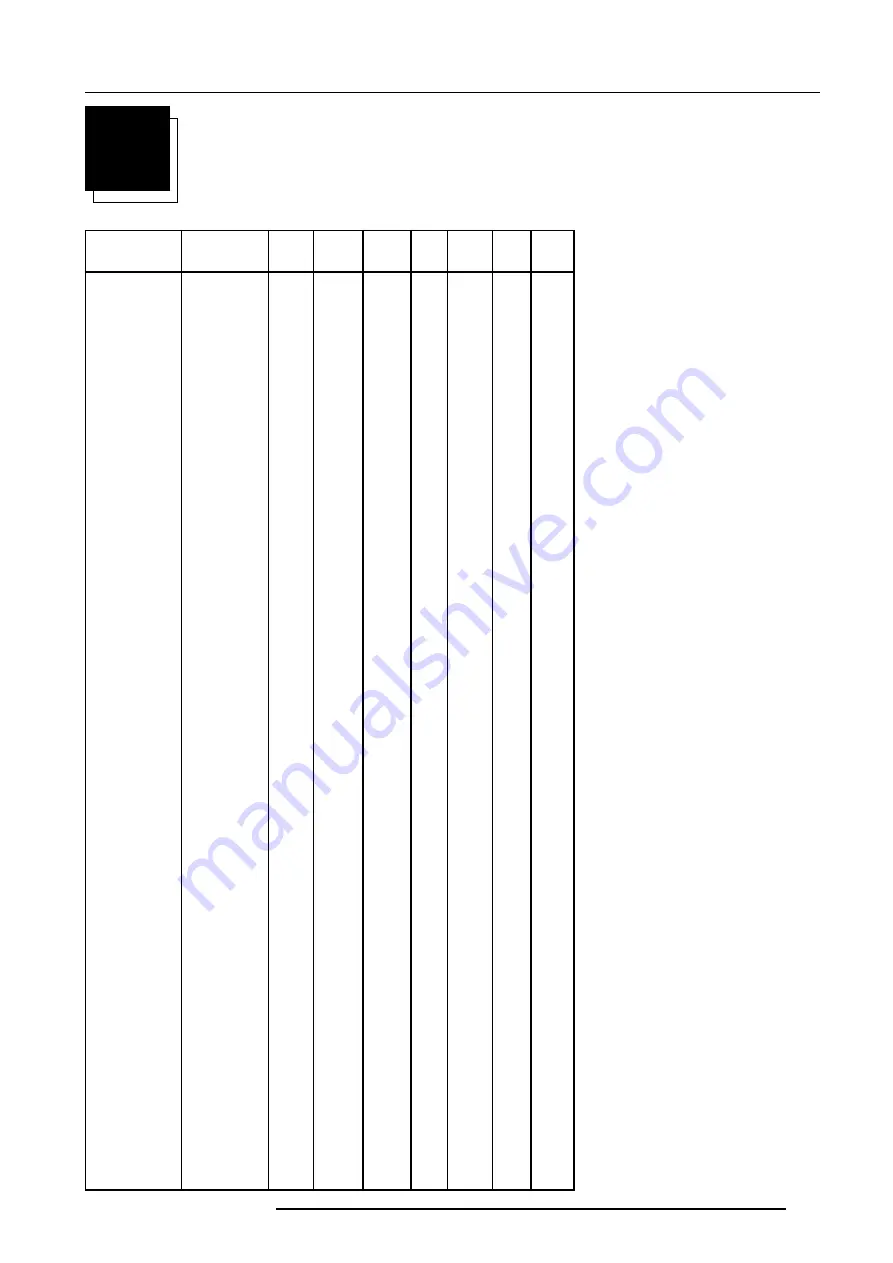
A-1
Appendix A : Standard Source Set Up Files
5976070 BARCOELM G10 261099
A
STANDARD SOURCE SET UP FILES
NAME :
NAME OF FILE, CONTAINS THE
SETTINGS
RESOLUTION : IMAGE RESOLUTION, WHEN
FOLLOWED BY ...I MEANS INTERLACED.
FVERT HZ :
VERTICAL FRAME FRE-
QUENCY OF THE SOURCE
FHOR KHZ :
HORIZONTAL FREQUENCY
OF THE SOURCE.
FPIX MHZ :
PIXEL FREQUENCY
PTOT :
TOTAL PIXELS ON ONE HORIZON-
TAL LINE
PACT :
ACTIVE PIXELS ON ONE HORI-
ZONTAL LINE
LTOT :
TOTAL LINES IN ONE FIELD
LACT :
ACTIVE LINES IN ONE FIELD
NAME
RESOLUTION FVERT FHOR FPIX
PTOT PACT
LTOT LACT
HZ
KHZ
MHZ
8514_A
1024 X 384I
43,479 35,522 44,900 1264 1024
409
384
CGA
640 X 200
59,924 15,700 14,318 912
640
262
200
COMPUSC4
1024 X 480I
29,945 30,694 39,779 1296 1024
512
480
ED
735 X 480
59,943 31,470 28,638 910
735
525
480
EGA
640 X 350
59,702 21,851 16,257 744
640
366
350
EWS_50
1280 X 1024
50,000 52,350 87,948 1680 1280
1047 1024
EWS_60
1280 X 1024
60,000 63,900 107,352 1680 1280
1065 1024
EWS_60V
1280 X 1024
60,282 63,657 110,000 1728 1280
1056 1024
EWS_72
1280 X 1024
72,000 76,968 130,076 1690 1280
1069 1024
EWS_75
1280 X 1024
75,025 79,976 135,000 1688 1280
1066 1024
FMR
640 X 400I
42,323 36,440 28,570 784
640
431
400
FMTO_2
640 X 400
55,370 24,370 21,056 864
640
440
400
HD1080I
1920 X 563I
30,000 33,750 74,250 2200 1920
563
540
HD720P
1280 X 720
60,000 45,000 74,250 1650 1280
750
720
HDMAC
1648 X 570I
25,020 31,250 39,125 2047 1648
625
570
INTER_GR
1184 X 886
67,170 61,796 92,941 1504 1184
920
886
MAC_2
640 X 480
66,667 35,000 30,240 864
640
525
480
MAC_3
512 X 384
60,147 24,480 15,667 640
512
407
384
MAC_4
560 X 384
60,147 24,480 17,234 704
560
407
384
MAC_5
512 X 342
60,158 22,259 15,670 704
512
370
342
MAC_6
832 X 624
74,546 49,722 57,280 1152 832
667
624
MAC_7
1024 X 768
74,907 60,150 80,000 1330 1024
803
768
MAC_LC
640 X 480
66,619 34,975 31,338 896
640
525
480
MAC_POR
640 X 870
74,996 68,846 57,280 832
640
918
870
MUSE
1760 X 518I
30,000 33,750 37,125 2047 1760
563
518
VIDEO525
1635 X 239I
29,970 15,734 32,207 2047 1635
263
239
VIDEO625
1635 X 278I
25,000 15,625 31,984 2047 1635
313
278
Содержание R9001500
Страница 1: ...BARCO PROJECTION SYSTEMS Date 18012000 OWNER S MANUAL ELM G10 R9001500 R9001509 Art No R5976070...
Страница 8: ...i 6 Table of Contents 5976070 BARCOELM G10 150999...
Страница 10: ...1 2 Safety 5976070 BARCOELM G10 150999...
Страница 14: ...2 4 Packaging and Dimensions 5976070 BARCOELM G10 18012000...
Страница 40: ...4 16 Connections 5976070 BARCOELM G10 18012000...
Страница 76: ...8 8 Installation Mode 5976070 BARCOELM G10 150999...


































