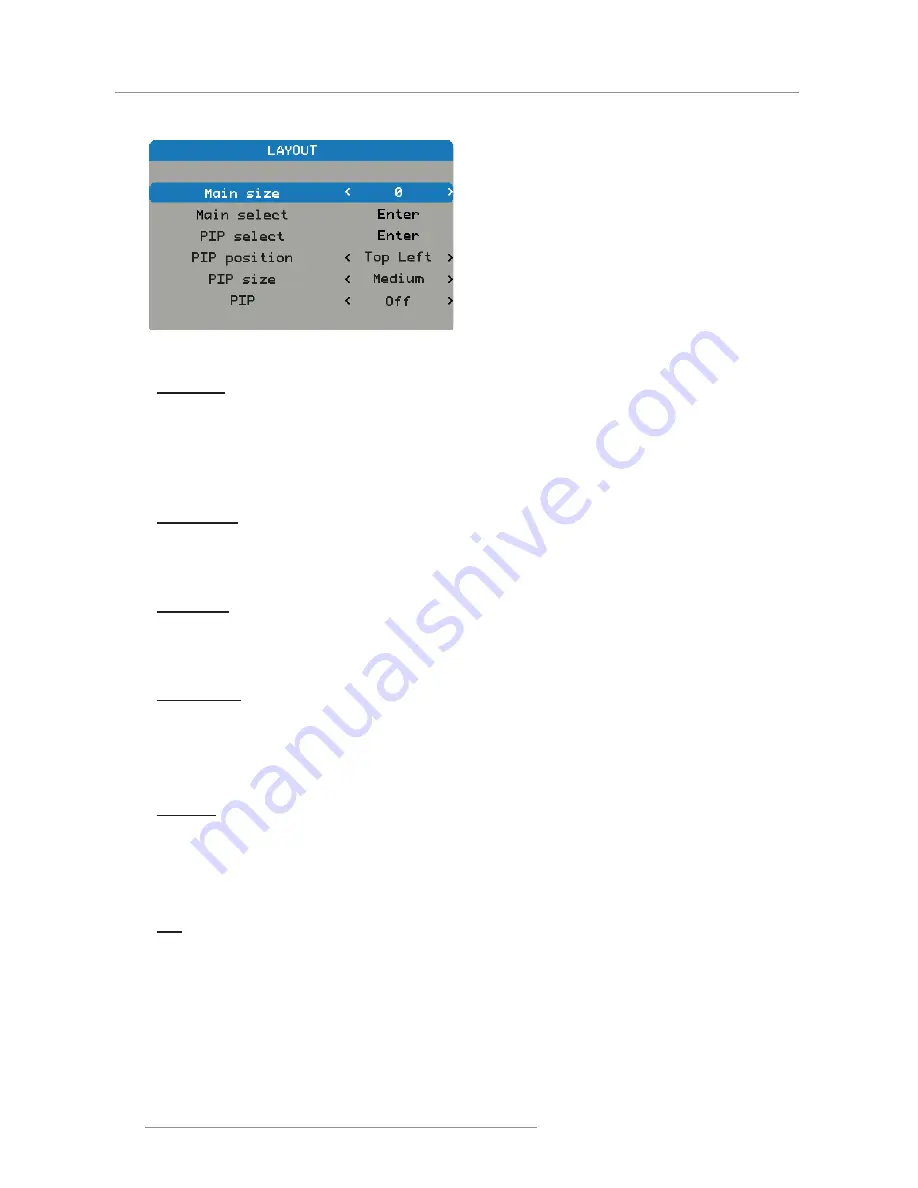
32
PGXG-61B/PGWX-61B/PGWU-61B - - 2014/02/12
4. User Controls
4.1.2.3 Layout Menu
Main Size
Set the size of the main window.
This function is zoom out/cropping image, the location of image will be kept in center.
Press the ◄ to decrease the main size.
y
Press the ► to increase the main size.
y
Note: Please be noticed that for the PGWU-61B model. When the main size setting is ≥ 3 at composite input, the ripple
picture symptom can be found.
Main Select
Select the source for the main window.
HDMI
y
DVI
y
VGA
y
5BNC
y
Video
y
PIP Select
Select the source for the PIP window. This function is grey when PIP is Off.
HDMI
y
DVI
y
VGA
y
5BNC
y
Video
y
PIP Position
Set the position of the PIP window.
Top right: Default value for this function.
y
Top left
y
Bottom left
y
Bottom right
y
PIP Size
Set the size of the PIP window.
The PIP size can be different for different input resolutions.
Small: PIP window is about 1/9 width of the entire display.
y
Medium: PIP window is about 1/8 width of the entire display.
y
Large: PIP window is about 1/7 width of the entire display.
y
PIP
Activate the PIP window.
Note: The ripple picture symptom (a bit vibrated behavior) occurred at main picture under 480i, 576i & 1080i while PIP
mode activate, is a bandwidth limitation.
Off: Default value. The PIP function is disabled and only main window is visible.
y
On: The PIP image is on top of the main image.
y
Содержание PGXG-61B
Страница 1: ...PGXG 61B PGWX 61B PGWU 61B User manual...
Страница 4: ......
Страница 56: ...Production Address No 20 3rd Ave Kunshan Free Trade Zone Jiangsu P R China...
















































