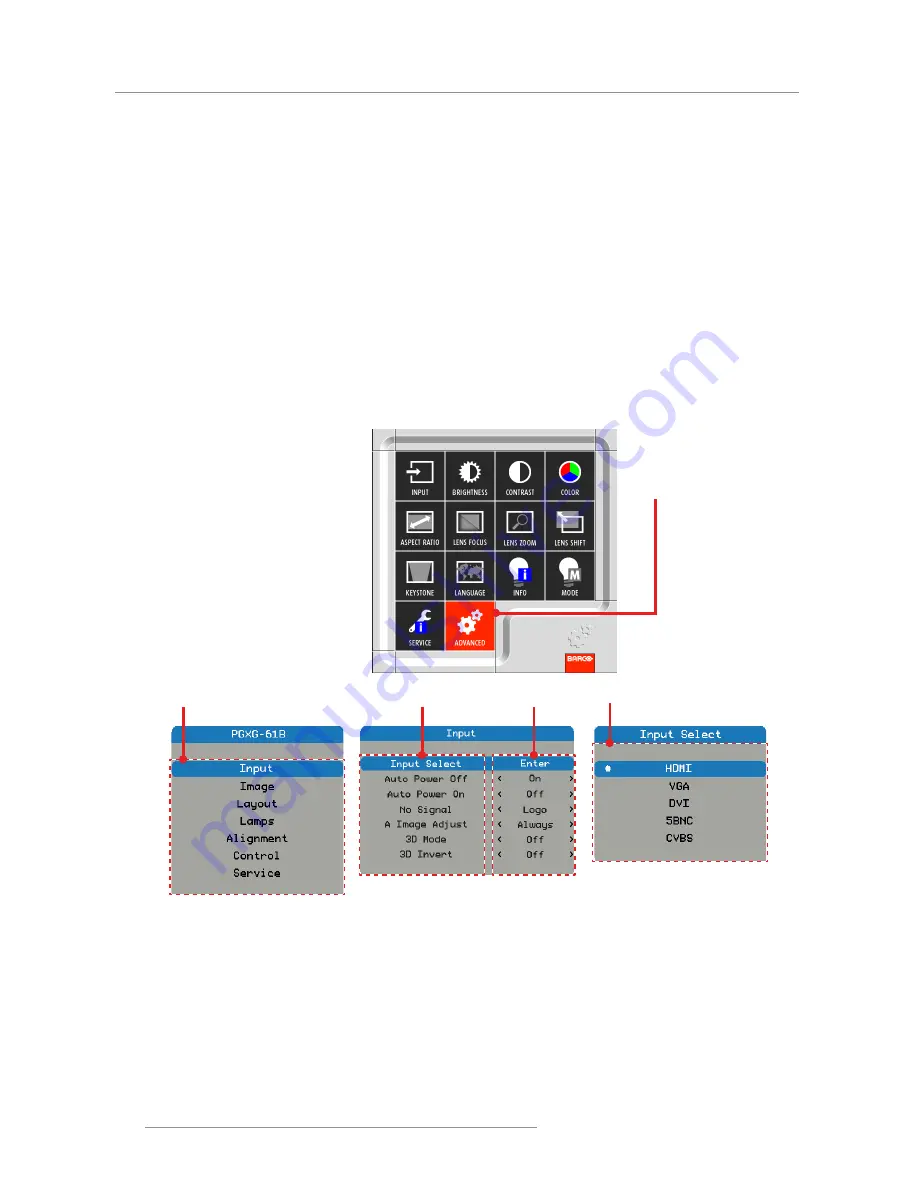
28
PGXG-61B/PGWX-61B/PGWU-61B - - 2014/02/12
4. User Controls
4.1.2 Using the Advanced OSD Menus
Procedure:
Select the Advanced button in OSD Lite Menus then press the sequential key : LEFT > LEFT >
1.
RIGHT > DOWN buttons to enter advanced menu.
When the advanced OSD displays, use the arrow keys to navigate in the menu and enter to a de
-
2.
sired item.
Use the UP/DOWN buttons to select the desired item in the submenu and adjust the settings with the
3.
LEFT/RIGHT buttons or press ENTER to go to another submenu.
Select the next item that you want to adjust in the submenu and adjust it as described above. When
4.
each item is adjusted, the projector saves the new setting.
Press HOME to return to the previous menu.
5.
To exit the OSD menu, press HOME again.
6.
Advanced OSD
Setting
Submenu
Another Submenu
Advanced Button
Содержание PGXG-61B
Страница 1: ...PGXG 61B PGWX 61B PGWU 61B User manual...
Страница 4: ......
Страница 56: ...Production Address No 20 3rd Ave Kunshan Free Trade Zone Jiangsu P R China...
















































