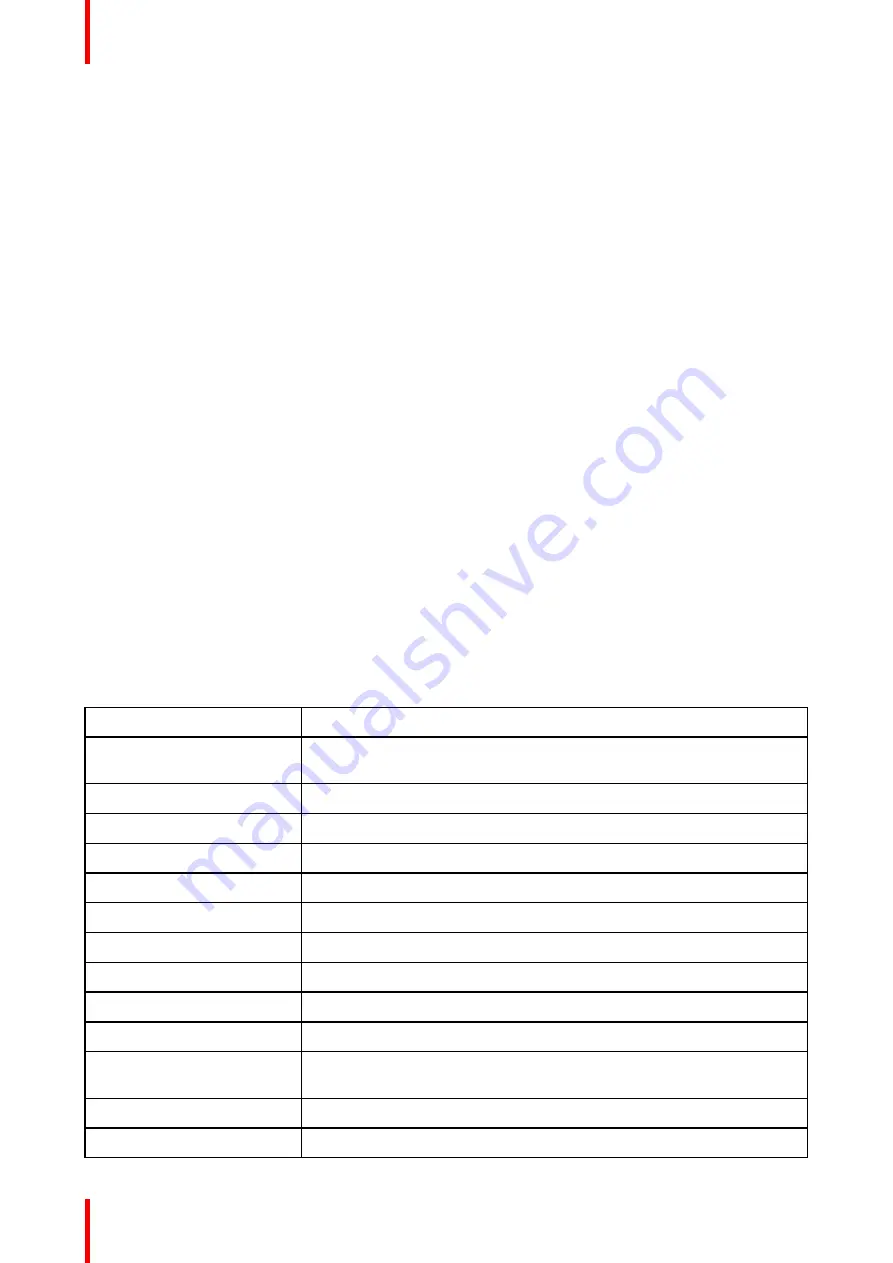
R5915130 /05
Nio 2MP / 3MP LED Display
58
A list of the Open Source Software components used is available in the applicable EULA, through the “My
Barco” section of the Barco website or through other (online) means.
Copyright on each Open Source Software component belongs to the respective initial copyright holder, each
additional contributor and/or their respective assignee(s), as may be identified in the respective Open Source
Software documentation, source code, README file, or otherwise. You shall not remove or obscure or
otherwise alter the respective copyrights.
EACH SEPARATE OPEN SOURCE SOFTWARE COMPONENT AND ANY RELATED DOCUMENTATION
ARE PROVIDED "AS IS" WITHOUT EXPRESS OR IMPLIED WARRANTY INCLUDING, BUT NOT LIMITED
TO, THE IMPLIED WARRANTIES OF MERCHANTABILITY AND FITNESS FOR A PARTICULAR PURPOSE.
IN NO EVENT SHALL THE COPYRIGHTHOLDER OR ANY OTHER CONTRIBUTOR BE LIABLE FOR
DIRECT, INCIDENTAL, SPECIAL, EXEMPLARY OR CONSEQUENTIAL DAMAGES, EVEN IF ADVISED OF
THE POSSIBILITY OF SUCH DAMAGES, HOWEVER CAUSED AND ON ANY THEORY OF LIABILITY.
MORE INFORMATION/DETAILS IS TO BE FOUND IN EACH SPECIFIC OPEN SOURCE LICENSE.
With respect to GPL, LGPL or similar licenses with regard to corresponding source code access and
automatic license terms applicability:
•
You acknowledge living up to the conditions of each such specific applicable Open Source Software
license. You are responsible for your own additions, changes or modifications without any recourse or
claim towards Barco whatsoever. You further acknowledge that any such additions, changes or
modifications may impair the ability of Barco – at Barco’s sole discretion - to continue to provide service,
warranties, software updates, fixes, maintenance, access or such similar abilities, without any recourse or
claim towards Barco whatsoever.
•
Barco offers to provide the corresponding source code, and shall make the corresponding source code
available to you via email or download link, except where the applicable license entitles you to require
Barco to provide you the corresponding source code on a tangible medium, in which case Barco will
charge you for the actual costs of performing such distribution, such as the cost of media, shipping and
handling. You may exercise this option upon written request to Barco N.V, attn. legal department,
Beneluxpark 21, 8500 Kortrijk (Belgium). This offer is valid for a period of three (3) years from the date of
the distribution of this product by Barco.
7.9 Technical specifications
MDNC-2521
Screen technology
IPS-SFT Color LCD
Active screen size
(diagonal)
541 mm (21.3")
Active screen size (H x V)
433 x 325 mm (17.1 x 12.8")
Aspect ratio (H:V)
4:3
Resolution
2MP (1600 x 1200 pixels)
Pixel pitch
0.2707 mm
Color imaging
Yes
Gray imaging
Yes
Bit depth
30 bit
Viewing angle (H, V)
178°
Uniformity correction
ULT
SteadyColor Calibration
Yes (in MXRT display controller), when used as a system with MXRT
display controller & QAWeb Enterprise
Ambient light presets
Yes, reading room selection
Ambient light sensor
Yes
Содержание Nio MDNC-3521 SNES
Страница 20: ...R5915130 05 Nio 2MP 3MP LED Display 20 Installation and setup...
Страница 37: ...37 R5915130 05 Nio 2MP 3MP LED Display Cleaning the display 5...
Страница 39: ...39 R5915130 05 Nio 2MP 3MP LED Display Repackaging instructions 6...
Страница 44: ...R5915130 05 Nio 2MP 3MP LED Display 44 Repackaging instructions...
Страница 64: ...R5915130 05 Nio 2MP 3MP LED Display 64 Important information...
Страница 65: ......
Страница 66: ...www barco com R5915130 05 2023 08 22 Barco NV President Kennedypark 35 8500 Kortrijk Belgium...









































