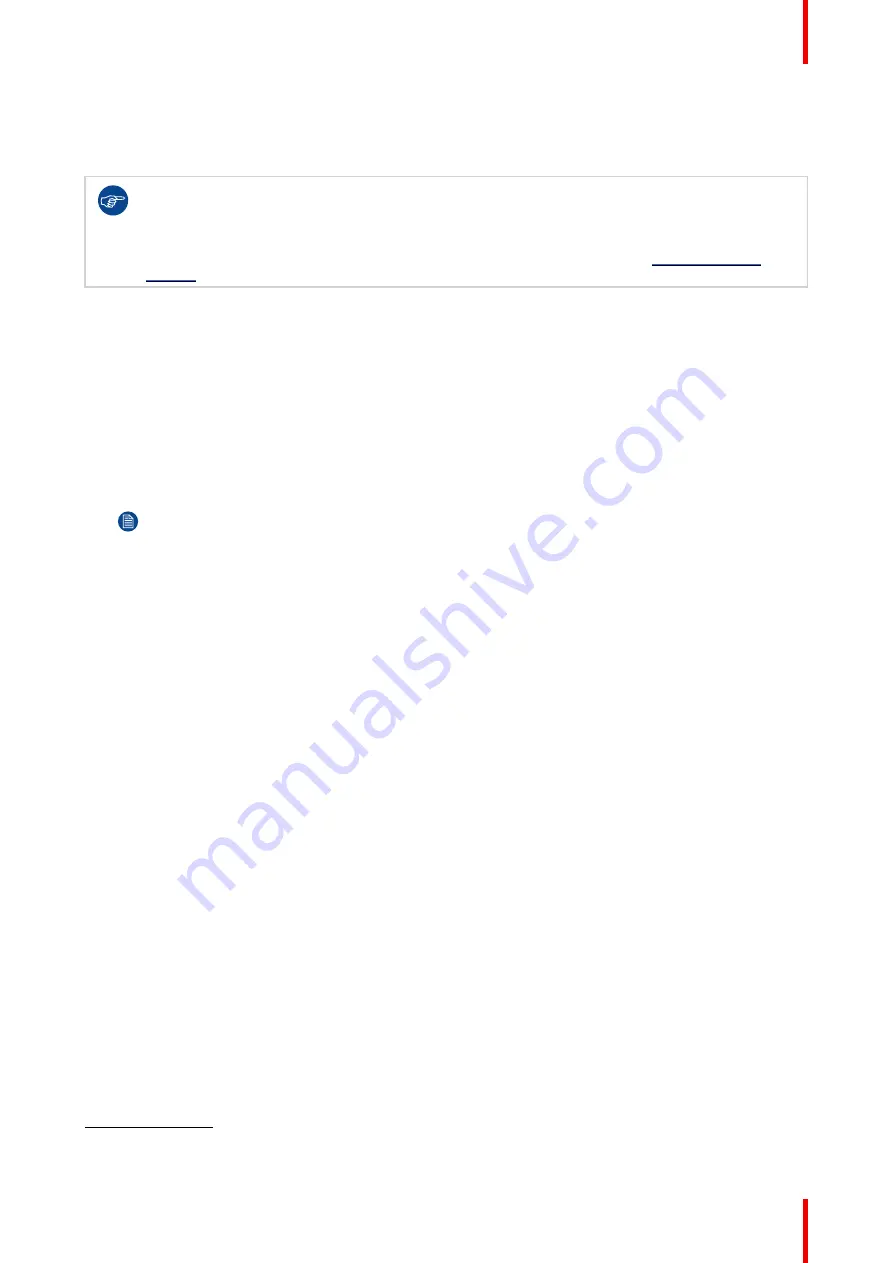
13
R5915130 /05
Nio 2MP / 3MP LED Display
Install the display controller
Before you connect your display with the workstation, make sure to have a suitable
2
display controller installed
in the workstation.
The Nio 2MP / 3MP LED Display operates at its full specifications when driven by a Barco
MXRT
display controller
and
MXRT driver
(which also includes the Barco
Intuitive Workflow Tools
). If
you ordered a MXRT display controller, it is included in the box of your display.
For more information and installation instructions, please check the Barco “Display Controller and
Intuitive Workflow Tools” user guide on the included documentation CD, or at
Connect the cables
1.
Remove the connector cover.
2.
Connect one of the DisplayPort inputs (DP IN 1 or DP IN 2) with the DisplayPort output on the workstation.
3.
Connect the main USB upstream connectors (USB UP 1) with a USB host on the workstation to make use
of QAWeb Enterprise or a peripheral (keyboard, mouse, touchpad, etc.) connected to one of the display’s
USB downstream connectors.
4.
Connect a keyboard and mouse (or another peripheral used to control the workstations) with the USB
downstream connectors of the display. Three USB downstream connectors are available in the connector
compartment.
Note:
When DPMS mode
with
USB charging is enabled (see
) and
hibernate is enabled (see
), you can easily awaken your system from
hibernate with a mouse/keyboard connected to the display.
When DPMS mode
without
USB charging is enabled (see
) and hibernate
is enabled (see
), you can only awaken your system from hibernate by
pressing the jog dial, or with a mouse/keyboard connected to the workstation (and not to the
display).
5.
Connect the supplied external DC power supply to the power input on the display.
6.
Route all cables through the cable clips in the connector compartment.
7.
Re-install the connector cover: slide the top of the cover in the available recesses, then push the bottom of
the cover back into position.
8.
Route all cables through the routing channels in the stand of your display.
9.
Connect the external DC power supply to a grounded power outlet by using one of the power cables
included with the display.
2.
For a list of compatible display controllers, please refer to the compatibility matrix available on my.barco.com (MyBarco > My Support
> Healthcare > Compatibility Matrices > Barco Systems Compatibility Matrices)
Содержание Nio MDNC-3521 SNES
Страница 20: ...R5915130 05 Nio 2MP 3MP LED Display 20 Installation and setup...
Страница 37: ...37 R5915130 05 Nio 2MP 3MP LED Display Cleaning the display 5...
Страница 39: ...39 R5915130 05 Nio 2MP 3MP LED Display Repackaging instructions 6...
Страница 44: ...R5915130 05 Nio 2MP 3MP LED Display 44 Repackaging instructions...
Страница 64: ...R5915130 05 Nio 2MP 3MP LED Display 64 Important information...
Страница 65: ......
Страница 66: ...www barco com R5915130 05 2023 08 22 Barco NV President Kennedypark 35 8500 Kortrijk Belgium...














































