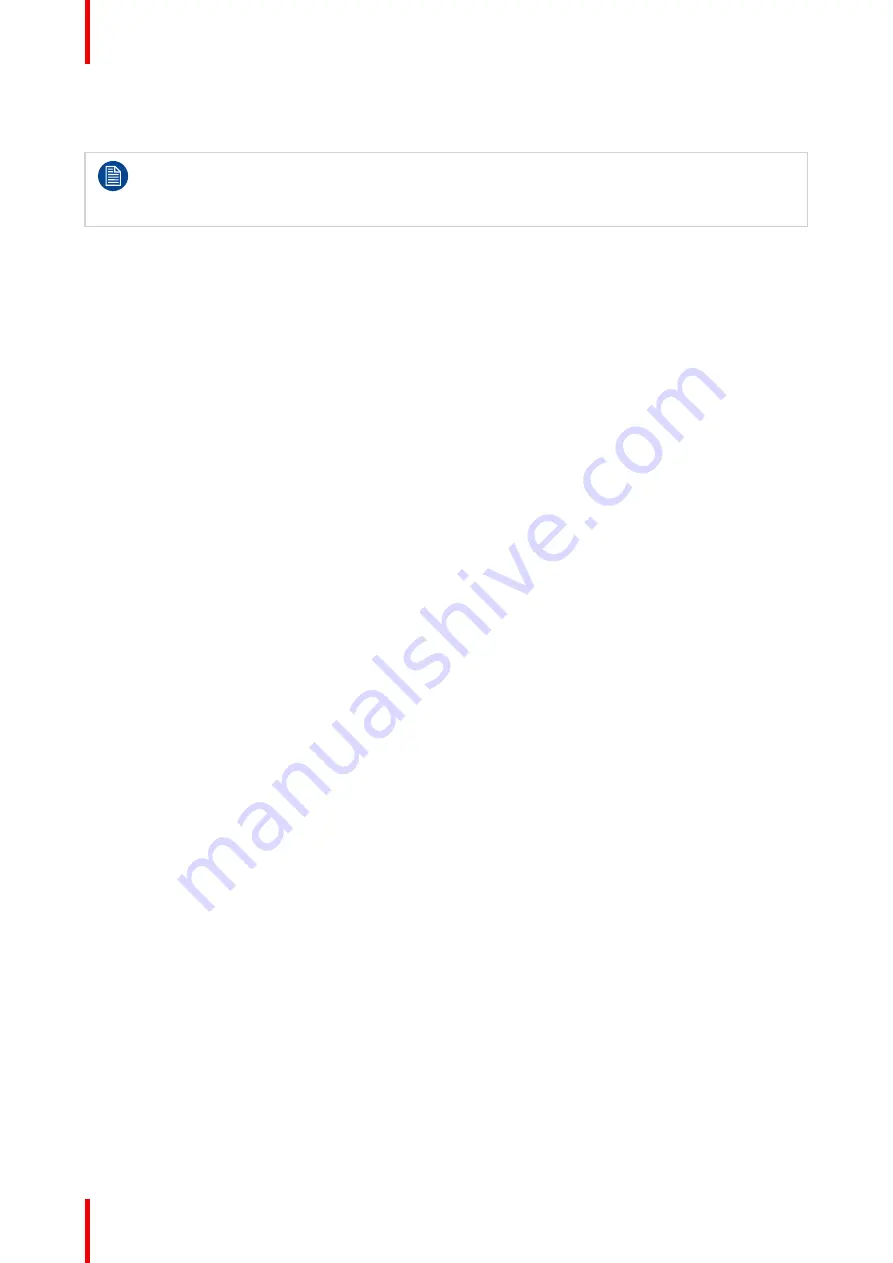
K5902142 /07
Nio 5.8MP Gray
34
4.20 Grayscale conversion modes
Your Nio 5.8MP Gray display automatically detects the connected video input signals and applies
the correct grayscale conversion settings. Manually selecting a grayscale conversion mode is
possible, but then your display’s image source selection mode should be set to allow this. Please
refer to
“Image source selection”, page 32
to do this.
About grayscale conversion modes
Grayscale conversion modes specify how color generated on the display controller is converted to grayscale
in your display.
The available grayscale conversion modes are:
•
No conversion
•
Use red channel:
This mode is intended for grayscale displays where gray is sent over the red channel.
•
Use green channel:
This mode is intended for grayscale displays where gray is sent over the green
channel.
•
Use blue channel:
This mode is intended for grayscale displays where gray is sent over the blue channel.
To manually select a grayscale conversion mode:
1.
Bring up the OSD main menu.
2.
Navigate to the
Configuration > Image Sources > Input Settings > DisplayPort 1/2, DVI 1/2
menu.
3.
Enter the
Grayscale Conversion
submenu.
4.
Select one of the available color conversion modes and confirm.
4.21 EDID format
About EDID format
The Nio 5.8MP Gray supports two EDID formats: E-EDID V1.4 and DisplayID V1.3
To select the EDID format
1.
Bring up the OSD main menu.
2.
Navigate to the
Configuration > Image Sources > Input Settings
menu.
3.
Enter the
EDID format
submenu.
4.
Select one of the available format and confirm.
4.22 EDID timings
About EDID timings
Following EDID timings are available for your Nio 5.8MP Gray:
•
Resolution
: Allows to manually modify the resolution of the image source video input signal.
•
Refresh rate
: Allows to manually select the refresh rate of the image source video input signal depending
on the maximum refresh rate of the display controller connected to your display.
•
Color depth
: Allows to change the color depth to 8 or to 10 bit (only when using DisplayPort input).
To manually set EDID timings:
1.
Bring up the OSD main menu.
2.
Navigate to the
Configuration > Image Sources > Input Settings > DisplayPort 1/2, DVI 1/2
menu.
3.
Enter the
EDID
submenu.
Содержание Nio 5.8MP Gray
Страница 5: ...5 K5902142 07 Nio 5 8MP Gray Welcome 1...
Страница 8: ...K5902142 07 Nio 5 8MP Gray 8 Welcome...
Страница 9: ...9 K5902142 07 Nio 5 8MP Gray Installation 2...
Страница 16: ...K5902142 07 Nio 5 8MP Gray 16 Installation...
Страница 17: ...17 K5902142 07 Nio 5 8MP Gray Daily operation 3...
Страница 22: ...K5902142 07 Nio 5 8MP Gray 22 Daily operation...
Страница 36: ...K5902142 07 Nio 5 8MP Gray 36 Advanced operation...
Страница 37: ...37 K5902142 07 Nio 5 8MP Gray Cleaning the display 5...
Страница 39: ...39 K5902142 07 Nio 5 8MP Gray Important information 6...
Страница 57: ......
Страница 58: ...www barco com K5902142 07 2022 12 13 Barco NV President Kennedypark 35 8500 Kortrijk Belgium...






























