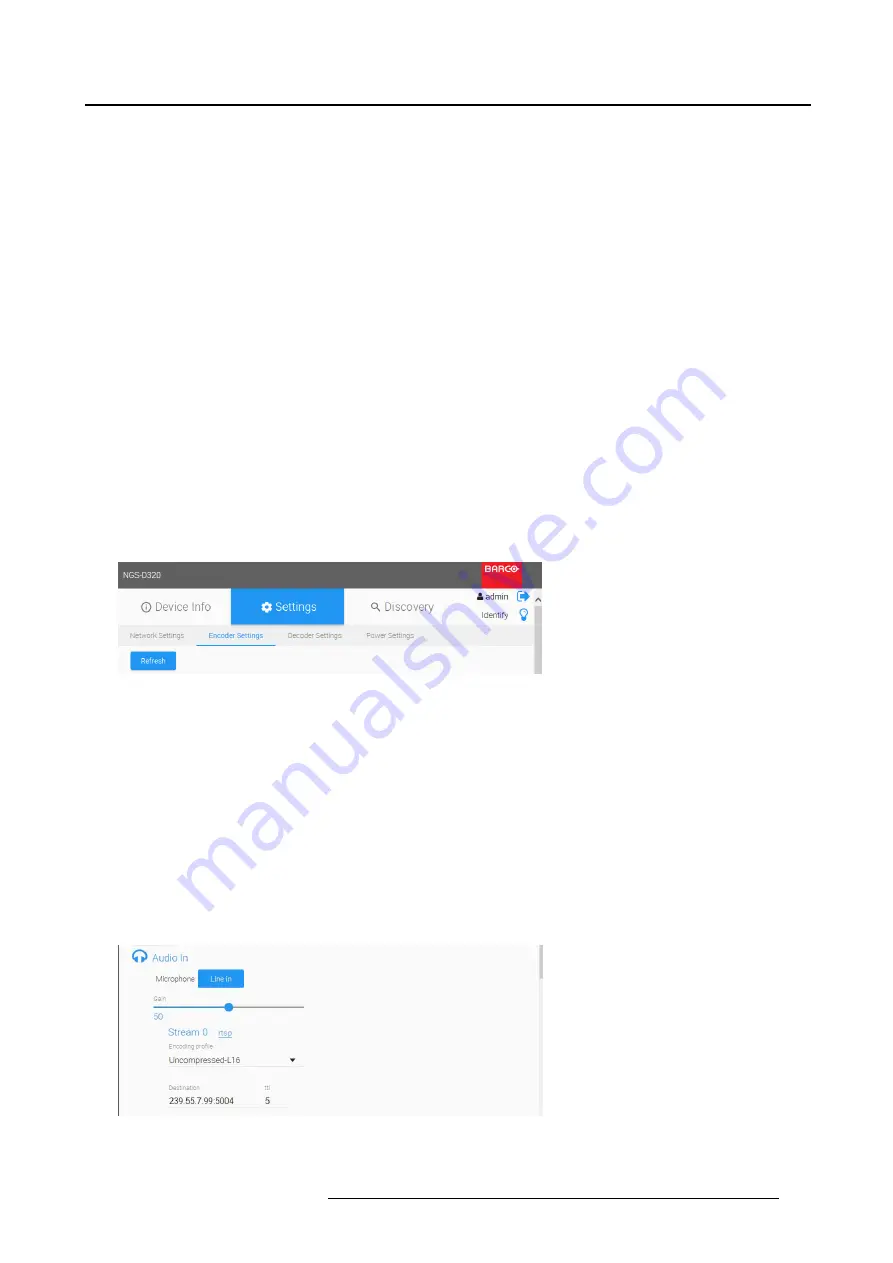
4. Operation
4.5.2.3 Unmanaged mode
How to switch to Unmanged Mode
To use the device only in
Unmanaged Mode
, and prohibit the use of Managed Mode, switch
off
(slide the
bullet to the
left
).
Press
Apply
to save the settings.
Unmanaged control mode is described in "Control modes", page 7 .
4.5.2.4 SNMP settings
Con
fi
gure
1. Fill in the IP address or hostname of the host machine which is running your SNMP monitoring software.
SNMP traps like reboots and temperature alarms will be sent to this host.
4.5.3
Encoder settings
4.5.3.1 Overview
Encoder settings tab
1. Select the tab
Encoder Settings
Image 4-16
Settings _ Encoder settings
The
Encoder Settings
page allows to set up the device for encoding & streaming media.
2. Press the
Refresh
button to ensure you have the latest device status displayed correctly before mak-
ing any changes.
All available input connectors on the device will always be listed, even if no active connection is
present. Con
fi
guration changes can be made at any time, they will be applied when the connec-
tion is live. This allows to pre-con
fi
gure the device in advance.
4.5.3.2 Audio
Microphone In / Line In
1. Select
Microphone
or
Line In
to be con
fi
gured for streaming.
Image 4-17
Encoder settings Audio In
K5903129 NGS-D320 29/09/2016
35






























