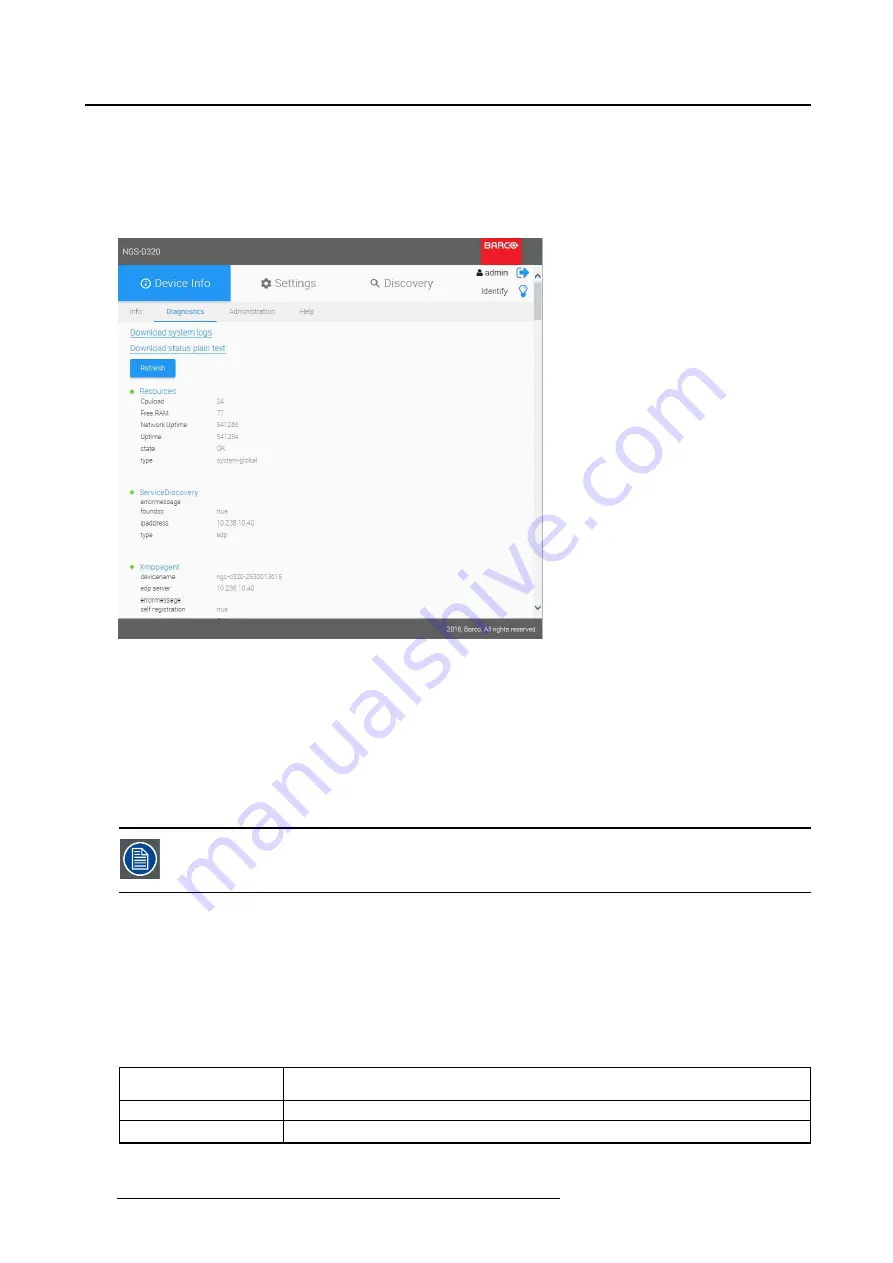
4. Operation
4.4.3
Diagnostics
Introduction
1. Select the tab
Diagnostics
.
2. Press
Refresh
to make sure you get the most recent data.
Image 4-9
Device Info _ Diagnostics
The
Diagnostics page
provides real-time detailed diagnostics information of the actual device status.
This information can be useful during con
fi
guration and troubleshooting.
Download system logs
1. Press the link
Download system logs
to start downloading a “log.txt”
fi
le to your system.
2. Open the “log.txt”
fi
le. It provides a detailed technical status log of the device. The information in this
log can be useful for troubleshooting, or can be requested by Barco personnel during support.
Log
fi
les are reset after a reboot.
Download status plain text
1. Press the link
Download status plain text
to start downloading a “diagnostics.txt”
fi
le to your system.
2. Open the “diagnostics.txt”
fi
le. It provides the device status overview in a plain text format.
Refresh button
1. Press the
Refresh
button before reviewing the diagnostics page, to ensure the latest up-to-date device
info is shown.
2. Status overview:
Resources
general device resources (CPU, memory, uptime)
ServiceDiscovery
information on the system controller (managed mode only)
XMPPagent
status of the system controller communication channel (managed mode only)
28
K5903129 NGS-D320 29/09/2016






























