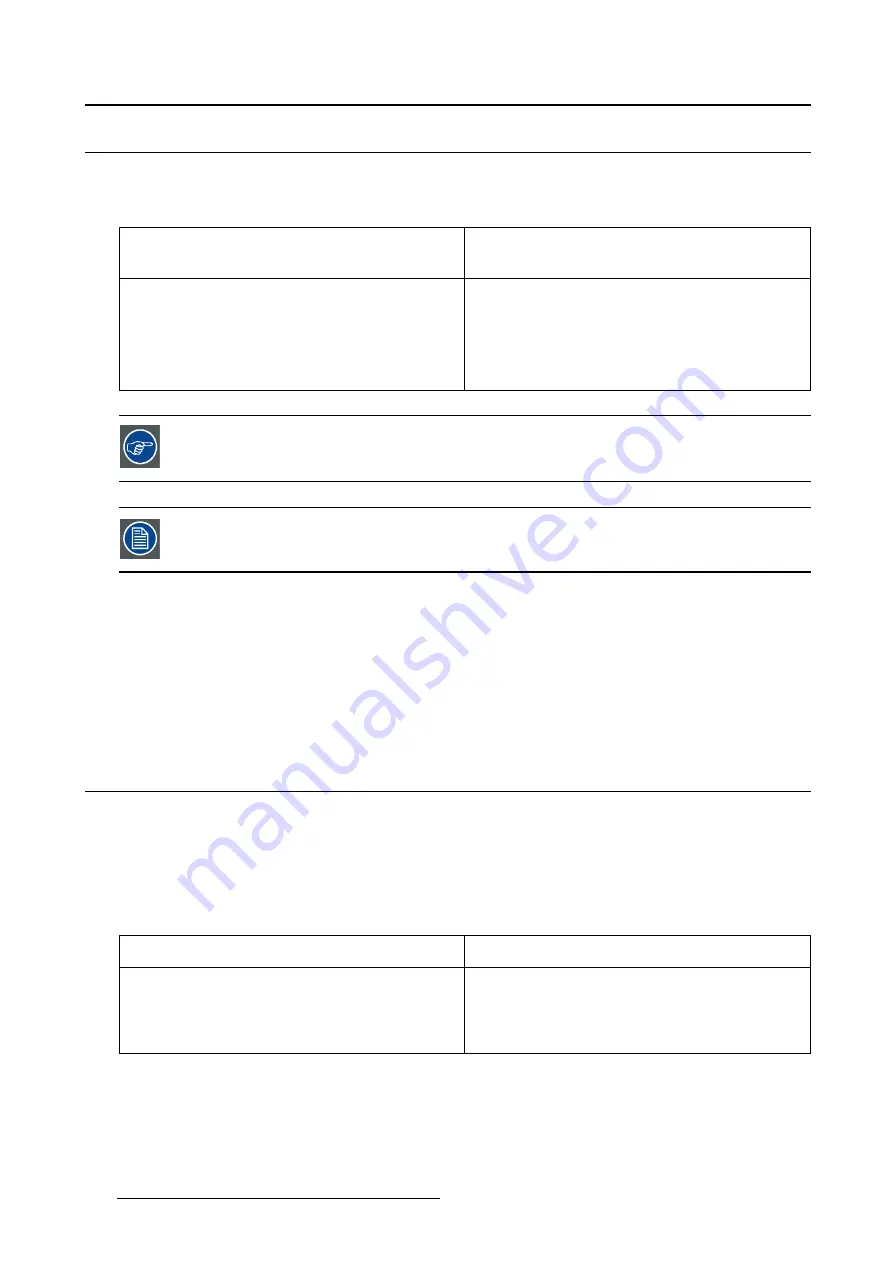
5. Advanced operation
5.14 Viewing modes
About viewing modes
The Mammo Tomosynthesis can be used in two viewing modes:
Diagnostic
This mode provides the full calibrated luminance
and is intended for using the display for diagnostic
purposes.
Text
In this mode, the luminance is reduced to
approximately half of the luminance. This
is intended for using the display with of
fi
ce
applications such as word processing.
Please note that text mode is not persistent, once
powered off, the unit will restart in diagnostic mode.
To quickly switch the viewing mode without having to enter the OSD menu, touch the
left and right key (the two leftmost buttons) at the same time during normal operation.
As the Mammo Tomosynthesis is intended to be used in a diagnostic environment, the
diagnostic mode should always be selected.
To select a viewing mode:
1. Bring up the OSD main menu.
2. Navigate to the
Con
fi
guration > Calibration
menu.
3. Enter the
Viewing Mode
submenu.
4. Select
Diagnostic/Text
as desired and con
fi
rm.
5.15 Display functions
About display functions
Native, uncorrected panels will display all grayscale/color levels with luminance increments that are not
optimal for crucial diagnostic information. Studies have shown however, that in medical images certain
grayscale/color parts contain more diagnostic information then others. To respond to these conclusions,
display functions have been de
fi
ned. These functions emphasize on these parts containing crucial diag-
nostic information by correcting the native panel behavior.
Native
If you select Native, the native panel behavior will
not be corrected.
Dynamic Gamma 1.8
Dynamic Gamma 2.2
These are gamma functions that are shifted to take
into account the non-zero luminance of an LCD
panel when driven with a “black” signal. They are
especially useful in CT applications to improve the
perception of low Houns
fi
eld values.
28
K5902035
MAMMO
TOMOSYNTHESIS
07/12/2017















































