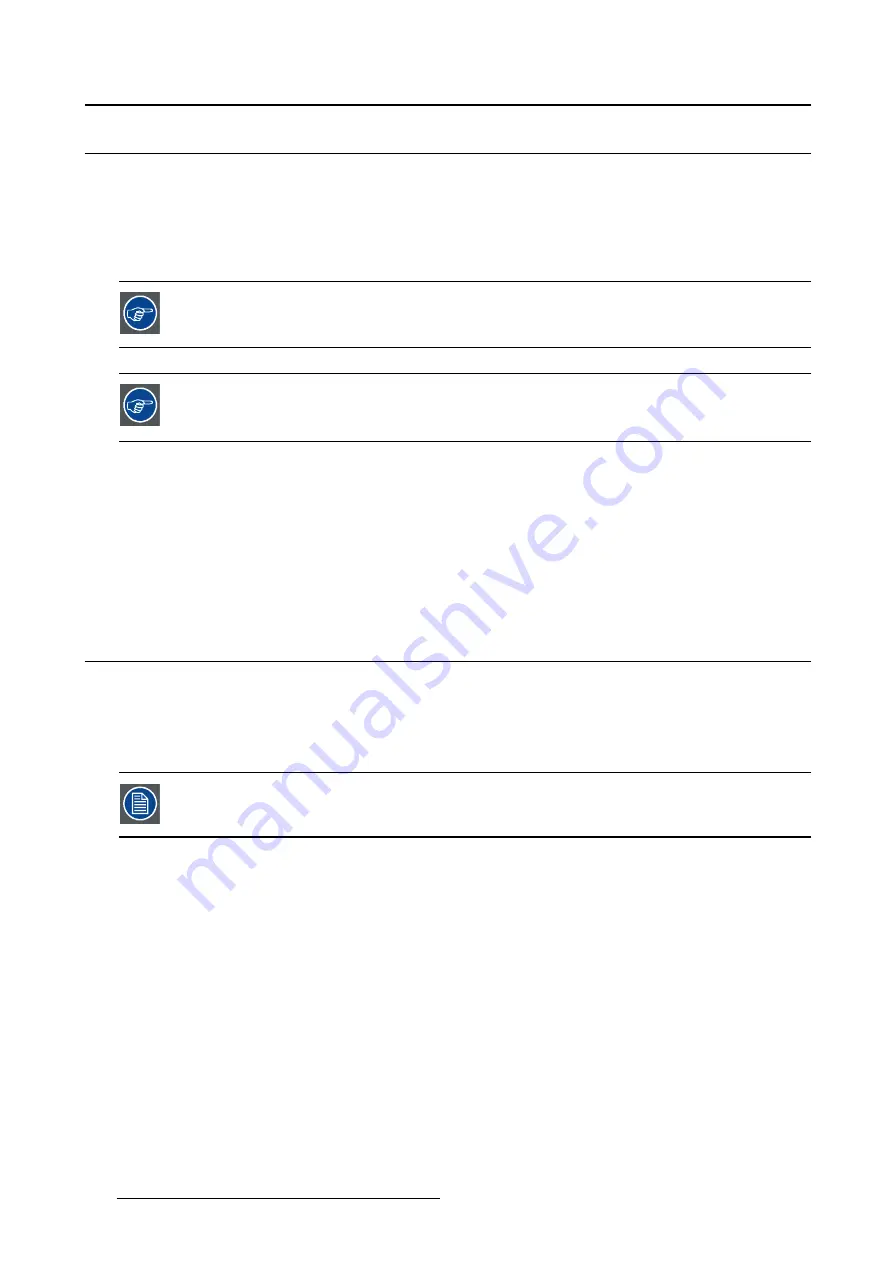
5. Advanced operation
5.9
DPMS mode
About DPMS mode
Enabling the Display Power Management System (DPMS) mode on your display will optimize its diagnos-
tic lifetime by automatically switching off the backlight when the display is not used for a speci
fi
ed period
of time. By default, DPMS mode is enabled on your display, but it also needs to be activated on your
workstation. To do this, go to the “Power options properties” window of your workstation.
Barco recommends setting DPMS activation after 20 minutes of non-usage.
When DPMS mode is enabled on your display, an additional OSD power saving function
becomes available: hibernate. Please refer to "Hibernate", page 26 for more information
on hibernation and how to enable this function.
To enable/disable DPMS mode on your display:
1. Bring up the OSD main menu.
2. Navigate to the
Con
fi
guration > Power Management
menu.
3. Enter the
DPMS Mode
submenu.
4. Select
Enabled/Disabled
as desired and con
fi
rm.
5.10 Hibernate
About hibernate
Enabling hibernation will not only switch off the backlight but will also force the display to disable other
functionalities so that power consumption is further reduced to a minimum. This happens after a speci
fi
c
period of time which can be manually adjusted.
Hibernate can only be enabled on your display when the DPMS mode is enabled
fi
rst.
Therefore, please refer to "DPMS mode", page 26 to do this.
To enable/disable hibernation on your display:
1. Bring up the OSD main menu.
2. Navigate to the
Con
fi
guration > Power Management
menu.
3. Enter the
Hibernate
submenu.
4. Select
Enabled/Disabled
as desired and con
fi
rm.
To specify the hibernate timeout:
1. Bring up the OSD main menu.
2. Navigate to the
Con
fi
guration > Power Management
menu.
3. Enter the
Hibernate Timeout
submenu.
4. Set the timeout value as desired and con
fi
rm.
26
K5902035
MAMMO
TOMOSYNTHESIS
07/12/2017






























