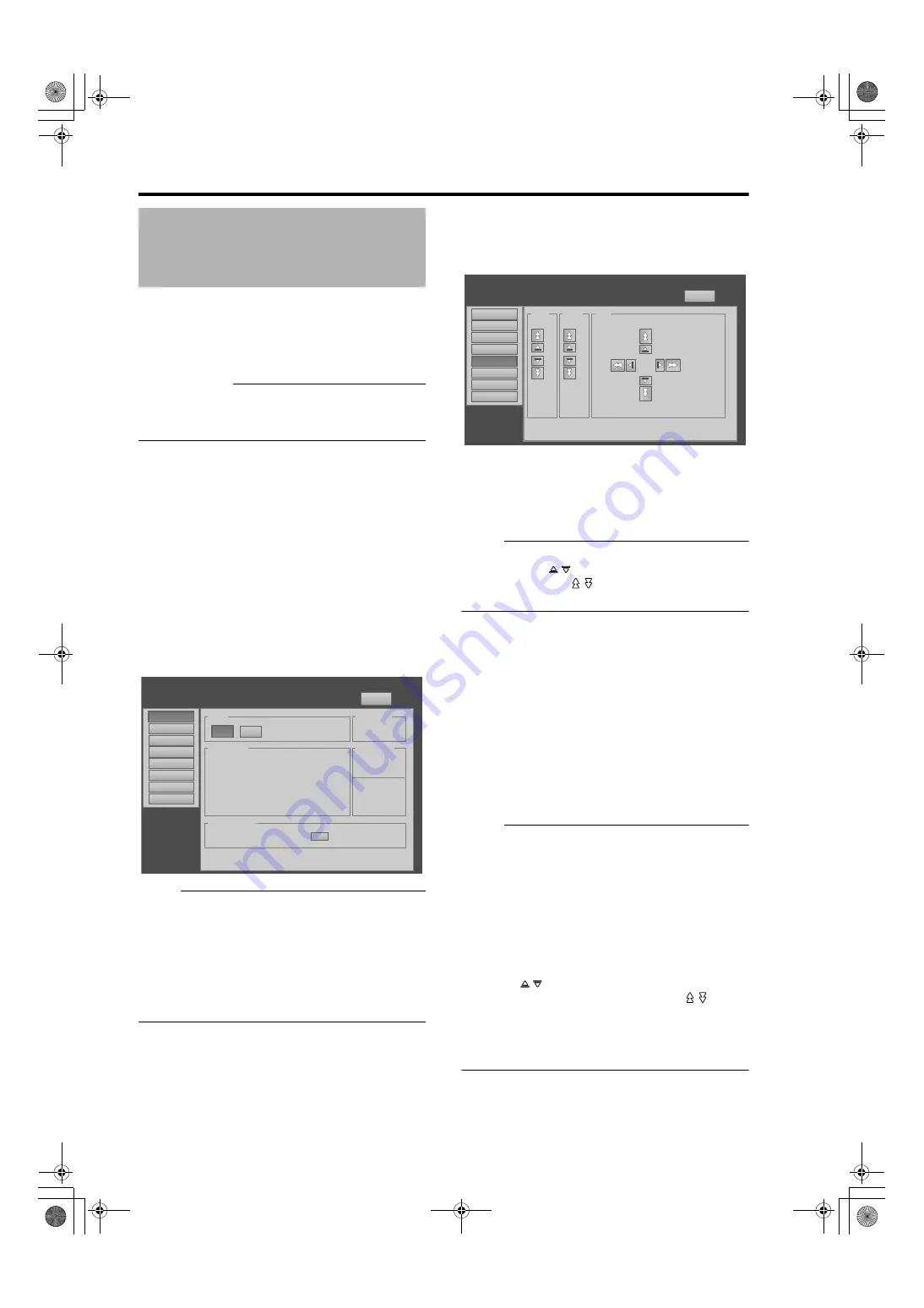
28
Operation and Settings
If setting for this projector is not completed, refer to the
“Setting Menu” (
Page 30) upon turning on the power
and configure the settings accordingly.
Once the basic settings are configured, this projector can
be used by simply performing the following operation
procedures.
PREPARATION:
●
Remove the lens cap.
●
Connect this projector to the computer. (
●
Connect the LAN cable. (
1
Set this projector to the standby mode, and
display the main menu
●
Refer to “Turn on the main power” (
and steps 4 to 6 of “Assigning an IP Address”
(
●
The [STANDBY/ON] indicator lights up in red.
2
item
of the main menu to project the image
●
The power of this projector turns on, and formatting
is done taking a few minutes. A gray image will be
displayed during formatting.
The projected image appears once formatting
ends.
●
The [STANDBY/ON] indicator lights up in green.
NOTE:
●
You can also turn on the power by pressing the
[OPERATE I/
] button on the projector unit for more
than one second.
●
The image may flicker for a few seconds immediately
after projection starts. This is not a malfunction.
●
After the lamp lights up, it takes about 1 minute or
longer for the brightness of the video image on the
screen to stabilize.
3
Adjust the zoom ratio (screen size) (when
zoom lens is in use)
You can adjust the focus using the
item of the
menu.
To enlarge the screen size:
Press the
(Wide) end of
To reduce the screen size:
Press the
(Tele) end of “Zoom”
NOTE:
●
The screen size changes each time you click on the
inner buttons ( / ). (Fine control)
The outer buttons ( / ) change the screen size when
they are depressed. (Coarse control)
4
Adjust the position of the projection screen
You can adjust the focus using the
item of the
menu.
To shift the image upward:
Press the
end of
To shift the image downward:
Press the
To shift the image rightward:
Press the
To shift the image leftward:
Press the
end of
NOTE:
●
When a zoom lens is used, the adjustment range for
lens shift is between 0% to
100% in the vertical
direction, and between 0% to
50% in the horizontal
direction (during single-screen display).
When a short focal length lens is used, the adjustment
range for lens shift is between 0% to
30% in the
vertical direction, and between 0% to
10% in the
horizontal direction (during single-screen display).
(
●
The position changes each time you click on the inner
buttons ( / ). (Fine control)
The image shifts when the outer buttons ( / ) are
depressed. (Coarse control)
●
The lens shift feature does not function if the lens
mechanism is secured. (
)
Projecting Image
Main
DVI
Rate(Hz)
Pixel H
Pixel V
Link
1
60.00
2048
2400
Dual
2
3
60.00
2048
2400
Dual
4
Image
Setting
Convergence
Lens
Option
Network
Logout
host PJ-1
user: root
Power
Signal Status
Projector Usage
Latest Error
Temperature
Lamp Time
1035h24m
Temp. 1
36.0 deg.C
Temp. 2
25.5 deg.C
ON
OFF
STANDBY
00
Reset
Zoom
Setting
Convergence
Lens
Option
Network
Logout
host PJ-1
user: root
Main
Image
w
T
Focus
+
_
Shift
L
R
U
D
LX-5_EN.book Page 28 Friday, July 4, 2008 9:35 AM






























