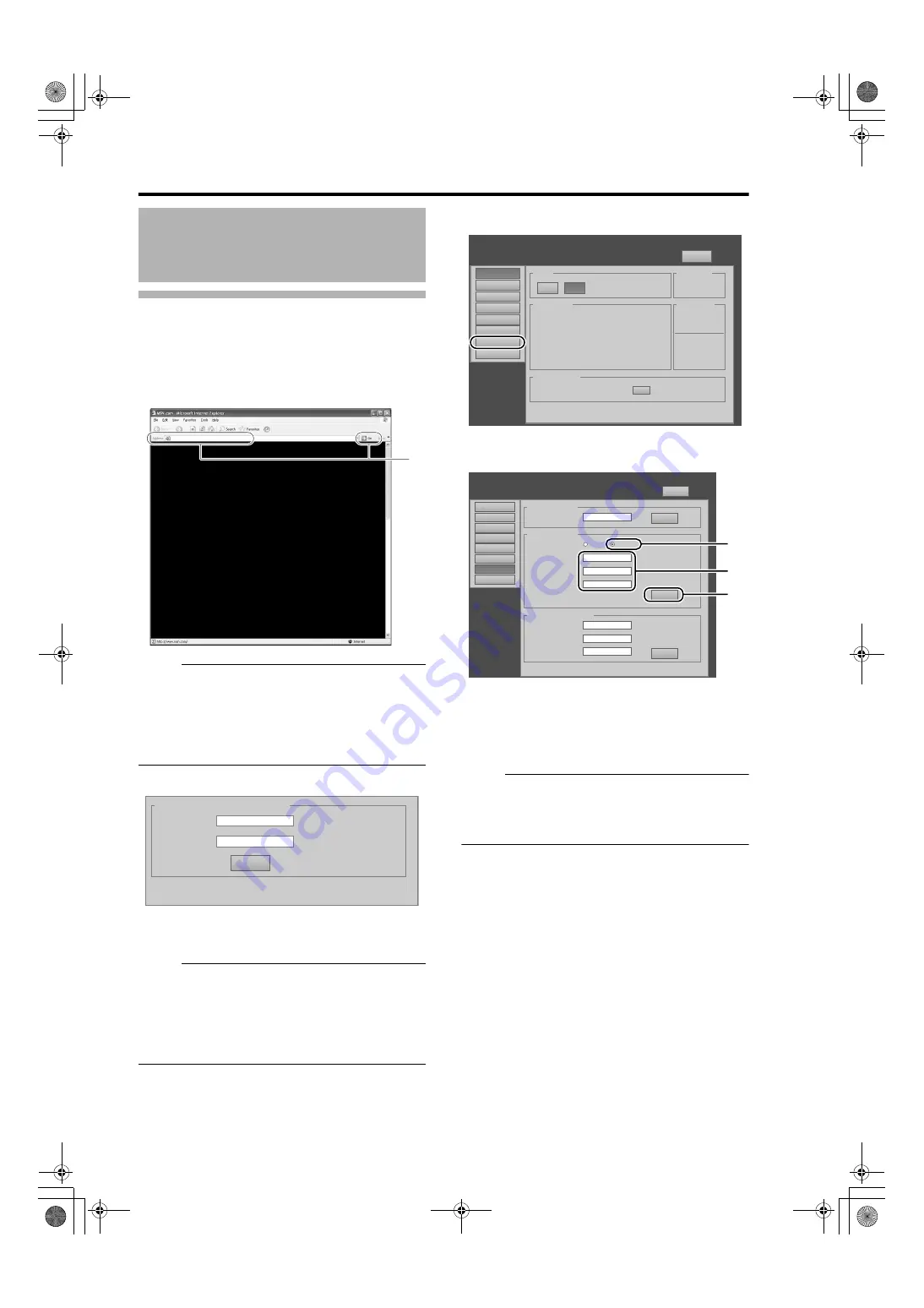
26
Network Settings
Assigning a static IP address
(Cont’d)
4
Enter
in the address field
of the web browser, and click
●
A login screen for this projector appears.
NOTE:
●
in Internet Explorer is set to
Use a proxy server for your LAN
it may not be
possible to designate addresses directly. Change the
proxy settings.
●
and continue.
5
Enter
6
Click
●
The main menu for this projector appears.
NOTE:
●
You can alter the user name and password in the
menu. Specify a user name and password
of not more than eight single-byte alphanumeric
characters. (
●
If you have forgotten the password, please consult
your authorized dealer.
7
Click
in the main menu
8
Set the IP address for this projector
A
Select
B
Enter the values for
,
C
Click
NOTE:
●
Access from computers may not be sucessful as this
projector’s IP address has been changed. Set and
change the computer’s IP address when accessing
this projector.
IP Address Settings
(Cont’d)
http://192.168.0.2
4
Input Your Login Name & Password
Login Name
root
Password
LOGIN
Main
DVI
Rate(Hz)
Pixel H
Pixel V
Link
1
60.00
2048
2400
Dual
2
3
60.00
2048
2400
Dual
4
Image
Setting
Convergence
Lens
Option
Network
Logout
host PJ-1
user: root
Power
Signal Status
Projector Usage
Latest Error
Temperature
Lamp Time
1035h24m
Temp. 1
36.0 deg.C
Temp. 2
25.5 deg.C
ON
OFF
STANDBY
00
Reset
Main
Image
Setting
Convergence
Lens
Option
Network
Logout
host PJ-1
user: root
Host Name Setting
SET
Host Name
L
ZZZZZZZ
IP Address Setting
SET
DHCP Client
DHCP
IP Address
192.168.1.100
Login Password Change
SET
User Name
root
New Password
Confirm
New Password
Subnet Mask
255.255.255.0
Default Gateway
192.168.1.1
Mac Address
01:23:45:67:89:AB
Static IP
A
B
C
LX-5_EN.book Page 26 Friday, July 4, 2008 9:35 AM






























