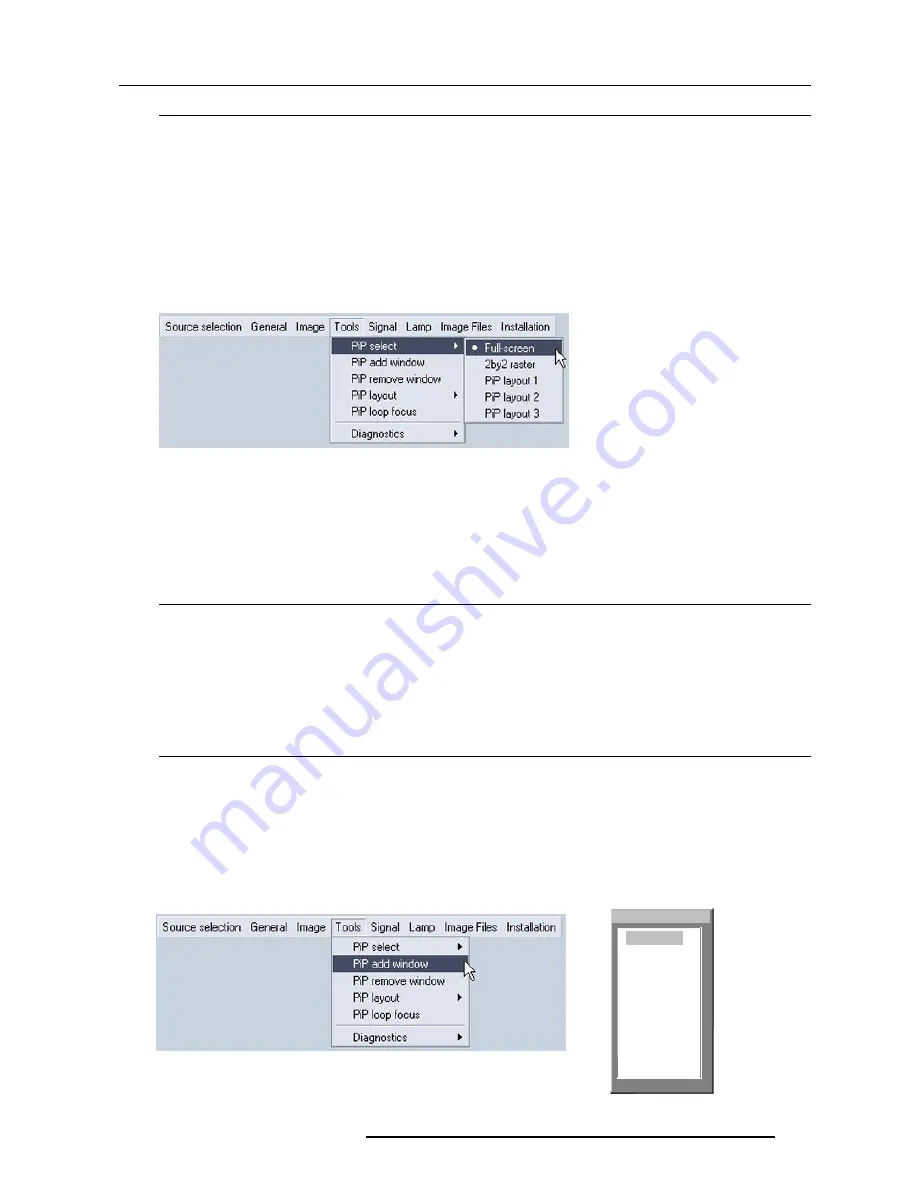
Tools Menu
9-5
5976367 BARCO IQ-G300 24092001
How to change the PiP configuration ?
To change the PiP configuration there are 2 methods:
1. Changing the configuration using the Tools Menu
2. Changing the configuration using the dedicated
PiP
key on the RCU
1. Changing the configuration using the Tools Menu
1 Press
MENU
to activate the Toolbar.
2 Use
è
to select the
Tools
item
3 Press
ê
to Pull down the
Tools
menu
5 Press
è
to Pull down the
PiP select
menu (menu 1)
6 Use
é
or
ê
to browse within the
PiP select
menu
7 Press
ENTER
to select the desired mode. A black bullet shows the active mode.
2. Changing the configuration using the dedicated PiP key on the RCU
A simple press on the
PiP
key when in standard mode allows to switch between the different PiP configurations.
Note on layout list
: 5 new layouts can be added to the list (see "saving the layout ")
PiP add window
What can be done
It is possible to add a window to the existing windows (maximum 4), therefore a source must be selected.
Sources which are already used are unselectable. If for instance the PiP layout contains a component video then component
video will be unselectable.
Once added the window may be altered in several ways to meet particular needs:
- repositioning
- resizing
- changing the order
How to add a window ?
To add a window in the PiP mode do as follows:
1 Press the
MENU
key to activate the Toolbar
2 Use
è
to select the
Tool
item
3 Press
ê
to Pull down the Tool menu
4 Press
ê
to select
PiP add window
5 Press
ENTER
(menu 2)
6 The source selection menu is displayed (image 2)
In the lower part of the screen appears a wizard in 4 steps (image 3,4,5,6,7 on next page)
menu 1
6RXUFHVHOHFWLRQ
Data on BNC’s
Component video
Video selector
SDI
DVI
PC
menu 2
Image 2
Содержание iQ G300
Страница 1: ...BARCO PROJECTION SYSTEMS OWNER S MANUAL IQ Graphics 300 R9002700 Art No R5976367 Rev 00 Date 15022002 ...
Страница 4: ......
Страница 10: ...1 6 Table of contents 5976367 BARCO IQ G300 19092001 ...
Страница 14: ...2 4 Packaging and Dimensions 5976367 BARCO IQ G300 19092001 ...
Страница 48: ...7 4 General Menu 5976367 BARCO IQ G300 24092001 ...
Страница 94: ...C 2 Appendix C Cleaning the Dustfilter 5976367 BARCO IQ G300 24092001 Image6 Image7 Image4 Image5 ...






























