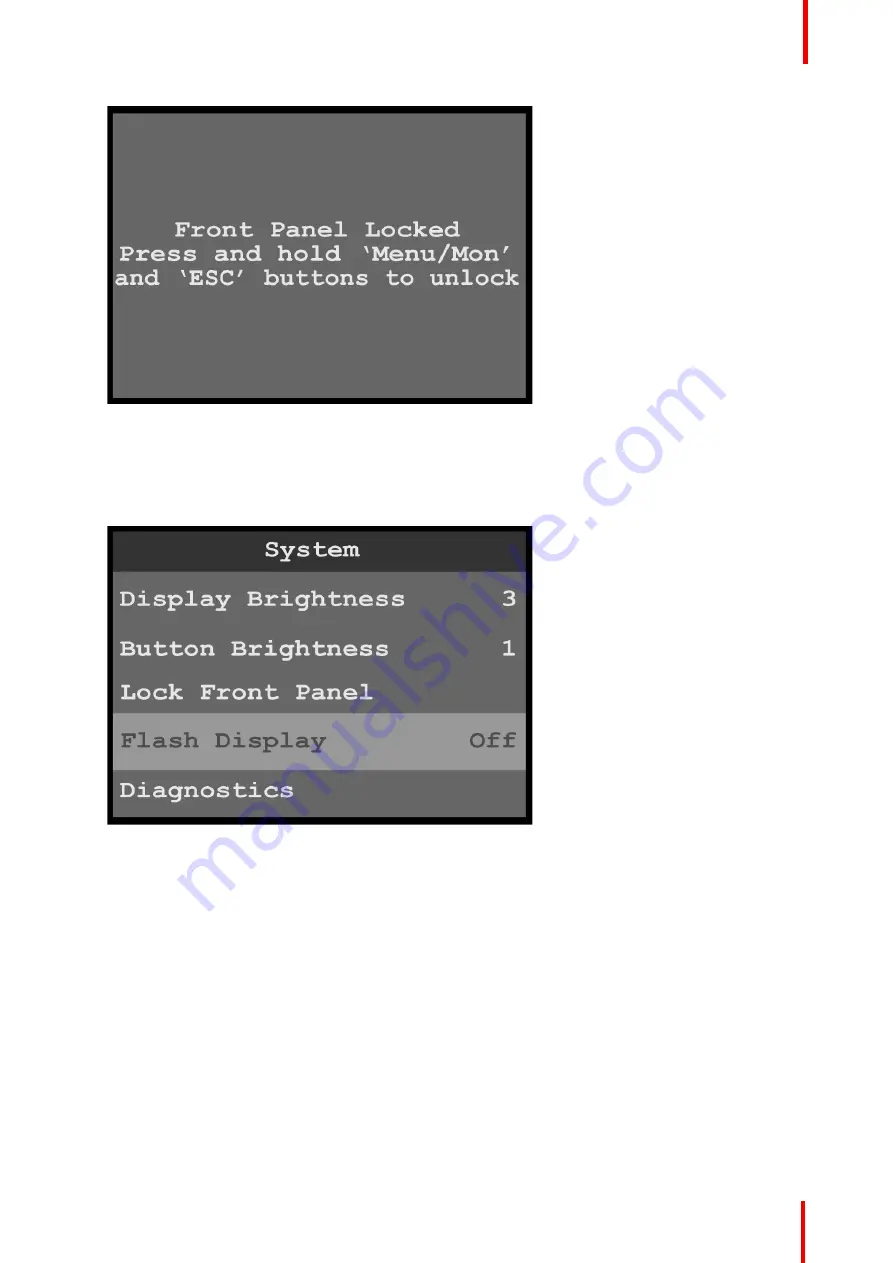
R5906167 /00
ImagePRO
–
4K Video Processor
79
Image 6-83: Lock Front Panel message
2.
Press and hold the
MENU/MON
and
ESC
menu keys to unlock the front-panel buttons.
Flash Display
1.
Select
Flash Display
on the System menu to choose between not flashing and flashing the display screen.
Image 6-84: System menu: Flash Display
Once Flash Display is selected, the highlight bar turns from gray to cyan.
2.
Scroll between
Off
(default) and
On
, and select the desired setting.
When Flash Display is set to
On
, the display flashes from dark, to dim, to bright.
Diagnostics
The
Diagnostics
menu allows an operator to check if the ImagePRO
–
4K unit is functioning normally. Front
panel and card operations can be checked. Various system temperatures can be monitored and backup log
files can be saved for customer service troubleshooting.
1.
Select
Diagnostics
on the System menu to enter the Diagnostics menu.
Содержание ImagePRO
Страница 1: ...ENABLING BRIGHT OUTCOMES User s Guide ImagePRO 4K Video Processor...
Страница 8: ...R5906167 00 ImagePRO 4K Video Processor 8 Introduction...
Страница 12: ...R5906167 00 ImagePRO 4K Video Processor 12 Safety...
Страница 20: ...R5906167 00 ImagePRO 4K Video Processor 20 General...
Страница 26: ...R5906167 00 ImagePRO 4K Video Processor 26 Hardware Orientation...
Страница 36: ...R5906167 00 ImagePRO 4K Video Processor 36 Image 6 4 Menu tree Menu orientation...
Страница 38: ...R5906167 00 ImagePRO 4K Video Processor 38 Image 6 7 Input menu tree Menu orientation...
Страница 45: ...R5906167 00 ImagePRO 4K Video Processor 45 Image 6 18 Output Aux menu tree Menu orientation...
Страница 108: ...R5906167 00 ImagePRO 4K Video Processor 108 Event Master Toolset...
Страница 116: ...R5906167 00 ImagePRO 4K Video Processor 116 Upgrading firmware...
Страница 125: ...R5906167 00 ImagePRO 4K Video Processor 125 Warranty...






























