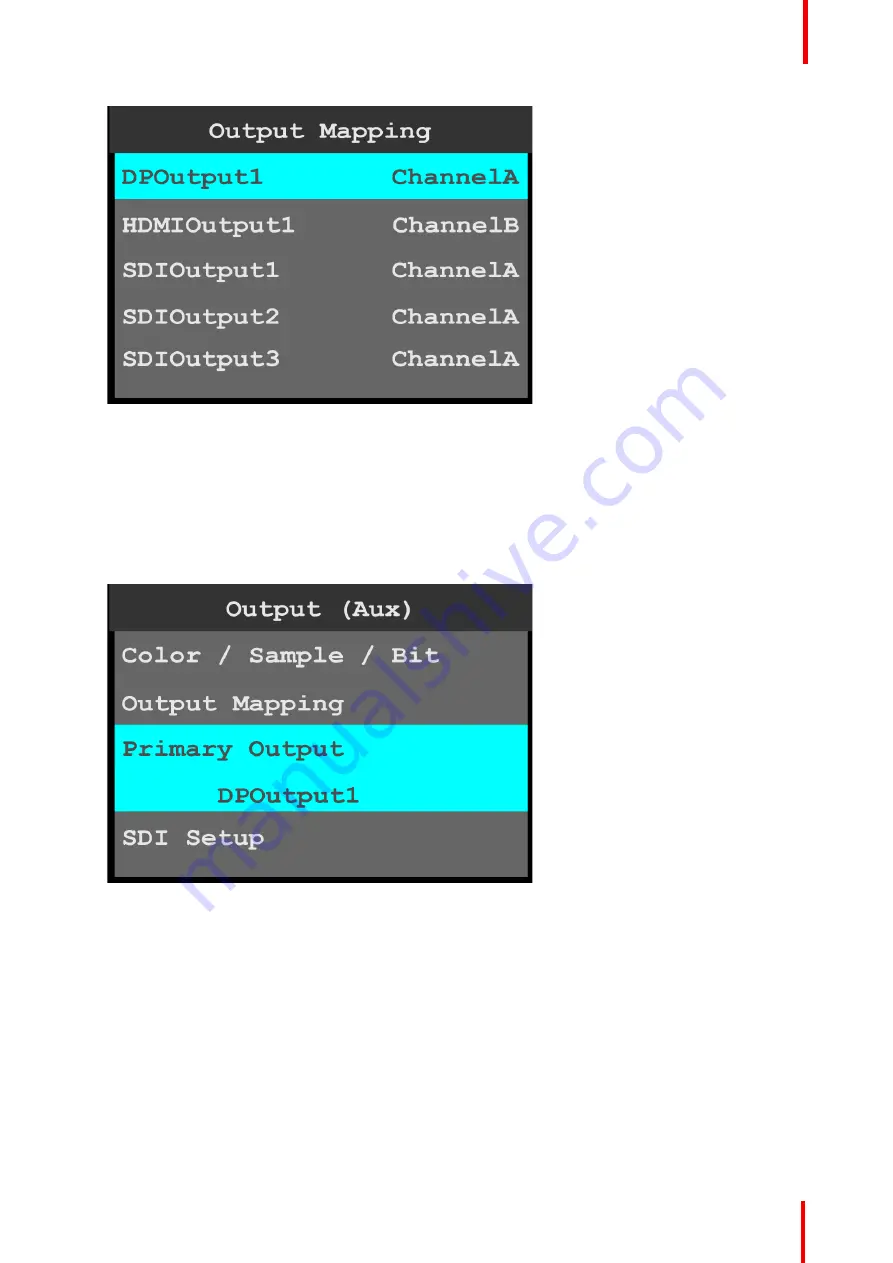
R5906167 /00
ImagePRO
–
4K Video Processor
51
Image 6-25: Output (Aux): Output Mapping
3.
Turn the adjust knob to scroll to either
ChannelA
or
ChannelB
.
4.
Press the adjust knob to select the desired channel.
5.
Repeat steps 2 through 4 for any desired output.
Primary Output
1.
Scroll to and select
Primary Output
to view and adjust the primary output.
Once the Primary Output is selected, the highlight bar turns from gray to cyan.
Image 6-26: Output (Aux): Primary Output
2.
Turn the adjust knob to scroll through the outputs.
3.
Press the adjust knob to select the desired output.
SDI Setup
1.
Scroll to and select
SDI Setup
on the Output (Aux) menu to set up the SDI outputs.
SDI may be set up in two configurations:
•
Four separate SDI outputs.
If four separate outputs are created, each of the outputs can be individually configured to either Level A
or Level B.
•
A single Quad SDI output.
If a single quad SDI output is created, that output can be configured to either Level A or Level B.
2.
Scroll to and select
Make Separate SDI Outputs
.
Содержание ImagePRO
Страница 1: ...ENABLING BRIGHT OUTCOMES User s Guide ImagePRO 4K Video Processor...
Страница 8: ...R5906167 00 ImagePRO 4K Video Processor 8 Introduction...
Страница 12: ...R5906167 00 ImagePRO 4K Video Processor 12 Safety...
Страница 20: ...R5906167 00 ImagePRO 4K Video Processor 20 General...
Страница 26: ...R5906167 00 ImagePRO 4K Video Processor 26 Hardware Orientation...
Страница 36: ...R5906167 00 ImagePRO 4K Video Processor 36 Image 6 4 Menu tree Menu orientation...
Страница 38: ...R5906167 00 ImagePRO 4K Video Processor 38 Image 6 7 Input menu tree Menu orientation...
Страница 45: ...R5906167 00 ImagePRO 4K Video Processor 45 Image 6 18 Output Aux menu tree Menu orientation...
Страница 108: ...R5906167 00 ImagePRO 4K Video Processor 108 Event Master Toolset...
Страница 116: ...R5906167 00 ImagePRO 4K Video Processor 116 Upgrading firmware...
Страница 125: ...R5906167 00 ImagePRO 4K Video Processor 125 Warranty...






























