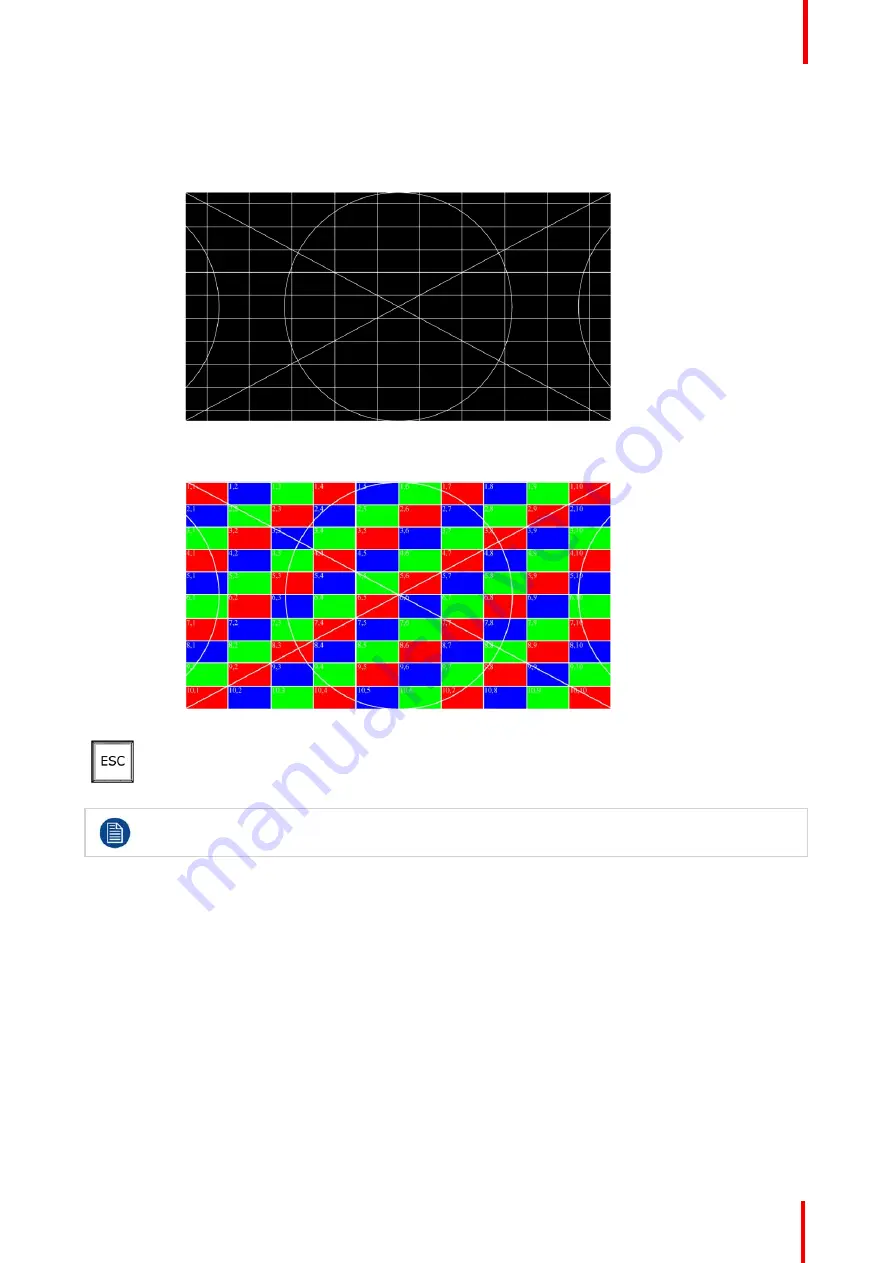
R5906167 /00
ImagePRO
–
4K Video Processor
31
•
SMPTE Bars
can be used to determine if the signal chain has a full or reduced range.
•
Circle Alignment
can be used to determine if the signal chain is horizontally or vertically
scaled. The horizontal and vertical grid spacing, grid color, grid orientation, and grid width can
all be adjusted.
Image 5-5: Circle Alignment test pattern
Circle Alignment also has an LED mode.
Image 5-6: Circle Alignment test pattern in LED mode
ESC key
1.
Press the
ESC
(escape) menu key to deactivate a selection, to move back one level in a
menu, or to exit a menu.
Press the
Adjust knob
to enter the Setup menu.
1.
Factory reset
—
If you are using the ImagePRO
–
4K for the first time, or if you are using an ImagePRO
–
4K
that has just returned from another event, perform a full factory reset to restore default system
configurations.
Press the Adjust knob to enter the Setup menu, then select
Reset / Factory
on the display screen.
Reset /
Soft Reset
keeps the user settings.
2.
Native Rate
—
On the front panel, press the Adjust knob to enter the Setup menu, then select Setup /
System menu and select the desired Native Rate.
The Native Rate should be set to the frame rate in frames per second of the main output.
3.
Assign primary output
—
If the primary output is DP, proceed to the next step.
If your primary output is HDMI/SDI, go to
Setup / Output (AUX) / Primary Output
and update the primary
output.
4.
Adjust output format
—
Go to
Setup / Output (AUX) / Aux Adjustment
and update the output format.
5.
Test output
—
Turn on a test pattern, verify that you have an image, and make any necessary adjustments.
When complete, turn off the test pattern.
6.
Position and adjust the image
—
Use the LED Setup Menu to position the image on the LED wall or other
display device, scale the image, adjust
Pan
and
Zoom
settings, and save your view.
Содержание ImagePRO
Страница 1: ...ENABLING BRIGHT OUTCOMES User s Guide ImagePRO 4K Video Processor...
Страница 8: ...R5906167 00 ImagePRO 4K Video Processor 8 Introduction...
Страница 12: ...R5906167 00 ImagePRO 4K Video Processor 12 Safety...
Страница 20: ...R5906167 00 ImagePRO 4K Video Processor 20 General...
Страница 26: ...R5906167 00 ImagePRO 4K Video Processor 26 Hardware Orientation...
Страница 36: ...R5906167 00 ImagePRO 4K Video Processor 36 Image 6 4 Menu tree Menu orientation...
Страница 38: ...R5906167 00 ImagePRO 4K Video Processor 38 Image 6 7 Input menu tree Menu orientation...
Страница 45: ...R5906167 00 ImagePRO 4K Video Processor 45 Image 6 18 Output Aux menu tree Menu orientation...
Страница 108: ...R5906167 00 ImagePRO 4K Video Processor 108 Event Master Toolset...
Страница 116: ...R5906167 00 ImagePRO 4K Video Processor 116 Upgrading firmware...
Страница 125: ...R5906167 00 ImagePRO 4K Video Processor 125 Warranty...






























