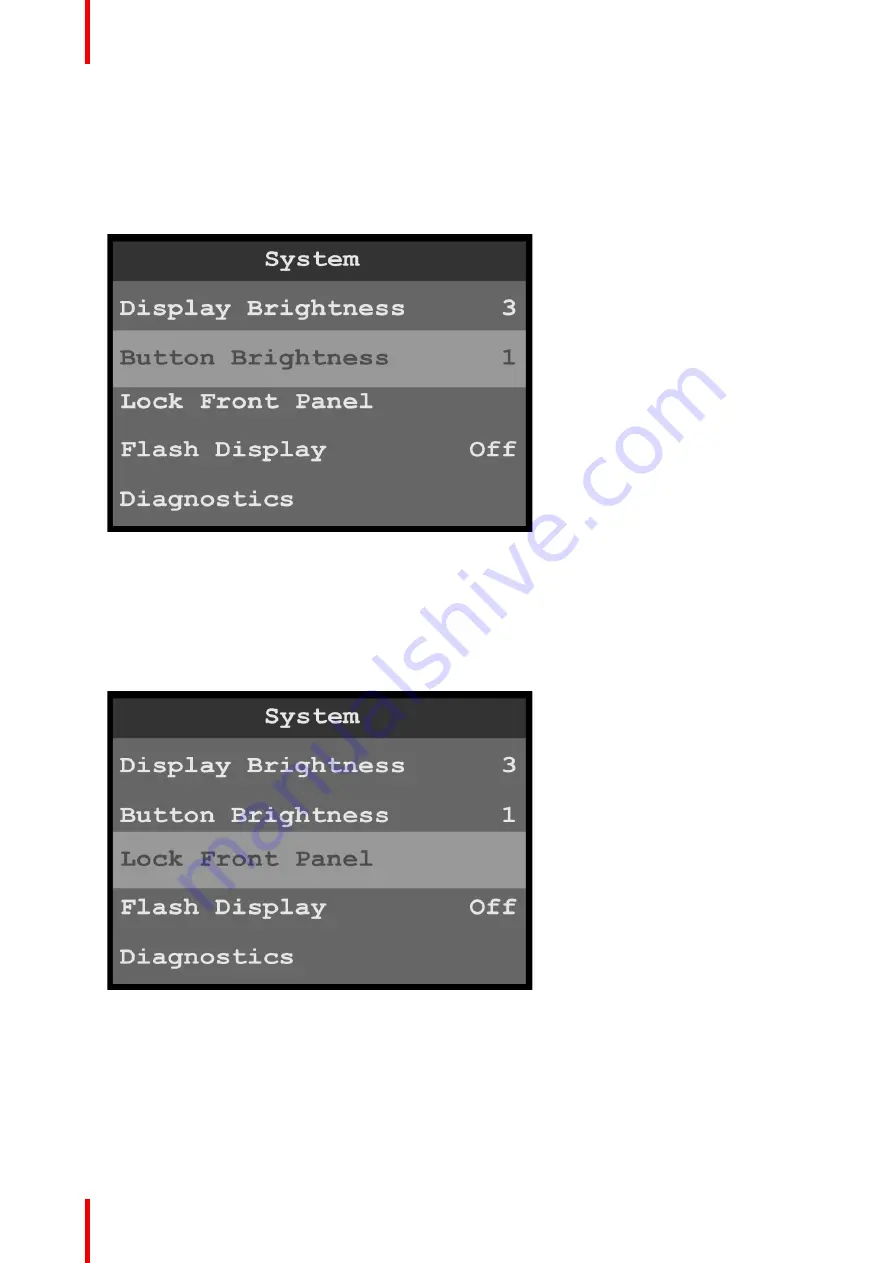
R5906167 /00
ImagePRO
–
4K Video Processor
78
Once Display Brightness is selected, the highlight bar turns from gray to cyan.
2.
Scroll through the display-brightness settings, from 0 to 6, and select the desired brightness.
The default brightness setting is
3
.
Button Brightness
1.
Select
Button Brightness
on the System menu to adjust the brightness of the front-panel buttons.
Image 6-81: System menu: Button Brightness
Once Button Brightness is selected, the highlight bar turns from gray to cyan.
2.
Scroll through the button-brightness settings, from 0 (off) to 6.
The default brightness setting is
1
.
Lock Front Panel
1.
Select
Lock Front Panel
on the System menu to lock the front-panel buttons.
Image 6-82: System menu: Lock Front Panel
Once Lock Front Panel is selected, the system displays the following message,
“
Front Panel Locked Press
and hold
‘
Menu/Mon
’
and
‘
ESC
’
buttons to unlock.
”
Содержание ImagePRO
Страница 1: ...ENABLING BRIGHT OUTCOMES User s Guide ImagePRO 4K Video Processor...
Страница 8: ...R5906167 00 ImagePRO 4K Video Processor 8 Introduction...
Страница 12: ...R5906167 00 ImagePRO 4K Video Processor 12 Safety...
Страница 20: ...R5906167 00 ImagePRO 4K Video Processor 20 General...
Страница 26: ...R5906167 00 ImagePRO 4K Video Processor 26 Hardware Orientation...
Страница 36: ...R5906167 00 ImagePRO 4K Video Processor 36 Image 6 4 Menu tree Menu orientation...
Страница 38: ...R5906167 00 ImagePRO 4K Video Processor 38 Image 6 7 Input menu tree Menu orientation...
Страница 45: ...R5906167 00 ImagePRO 4K Video Processor 45 Image 6 18 Output Aux menu tree Menu orientation...
Страница 108: ...R5906167 00 ImagePRO 4K Video Processor 108 Event Master Toolset...
Страница 116: ...R5906167 00 ImagePRO 4K Video Processor 116 Upgrading firmware...
Страница 125: ...R5906167 00 ImagePRO 4K Video Processor 125 Warranty...






























