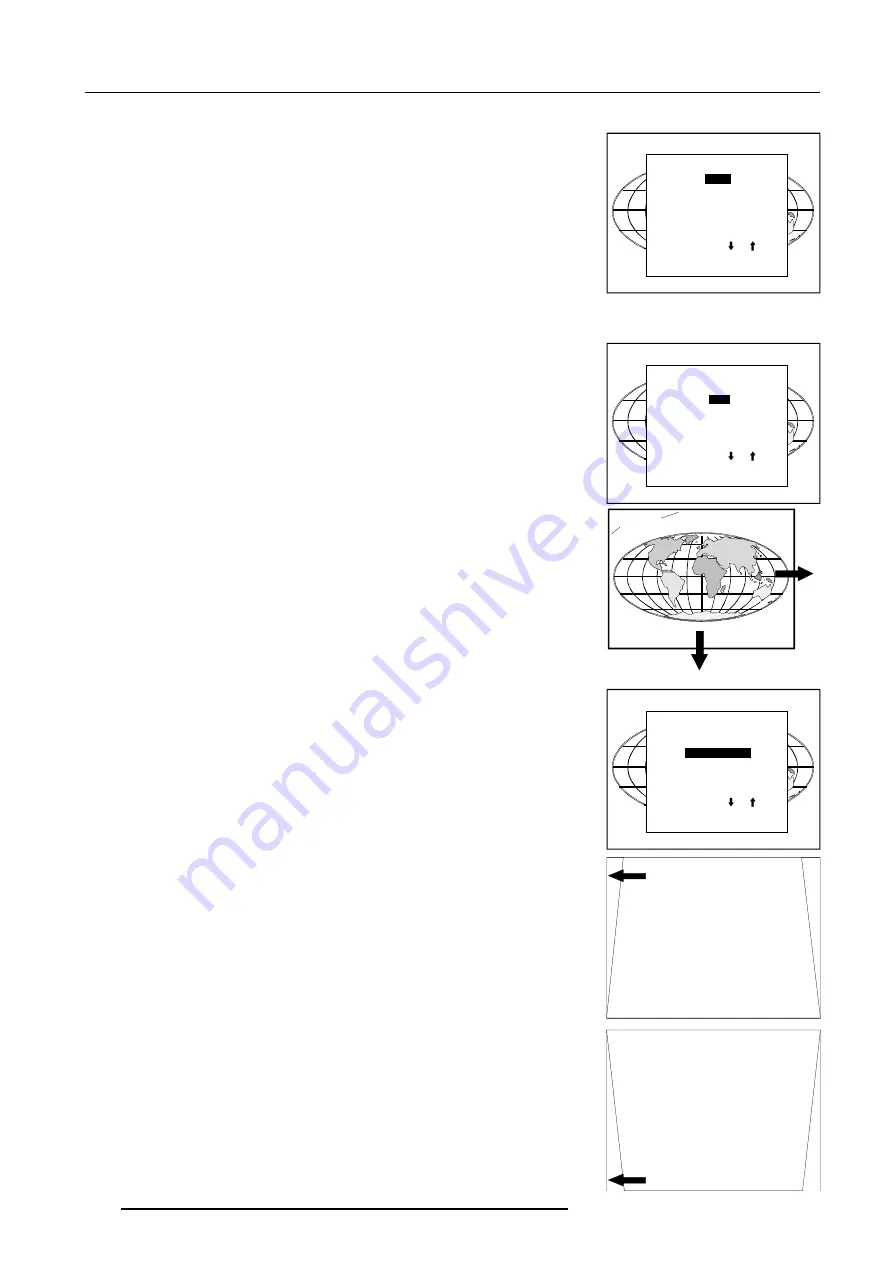
9-11
Random Access Adjustment Mode
5975879 BARCOGRAPHICS 6300 28022000
GEOMETRY
SHIFT
SIZE
SIDE KEYSTONE
BLANKING
ASPECT RATIO [4:3]
OPTIONS
Select with or
then <ENTER>
<EXIT> to return.
Example for table mount configuration
Horizontal size
adjustment
Vertical size
adjustment
Fixed sides
GEOMETRY
SHIFT
SIZE
SIDE KEYSTONE
BLANKING
ASPECT RATIO [4:3]
OPTIONS
Select with or
then <ENTER>
<EXIT> to return.
GEOMETRY
SHIFT
SIZE
SIDE KEYSTONE
BLANKING
ASPECT RATIO [4:3]
OPTIONS
Select with or
then <ENTER>
<EXIT> to return.
Shift
The image can be shifted in a horizontal or vertical direction.
To start up the shift action :
1
Push the cursor key
é
or
ê
to highlight 'Shift'.
2
Press
ENTER
to select.
3
Push the cursor key
é
or
ê
to shift the image in a vertical
direction. Push the cursor key
ç
or
è
to shift the image in
a horizontal direction.
The default value for the shift is 0.
Shifting in a vertical direction : when the shift value is positive, the
image is shifted upwards, when the value is negative, the image is
shifted downwards.
Shifting in a horizontal direction : when the shift value is positive, the
image is shifted to the right, when the value is negative, the image is
shifted to the left.
Size
The size can be adjusted in a vertical or horizontal way.
When adjusting the vertical size,
The upper side of the image is fixed (table and ceiling mounted
configurations) and only the lower side can be moved to its exact
position.
When adjusting the horizontal size, the left side of the image is fixed
and only the right side can be moved to its exact position.
To start up the size adjustment :
1
Push the cursor key
é
or
ê
to highlight 'Size'.
2
Press
ENTER
to select.
3
Push the cursor key
é
or
ê
to size the image in a vertical
direction. Push the cursor key
ç
or
è
to size the image in
a horizontal direction.
Side Keystone
The side keystone adjustment is used to align the image if the
projector is mounted at a nonstandard projection angle.
To align the keystone :
1
Push the cursor key
é
or
ê
to highlight 'Side Keystone'.
2
Press
ENTER
to select.
3
Push the cursor key
ç
or
è
to adjust the keystone of the
image.
When the upper part of the image is wider than the lower part
of the image, push the cursor key
ç
. The number indication
below the bar scale will be negative.
When the upper part of the image is smaller than the lower
part of the image, push the cursor key
è
. The number
indication below the bar scale will be positive.






























