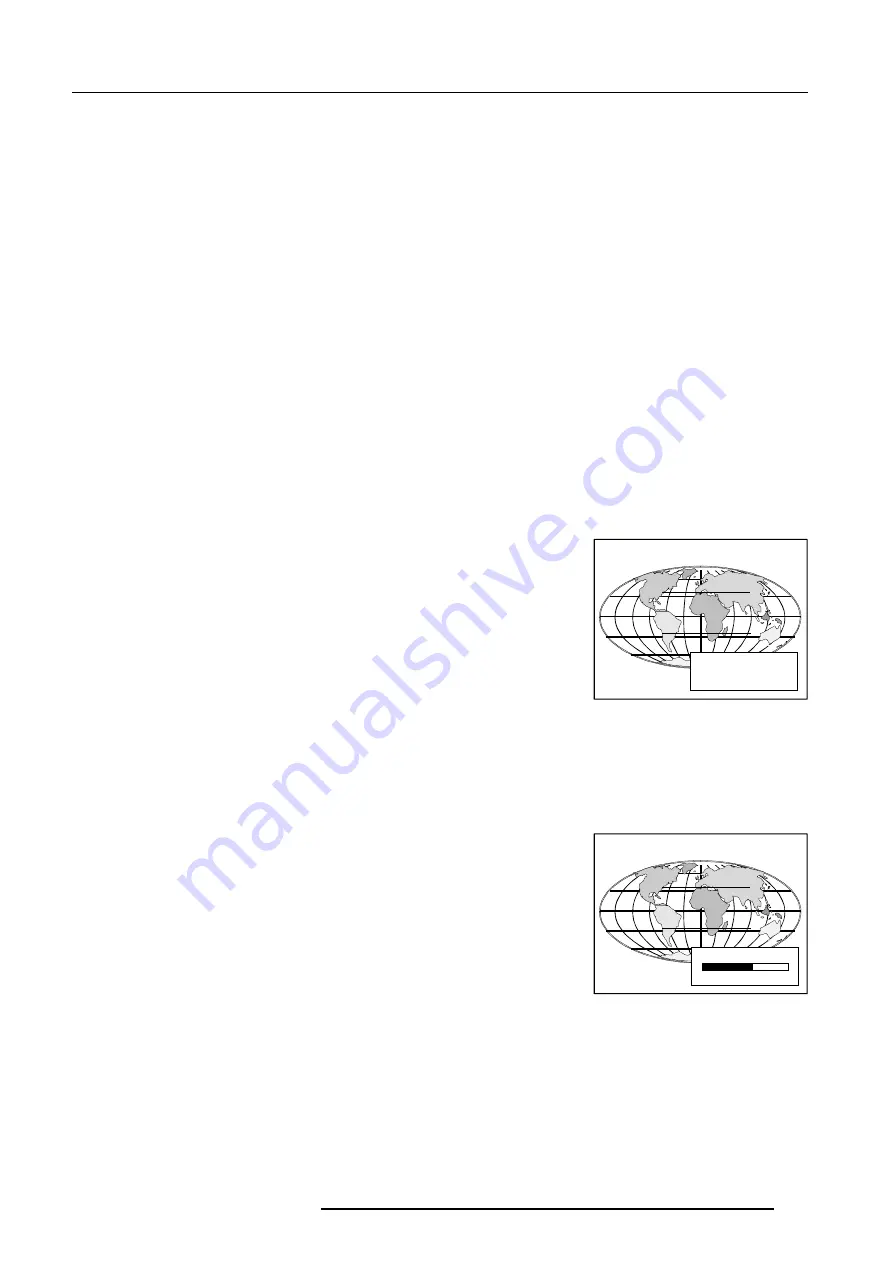
6-2
Controlling
5975879 BARCOGRAPHICS 6300 22022000
0
127
Projector address
a. Software set up of the projector address.
See 'Change projector address' in chapter 'Service mode'.
b. How to control the projector or projectors.
The projector's address may be set to any value between 0 and 255. When the address is set, the projector can be controlled now :
- RCU for addresses between 0 and 9.
- computer, e.g. IBM PC (or compatible), Apple MAC, etc. for addresses between 0 and 255.
Note : a projector will respond to a RCU set to the common address ('0' or '1') regardless of what address is set in the projector itself.
c. Using the RCU.
The RCU is default programmed with address 0 or 1, 'common address'. With that 'common address' programmed into the RCU, every projector,
without exception will listen to the commands given by this RCU. If it is necessary to control a specific projector, than enter the projector
address into the RCU (only when that address is between 0 and 9). The projector with the corresponding address will listen to that specific
RCU.
Common Address
Every projector has a common address '0' or '1'. The choice between '0' and '1' can be selected in the Service mode.
PROJECTOR ADDRESS
001
BRIGHTNESS
Displaying a Projector Address.
Press the
ADDRESS
key (recessed key on the RCU) with a pencil. The projector's address
will be displayed in a 'Text box'. This text box disappears after a few seconds.
To continue using the RCU with that specific address, it is necessary to enter the same
address with the digit buttons (address between 0 and 9) within 5 seconds after pushing
the address key. For example : if the Address key displays projector address 003, then press
"3" digit button on the RCU to set the RCU's address to match the projector's address. Do
not press 003 digits. This will address the remote control to '0' and control all projectors in
the room.
If the address is not entered within 5 seconds, the RCU returns to its default address (zero
address) and control all projectors in the room.
How to Program an Address into the RCU?
Press the
ADDRESS
key (recessed key on the RCU) with a pencil and enter the address with
the digit buttons within 5 seconds after pushing the address key. That address can be any
digit between 0 and 9.
Picture controls with direct access.
When an image control is pressed, a text box with a bar scale, icon and function name of
the control, e.g. 'brightness...' appears on the screen (only if text is ON). See example screen.
The length of the bar scale and the value of the numeric indication indicate the current
memorized setting for this source. The bar scale changes as the control stick on the RCU
is pressed or the + or - buttons on the local keypad.
Brightness Control
A correct
'brightness'
setting is important for good image reproduction.
Use the + button for a higher brightness.
Use the - button for a lower brightness.
Contrast Control
A correct 'contrast' setting is important for good image reproduction.
Adjust the contrast to the level you prefer, according to room lighting conditions.
Use the + button for a higher contrast.
Use the - button for lower contrast.
Color Saturation
Color saturation is only active for Video and S-Video. Adjust the color intensity of the picture.
Use the + button for richer colors.
Use the - button for lighter colors.
















































