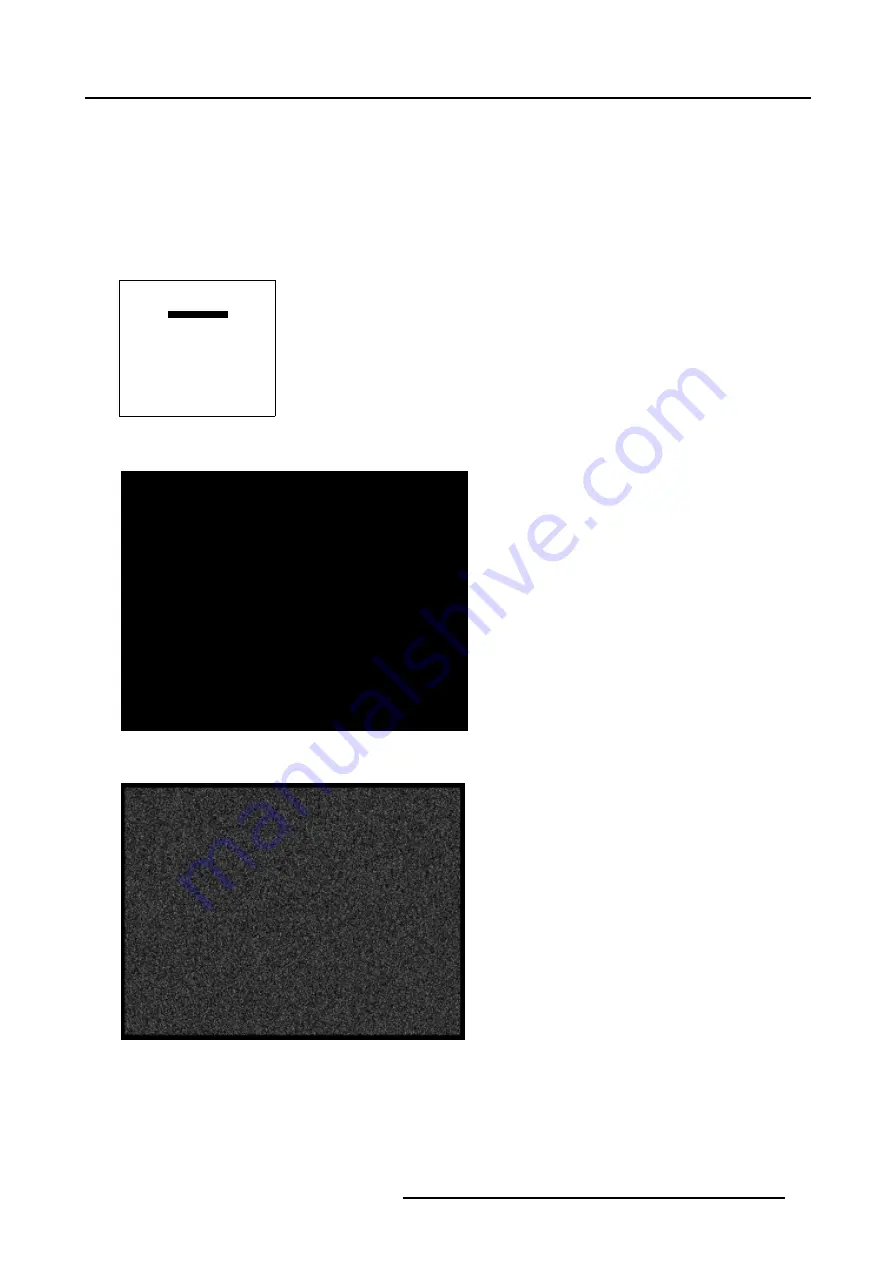
6. Random Access
How to adjust the Black Balance?
1. Generate a full black image on the source. (image 6-3)
2. Push the cursor key
↑
or
↓
to highlight
Black Balance
and press
ENTER
to select. (menu 6-34)
3. Use the cursor keys
←
and
↓
to lower the Black Level of the Blue and Red color.
4. Use the
Brig or –
key to adjust the Black Level of the Green Color until there is ±50% noise visible. (image 6-4)
5. Use the
→
and
↑
key to raise the Black Level of the Blue and Red Color until there is ±50% noise visible.
6. Press
EXIT
to return to
Input Balance
menu.
INPUT BALANCE
WHITE BALANCE
BLACK BALANCE
DEFAULT
Select with
↑
or
↓
then <ENTER>
<EXIT> to return
Adjust
red with
↑
or
↓
blue with
←
or
→
Menu 6-34
Image 6-3
Full black image on the source
Image 6-4
Perfect Black Balance
How to adjust the White Balance?
1. Generate a full white image on the source. (image 6-5)
2. Push the cursor key
↑
or
↓
to highlight
White Balance
and press
ENTER
to select. (menu 6-35)
3. Use the cursor keys
←
and
↓
to lower the Gain of the Blue and Red color.
R5976698 BARCO GALAXY WARP™ 10 HB 05/04/2004
59
Содержание Galaxy WARP 10 HB
Страница 1: ...Barco Galaxy WARP 10 HB Owner s Manual R9040330 R5976698 00 05 04 2004...
Страница 4: ......
Страница 8: ...Table of contents 4 R5976698 BARCO GALAXY WARP 10 HB 05 04 2004...
Страница 36: ...4 Connections 32 R5976698 BARCO GALAXY WARP 10 HB 05 04 2004...
Страница 43: ...5 Getting Started Image 5 6 RCU to IR Sensors R5976698 BARCO GALAXY WARP 10 HB 05 04 2004 39...
Страница 122: ...6 Random Access 118 R5976698 BARCO GALAXY WARP 10 HB 05 04 2004...
Страница 150: ...A Standard Source Files 146 R5976698 BARCO GALAXY WARP 10 HB 05 04 2004...
















































