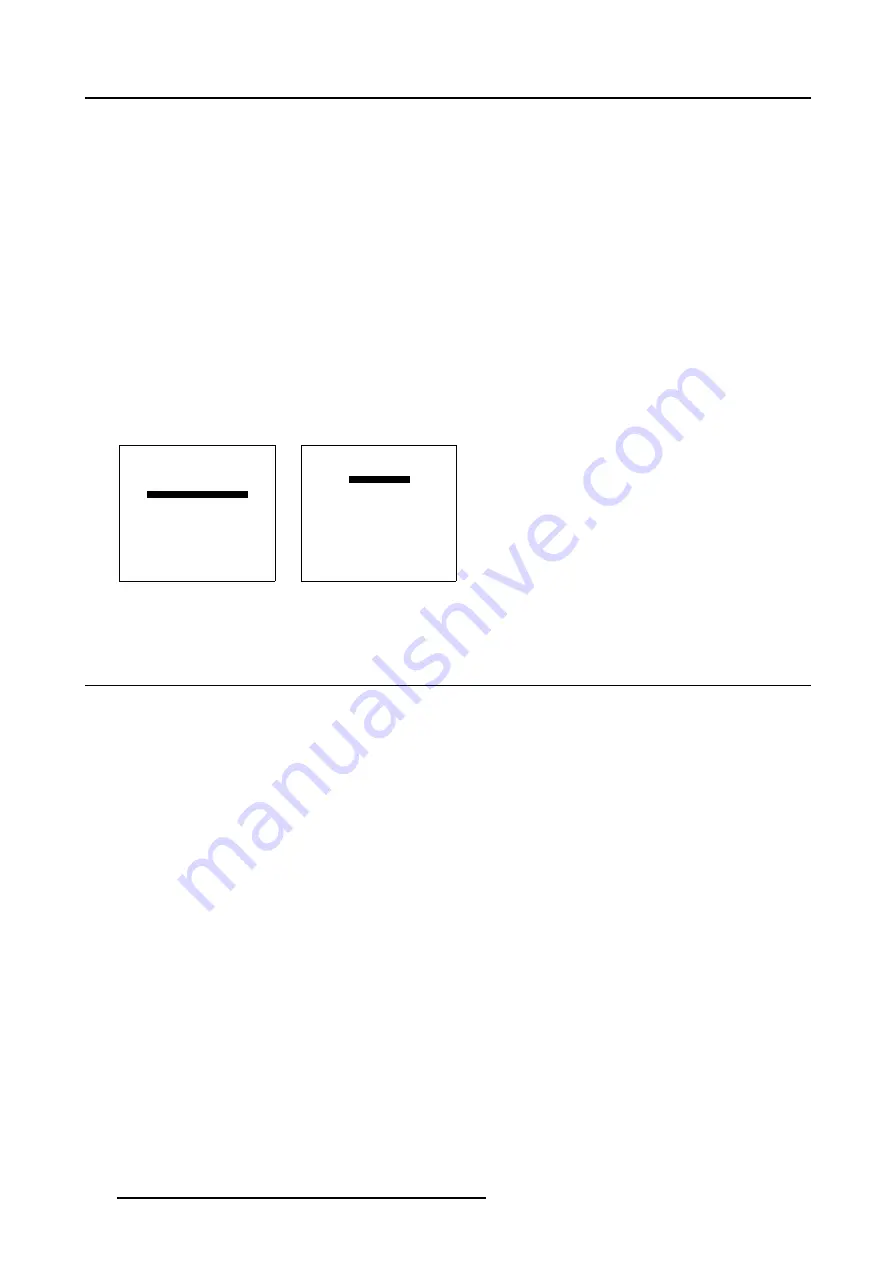
8. Service Mode
Following Convergence Adjustment Patterns are available:
•
Green
•
Blue On Green
•
Red On Green
•
Blue On Red
•
Hatch
How to adjust the Electronic Convergence?
1. Push the cursor key
↑
or
↓
to highlight
Electronic Convergence
2. Press
ENTER
to select.
The
Convergence
menu will be displayed.
3. Push the cursor key
↑
or
↓
to select the desired Convergence Adjustment Patterns, e.g. Blue on Green. (menu 8-30)
The selected Convergence Adjustment Patterns and Convergence Barscale will be displayed.
4. Use the cursor keys to adjust the Convergence of the projected image.
5. Press
EXIT
to return to the
Convergence
menu.
6. Press
EXIT
to return to
Service
menu.
SERVICE
BARCO LOGO
PRESET INPUT BALANCE 1
PRESET INPUT BALANCE 2
ELECTRONIC CONVERGENCE
DIAGNOSIS
DYNACOLOR
Select with
↑
or
↓
then <ENTER>
<EXIT> to return
Menu 8-29
CONVERGENCE
GREEN
BLUE ON GREEN
RED ON GREEN
BLUE ON GREEN
HATCH
Select with
↑
or
↓
then <ENTER>
<EXIT> to return
Menu 8-30
8.13 Diagnosis
Overview
•
•
•
•
8.13.1 Starting Up Diagnosis
What can be done?
Following items can be checked using the Diagnosis menu:
•
I
2
C Bus
•
Formatter Board
•
Switch Mode Power Supply (SMPS) Board
140
R5976698 BARCO GALAXY WARP™ 10 HB 05/04/2004
Содержание Galaxy WARP 10 HB
Страница 1: ...Barco Galaxy WARP 10 HB Owner s Manual R9040330 R5976698 00 05 04 2004...
Страница 4: ......
Страница 8: ...Table of contents 4 R5976698 BARCO GALAXY WARP 10 HB 05 04 2004...
Страница 36: ...4 Connections 32 R5976698 BARCO GALAXY WARP 10 HB 05 04 2004...
Страница 43: ...5 Getting Started Image 5 6 RCU to IR Sensors R5976698 BARCO GALAXY WARP 10 HB 05 04 2004 39...
Страница 122: ...6 Random Access 118 R5976698 BARCO GALAXY WARP 10 HB 05 04 2004...
Страница 150: ...A Standard Source Files 146 R5976698 BARCO GALAXY WARP 10 HB 05 04 2004...


























