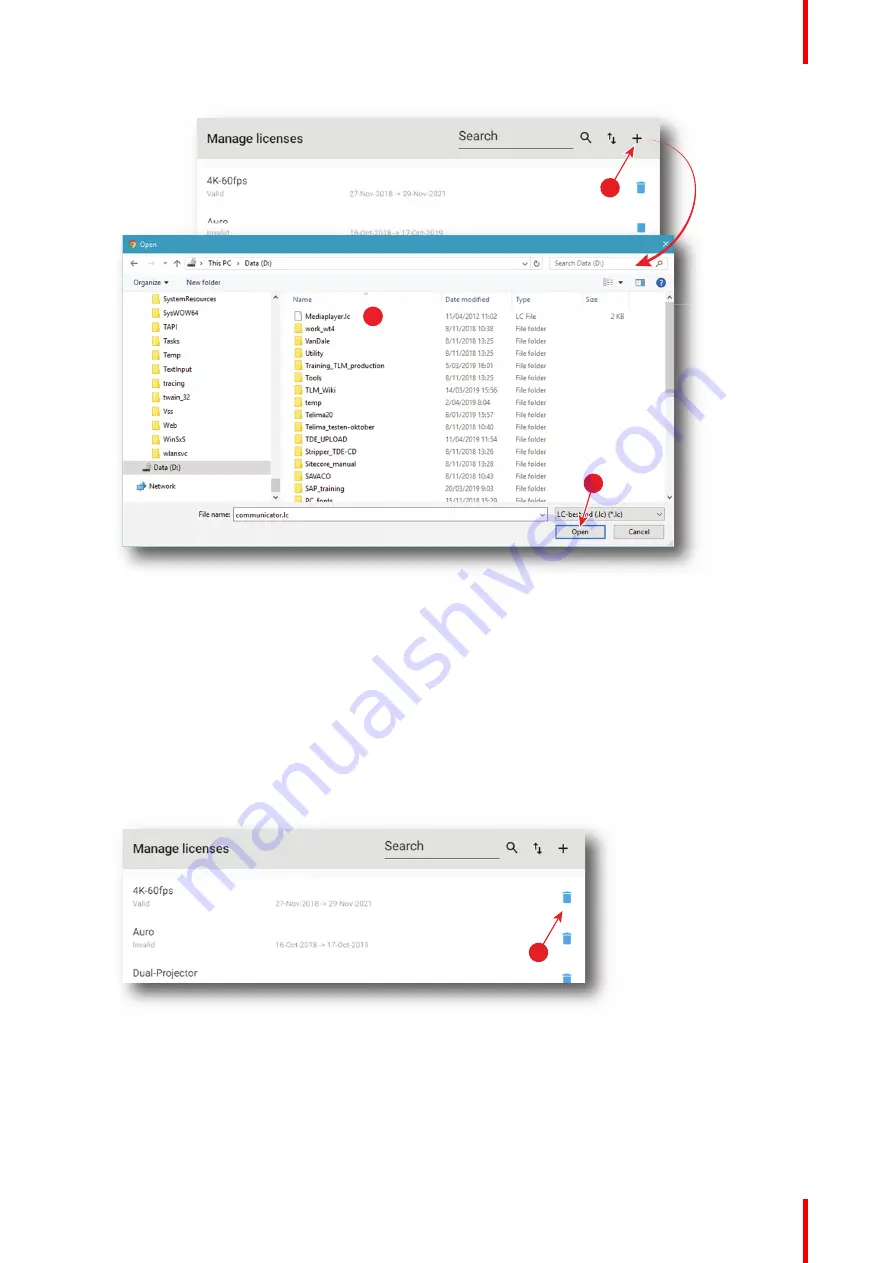
237
R5910032 /00
Freya
1
3
2
Image 12
–
2
A browser window opens.
2.
Browse to the license file. The license file has the extension lc (reference 2).
3.
Click
Open
(reference 3).
The license file is checked and uploaded to the projector. The new license will be added to the list of
licenses and the status will be indicated.
How to delete a license?
1.
While in While in
Configuration
>
Licenses and certificates
>
Manage licenses
, click on the trash bin of the
undesired license (reference 1).
1
Image 12
–
3
The license is removed from the list.
Содержание Freya
Страница 1: ...ENABLING BRIGHT OUTCOMES User guide Freya...
Страница 12: ...R5910032 00 Freya 12...
Страница 26: ...R5910032 00 Freya 26 Safety...
Страница 60: ...R5910032 00 Freya 60 Projector configuration process overview...
Страница 74: ...R5910032 00 Freya 74 Control Projector...
Страница 184: ...R5910032 00 Freya 184 Configuration Light output...
Страница 208: ...R5910032 00 Freya 208 Configuration Projector automation...
Страница 234: ...R5910032 00 Freya 234 Configuration Media server automation...
Страница 240: ...R5910032 00 Freya 240 Configuration License and certificates...
Страница 254: ...R5910032 00 Freya 254 Configuration Media server...
Страница 296: ...R5910032 00 Freya 296 Diagnostics Analysis...
Страница 338: ...R5910032 00 Freya 338 Specifications...
Страница 348: ...R5910032 00 Freya 348 Pin configurations...
Страница 354: ...R5910032 00 Freya 354 Environmental information...
Страница 365: ...365 R5910032 00 Freya Z Zoom Lens 65 Index...
Страница 366: ...R5910032 00 Freya 366 Index...
Страница 368: ...R5910032 00 Freya 368 List of tools...
Страница 369: ......






























