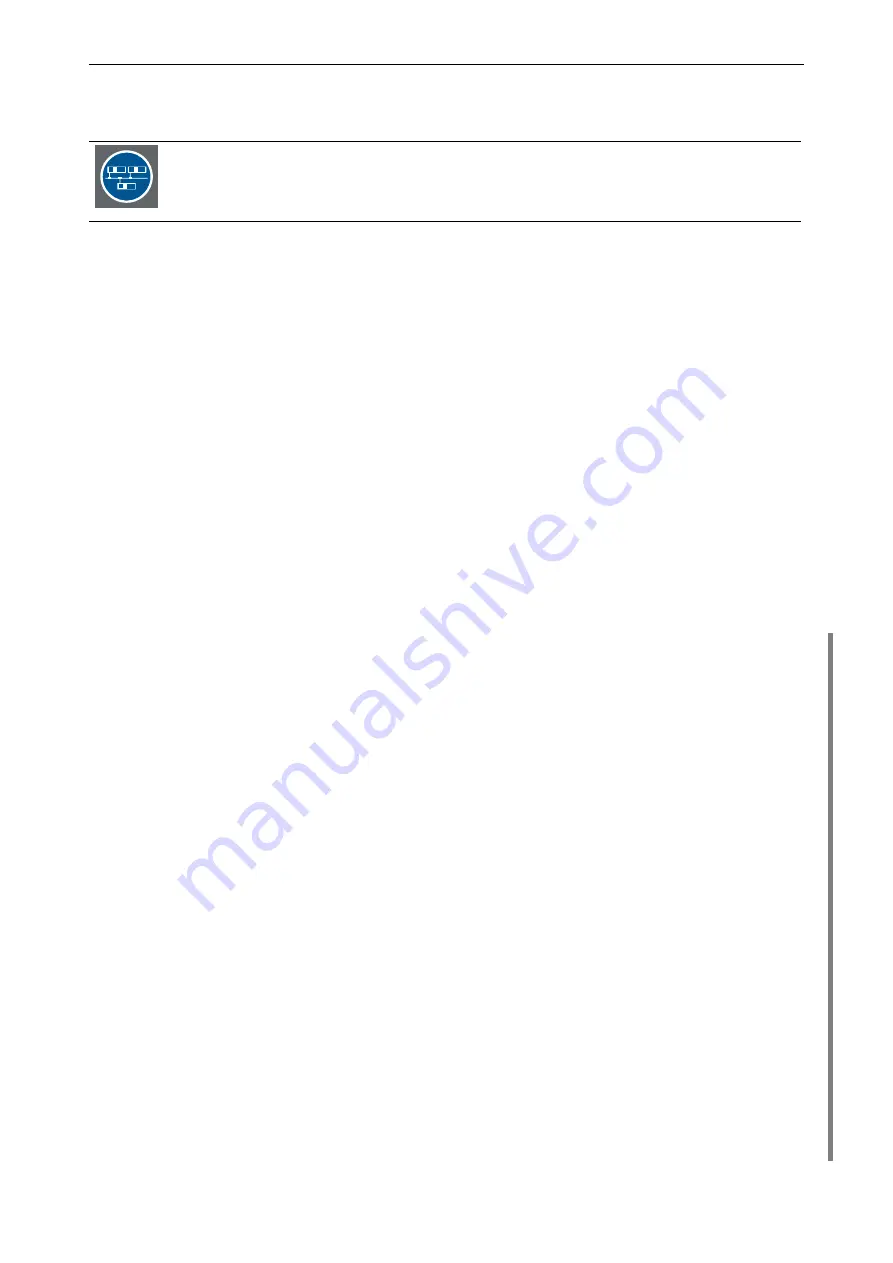
3. Getting started
Barco – Eos X Terminal – DOC-3061-2 – user's manual – Revision 11 – November-2004
___________________________________________________________________
3-53
3.4.5
Configuring a distributed system with multiple logical screens
Configuring a distributed system with multiple logical screens is largely similar to
configuring a monolithic system. See section
for the basic course of the
installation script. This section describes the additional part for configuring multiple logical
screens.
More information concerning multiple logical screens can be found in the sections
6.2.7 Advanced Eos configuration
. The configuration runs mostly along the X.11 configuration and the configuration of
a distributed system.
Mode of multiple logical screens
Select the multiple logical screens mode. If you select separate mode you are also prompted to indicate whether
you want cursor wrap or not (Please see the keyword
NoCursorWrap
in section
6.2.7 Advanced Eos configuration
Configuring the Multiple Logical Screen X Server
================================================
There are two modes of MLS operation
1 - Contiguous mode
2 - Separate mode
Please enter the MLS mode [1]:
Switching on the cursor wrap around feature (yes/no)? [no]: no
Subnet and rendering machines
Next the subnet and the Rendering Machines are configured. Please see section
3.4.3 Configuring a distributed
. The number of rendering machines (graphic engines) is asked. For each rendering machine the IP address
and the arrangement must be specified. The position of the engine is only asked, if you configure continuous
mode. Furthermore the type of the graphic card must be indicated and the depth resolution must be assigned.
Subnet Configuration
--------------------
Enter IP Address for the subnet NIC card[192.168.1.254]:
Enter Sub Netmask of graphic engines [255.255.255.0]:
Graphic Engines' Configuration
------------------------------
Enter number of graphic engines [2]:
IP address for engine 1 [192.168.1.1]:
Ethernet address for engine 1 [00.00.00.00.00.00]: 00.a0.c0.83.76.98
Screen arrangement for engine 1 (Width x Height) [2x4]: 2x2
Position for engine 1 (X,Y) [0,0]:
Graphic card type for engine 1
1 - "AGX-3000"
2 – "AGX-3281"
Enter the graphic card type [1]: 2
Configuring the Depth Resolution (Bit Per Pixel)
–----------------------------------------------
1 - for 8 bpp (256 colors)
2 - for 16 bpp (64K colors)
3 - for 8 and 16 bpp (MultiDepth/MultiColor feature)
Usable only for resolution up to 1400x1050
4 - for 32 bpp (16M colors)
Enter the Depth Resolution [3]: 2
Configuring the Visual Class
–--------------------------
A visual class describes the characteristics of a virtual colormap,
that has been or can be created for use a particular screen
The following visual class are supported.
1 - TrueColor
(read only visual)
2 - DirectColor
(read/write visual)
Содержание EOS X Terminal
Страница 1: ...User s manual Eos X Terminal...






























