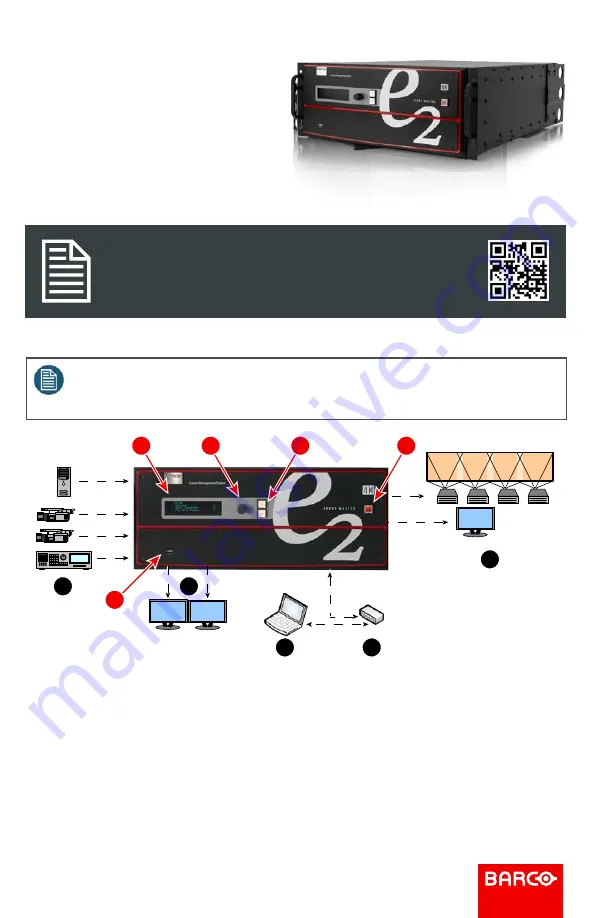
E2 Gen 2
Screen Management System
Event Master
E2 Gen 2 Setup
Quick Start Guide
Note:
Refer to the
Event Master Devices User’s Guide
(R5905948) for detailed
system specifications, descriptions, and operation instructions.
Any item contained in this document may change without notice.
8
ADJUST knob
9
SEL and ESC buttons
10
Power switch
7
Display
6
USB port
MVR
MVR
5
3
1
2
4
7
6
8
10
9
1
Inputs
2
Multiviewers
3
PC with Event Master
control software
5
Outputs
4
Ethernet switch
Download Product Manual
Product manuals and documentation are available online at www.barco.com/td/R9009203
Registration may be required; follow the instructions given on the website.
IMPORTANT!
Read Installation Instructions before connecting equipment to the mains power supply.


























