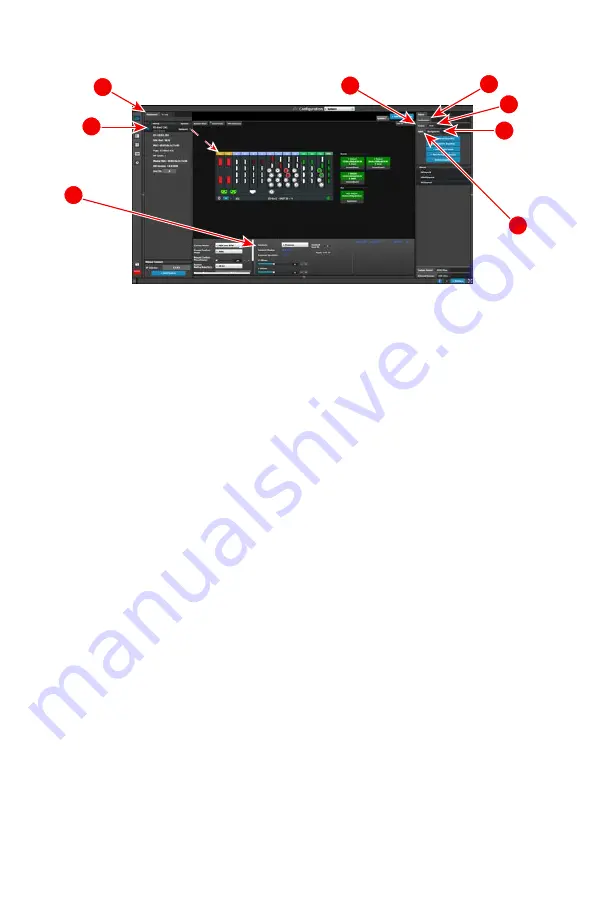
Configuration Menu
C7
: Add Multiviewer Outputs – Select connectors from the MVR slot and define
them as an MVR Output. Repeat for all Outputs and save.
C8
: Add Screen Destinations – Select the corresponding output connector(s) from
the same card and add them to Screen Destinations via drag and drop. From the
Adjust tab, add the number of desired layers and per-form any necessary adjust-
ments. Repeat for all Screen Destinations and save.
(
Optional - Output Test Patterns) - Under the Adjust and Output tabs select the test
patterns on one or more outputs, to assist with external device setup.
C1
: Discovery – When the Event Master control software loads, it automatically
discovers the devices connected to the network. These devices are listed on the
left-hand side of the configuration screen.
C2
: Connect – Click on the device you want to connect and drag it in the middle
area. The software should automatically establish communication with the unit. If
connection between the PC and the E2 is not achieved, re-check the wire con-
nection. On the Configuration Menu, ensure that the IP settings match with the E2
settings that are available from the front panel. You can also connect to the E2 by
typing the IP address manually.
C3
: System Parameters – Select the desired Native Rate, Genlock Mode, and Preset
Conflict Mode.
C4
: Add Backgrounds – Select and define input connectors as a back-ground.
Select the Adjust tab and perform any additional adjustments. Repeat for all Back-
grounds and save. Max of 8 connectors of the same type can be assigned per
Background (Except for DVI & HDMI).
C5
: Add Inputs – Select and define input connectors as Inputs. Select the Adjust tab
and perform any additional adjustments. Repeat for all Inputs and save. Max. of 4
connectors of the same type can be assigned per input.
C6
: Add Outputs – Select and define output connectors as Outputs. Select the
Adjust tab and perform any necessary adjustments. Repeat for all Outputs and save.
Max. of 4 connectors of the same type can be assigned per output.
Configuration Menu
C1
C2
C3
C6
C8,9
C7
C4
C5
C9
: Add Aux Destinations – Select the corresponding output connector(s) from the
same card and add them to Aux Destinations. Select the Adjust tab and perform any
necessary adjust-ments. Repeat for all Aux Screen Destinations and save.
Page 6 of 8








