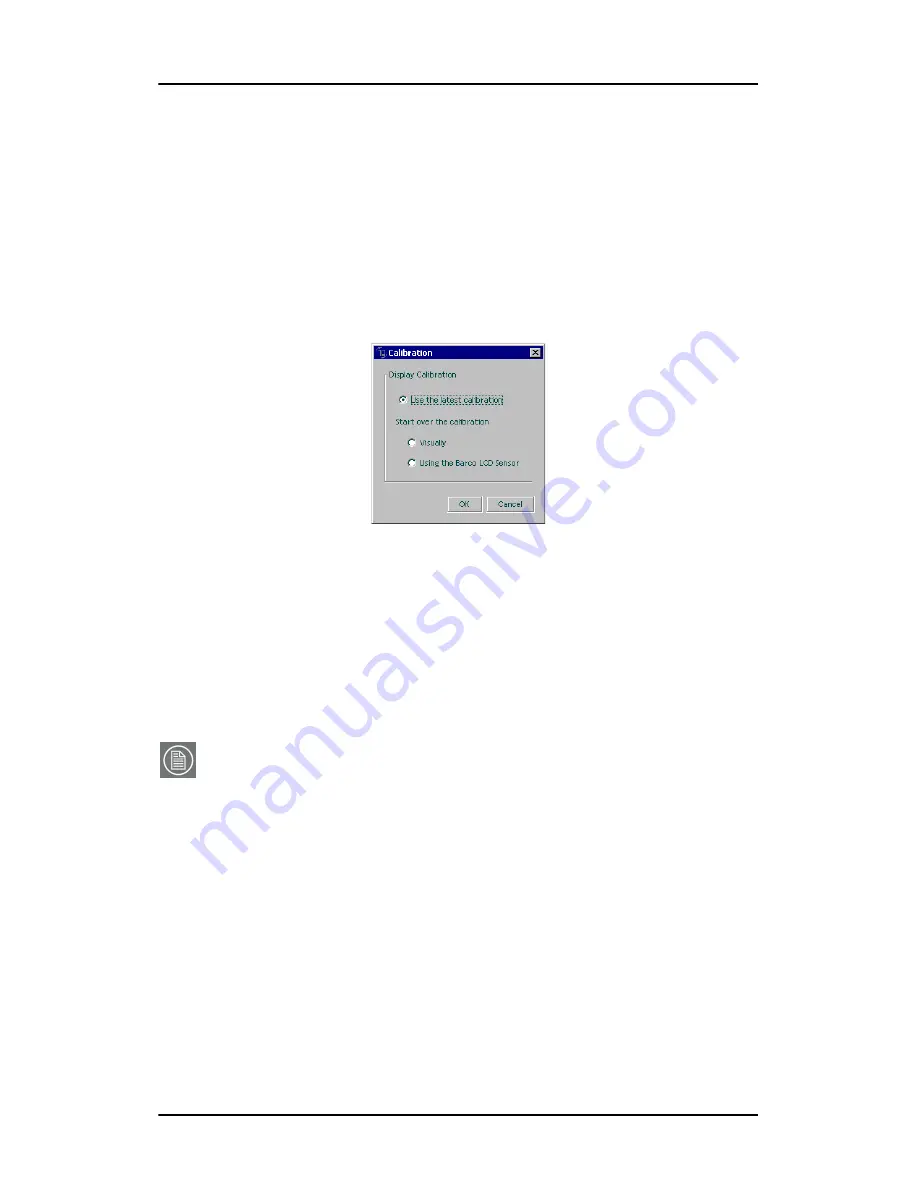
Display settings
78
Nio MKII
Application Settings
dialog is set. See “Calibration tab” in the
description of the Application Settings dialog.
2.
If you have multiple displays connected (multi-head system),
select the display you wish to calibrate by clicking on the
corresponding numbered icon in the Display Settings dialog.
3.
Click the
Calibrate
button.
4.
A message appears, showing the different calibration options.
Figure 32: Calibration choices
5.
Select “Using the BARCO LCD sensor” and click
OK
.
This option is grayed in case NioWatch does not find a connected
Barco LCD sensor.
6.
Follow the guidelines on the screen to complete the calibration
successfully.
Note:
If the Equalization option is set in the Application Settings and
NioWatch finds at least one other display of the same type that is
calibrated, the “Match with reference” page appears during the
calibration process.
Содержание E-2621
Страница 1: ...Installation User Manual Nio MKII Supported displays E 2621 E 3620 MDNG 5121...
Страница 2: ...This page intentionally left blank 2 Nio MKII This page intentionally left blank...
Страница 4: ...4 Nio MKII This page intentionally left blank...
Страница 8: ...Table of Contents This page intentionally left blank 8 Nio MKII...
Страница 9: ...Nio MKII 9 Preface...
Страница 10: ...Preface This page intentionally left blank 10 Nio MKII This page intentionally left blank...
Страница 18: ...Explanation of symbols This page intentionally left blank 18 Nio MKII...
Страница 19: ...Nio MKII 19 Overview...
Страница 20: ...Overview This page intentionally left blank 20 Nio MKII This page intentionally left blank...
Страница 29: ...Nio MKII 29 Installation...
Страница 30: ...Installation This page intentionally left blank 30 Nio MKII This page intentionally left blank...
Страница 52: ...NioWatch This page intentionally left blank 52 Nio MKII...
Страница 53: ...Nio MKII 53 Display Controller settings...
Страница 54: ...Display Controller settings This page intentionally left blank 54 Nio MKII This page intentionally left blank...
Страница 70: ...BarcoMed Hardware Tab This page intentionally left blank 70 Nio MKII...
Страница 71: ...Nio MKII 71 NioWatch operation...
Страница 72: ...NioWatch operation This page intentionally left blank 72 Nio MKII This page intentionally left blank...
Страница 87: ...Nio MKII 87 Display operation...
Страница 88: ...Display operation This page intentionally left blank 88 Nio MKII This page intentionally left blank...
Страница 95: ...Nio MKII 95 Cleaning...
Страница 96: ...Cleaning This page intentionally left blank 96 Nio MKII This page intentionally left blank...
Страница 101: ...Nio MKII 101 Troubleshooting...
Страница 102: ...Troubleshooting This page intentionally left blank 102 Nio MKII This page intentionally left blank...
Страница 114: ...Driver re installation updates or removal This page intentionally left blank 114 Nio MKII...
Страница 115: ...Nio MKII 115 Technical Information...
Страница 116: ...Technical Information This page intentionally left blank 116 Nio MKII This page intentionally left blank...
Страница 124: ...Glossary This page intentionally left blank 124 Nio MKII...
Страница 125: ...Nio MKII 125 Warranty Statement...
Страница 126: ...Warranty Statement This page intentionally left blank 126 Nio MKII This page intentionally left blank...
Страница 131: ...www barco com B4100575 01 October 2006...






























